- Forums
- Knowledge Base
- Customer Service
- FortiGate
- FortiClient
- FortiAP
- FortiAnalyzer
- FortiADC
- FortiAuthenticator
- FortiBridge
- FortiCache
- FortiCarrier
- FortiCASB
- FortiConnect
- FortiConverter
- FortiCNP
- FortiDAST
- FortiDDoS
- FortiDB
- FortiDNS
- FortiDeceptor
- FortiDevSec
- FortiDirector
- FortiEDR
- FortiExtender
- FortiGate Cloud
- FortiGuard
- FortiHypervisor
- FortiInsight
- FortiIsolator
- FortiMail
- FortiManager
- FortiMonitor
- FortiNAC
- FortiNAC-F
- FortiNDR (on-premise)
- FortiNDRCloud
- FortiPAM
- FortiPortal
- FortiProxy
- FortiRecon
- FortiRecorder
- FortiSandbox
- FortiSASE
- FortiScan
- FortiSIEM
- FortiSOAR
- FortiSwitch
- FortiTester
- FortiToken
- FortiVoice
- FortiWAN
- FortiWeb
- Wireless Controller
- RMA Information and Announcements
- FortiCloud Products
- ZTNA
- 4D Documents
- Customer Service
- Community Groups
- Blogs
- Fortinet Community
- Knowledge Base
- FortiGate
- Configure logging to internal Hard Drive using For...
- Subscribe to RSS Feed
- Mark as New
- Mark as Read
- Bookmark
- Subscribe
- Printer Friendly Page
- Report Inappropriate Content
Created on 04-08-2009 12:52 AM Edited on 05-26-2022 07:35 AM
Description
Note : FortiOS only allows the use of the CLI for this configuration.
Scope
This procedure is written for and can only be used with devices that have a Fortinet hard drive properly installed.
Solution
Configuration (CLI only)
Replace values between '<' and '>' with values from requirements.
config log disk filter
set app-ctrl enable
set attack enable
set dlp enable
set email enable
set event enable
set severity information
set virus enable
set web enable
set anomaly enable
set app-ctrl-all enable
set blocked enable
set dlp-all enable
set email-log-imap enable
set email-log-pop3 enable
set email-log-smtp enable
set ftgd-wf-block enable
set ftgd-wf-errors enable
set infected enable
set oversized enable
set signature enable
set url-filter enable
set web-content enable
set web-filter-activex enable
set web-filter-applet enable
set web-filter-cookie enable
end
config log disk setting
set status enable
end
Important : Once these steps have been performed in CLI the user must log out and log in as a GUI option has been added.
Console in GUI can be used to simplify this procedure in not requiring a terminal connection
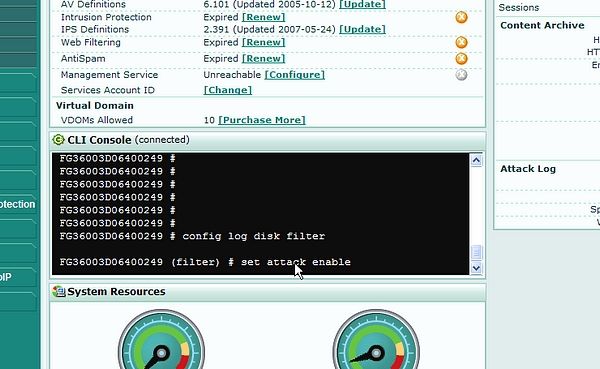
Verification
CLI log test command:
#diagnose log test
Related Articles
Configure traffic logging to FortiGate Hard Drive
Technical Tip : Troubleshoot and verify if traffic is hitting a Firewall Policy
-
 Anonymous
Anonymous
The Fortinet Security Fabric brings together the concepts of convergence and consolidation to provide comprehensive cybersecurity protection for all users, devices, and applications and across all network edges.
Copyright 2024 Fortinet, Inc. All Rights Reserved.