- Forums
- Knowledge Base
- Customer Service
- FortiGate
- FortiClient
- FortiAP
- FortiAnalyzer
- FortiADC
- FortiAuthenticator
- FortiBridge
- FortiCache
- FortiCarrier
- FortiCASB
- FortiConnect
- FortiConverter
- FortiCNP
- FortiDAST
- FortiDDoS
- FortiDB
- FortiDNS
- FortiDeceptor
- FortiDevSec
- FortiDirector
- FortiEDR
- FortiExtender
- FortiGate Cloud
- FortiGuard
- FortiHypervisor
- FortiInsight
- FortiIsolator
- FortiMail
- FortiManager
- FortiMonitor
- FortiNAC
- FortiNAC-F
- FortiNDR (on-premise)
- FortiNDRCloud
- FortiPAM
- FortiPortal
- FortiProxy
- FortiRecon
- FortiRecorder
- FortiSandbox
- FortiSASE
- FortiScan
- FortiSIEM
- FortiSOAR
- FortiSwitch
- FortiTester
- FortiToken
- FortiVoice
- FortiWAN
- FortiWeb
- Wireless Controller
- RMA Information and Announcements
- FortiCloud Products
- ZTNA
- 4D Documents
- Customer Service
- Community Groups
- Blogs
- Fortinet Community
- Knowledge Base
- FortiGate
- How to configure a FortiGate interface to use DHCP
- Subscribe to RSS Feed
- Mark as New
- Mark as Read
- Bookmark
- Subscribe
- Printer Friendly Page
- Report Inappropriate Content
Created on 04-08-2009 01:23 AM Edited on 05-25-2022 11:04 AM
Description
In a FortiGate where an interface IP is assigned by an ISP, DHCP may have to be used. In these scenarios an ISP will often also provide a Default Route and the DNS settings.
Scope
Applies only to:
- FortiGate or VDOM in NAT mode
- FortiGate in Standalone mode (non-HA)
Solution
Configuration (GUI)
-
Log in to the Fortigate
-
From the navigation pane, go to System > Network
-
Edit the interface connecting to the ISP, by clicking on the 'edit' icon
-
Change the addressing mode to DHCP
-
Enable “Retrieve default gateway from server.” This will place a default route in the routing table with a distance as shown in the distance field. In this example, the distance is 5.
- If the ISP also provides the DNS settings, enable the field "Override internal DNS"
-
Click OK.
-
The "Status" button that will now appear on this page. To refresh this current page and look for the IP information obtained (IP address, default gateway, DNS), click on "Status" again. The IP address can then also be seen from the GUI page.
GUI page : FortiGate Interface to use DHCP
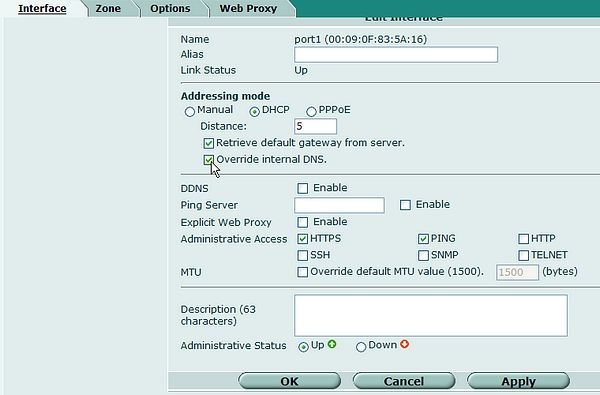
-
 Anonymous
Anonymous
The Fortinet Security Fabric brings together the concepts of convergence and consolidation to provide comprehensive cybersecurity protection for all users, devices, and applications and across all network edges.
Copyright 2024 Fortinet, Inc. All Rights Reserved.