- Forums
- Knowledge Base
- Customer Service
- FortiGate
- FortiClient
- FortiAP
- FortiAnalyzer
- FortiADC
- FortiAuthenticator
- FortiBridge
- FortiCache
- FortiCarrier
- FortiCASB
- FortiConnect
- FortiConverter
- FortiCNP
- FortiDAST
- FortiDDoS
- FortiDB
- FortiDNS
- FortiDeceptor
- FortiDevSec
- FortiDirector
- FortiEDR
- FortiExtender
- FortiGate Cloud
- FortiGuard
- FortiHypervisor
- FortiInsight
- FortiIsolator
- FortiMail
- FortiManager
- FortiMonitor
- FortiNAC
- FortiNAC-F
- FortiNDR (on-premise)
- FortiNDRCloud
- FortiPAM
- FortiPortal
- FortiProxy
- FortiRecon
- FortiRecorder
- FortiSandbox
- FortiSASE
- FortiScan
- FortiSIEM
- FortiSOAR
- FortiSwitch
- FortiTester
- FortiToken
- FortiVoice
- FortiWAN
- FortiWeb
- Wireless Controller
- RMA Information and Announcements
- FortiCloud Products
- ZTNA
- 4D Documents
- Customer Service
- Community Groups
- Blogs
- Fortinet Community
- Knowledge Base
- FortiGate
- Feature Description - v4.0 Firewall VIP Load Balan...
- Subscribe to RSS Feed
- Mark as New
- Mark as Read
- Bookmark
- Subscribe
- Printer Friendly Page
- Report Inappropriate Content
Created on 04-15-2009 05:59 AM
This article provides an example of the steps required to use FortiOS in Load Balance mode for a cluster of HTTP servers.
Scope
FortiOS 4.0 in NAT Mode.
Solution
In order to create a load balance scenario, HTTP in this example, the 'Load Balance' menu item in the firewall menu will be used. This menu allows user to configure all the new Server Load Balancing components.
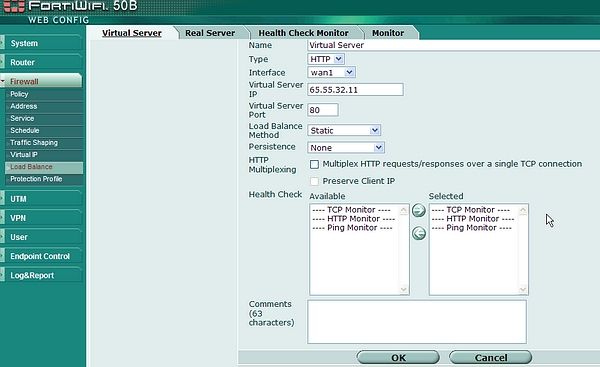
When defining Virtual Servers, users will define the Protocol, IP address, physical interface as well as the method to be used to load balance. At this point remaining features may also be enabled. Such as HTTP Multiplexing, Extended Health Checking and SSL Offloading (SSL and HTTPS only).
Choose Load Balance Method.
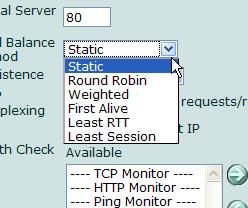
2. Create Real Server(s).
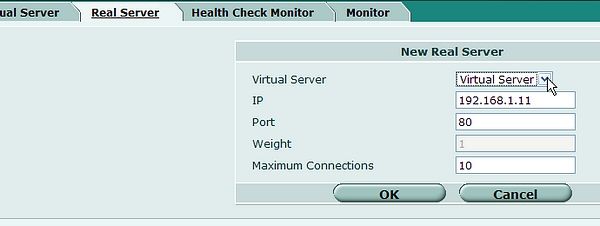
In creating a Real Server, the selection is made to choose which Virtual Server this server will be accessed through. Multiple Real Servers will be used by one Virtual server when creating a load balance scenario.
CLI: From the CLI Virtual servers as well as Real servers may be configured:
#config firewall virtual server
FG300B3908604677 (vip) #
edit add/edit a table value
delete delete a table value
purge clear all table value
rename rename a table entry
get get dynamic and system information
show show configuration
end end and save last configFG300B3908604677 (vip) # edit
name virtual ip name
VirtualFG300B3908604677 (vip) # edit Virtual
<Enter>FG300B3908604677 (Virtual) # config
realservers real servers
As the goal of this feature is to allow more than one Real server to use one Virtual Server, user will normally set more than one Real server to a virtual server definition.
Multiple Real Servers using one Virtual Server.
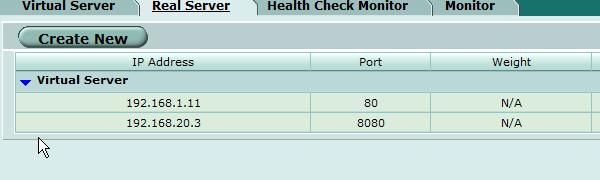
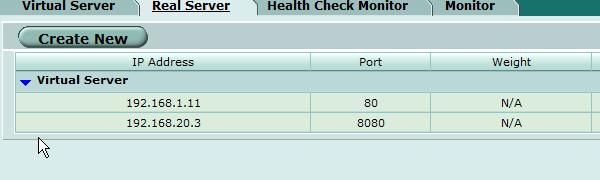 3. Apply Virtual server to policy.
3. Apply Virtual server to policy.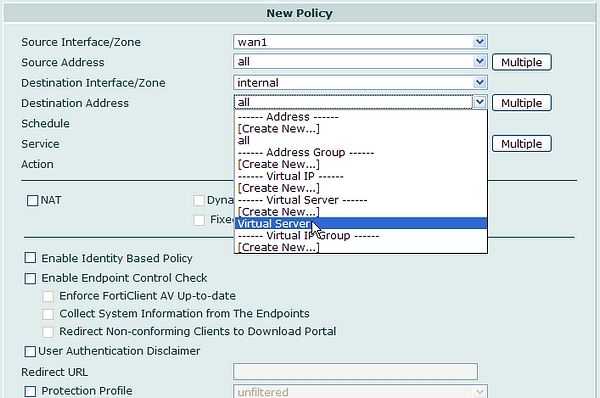
Related Articles
Technical Tip : Troubleshoot and verify if traffic is hitting a Firewall Policy
The Fortinet Security Fabric brings together the concepts of convergence and consolidation to provide comprehensive cybersecurity protection for all users, devices, and applications and across all network edges.
Copyright 2024 Fortinet, Inc. All Rights Reserved.