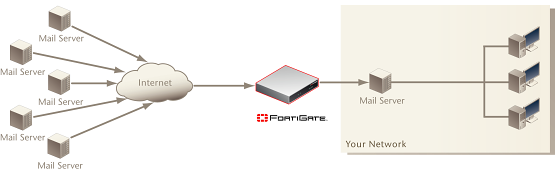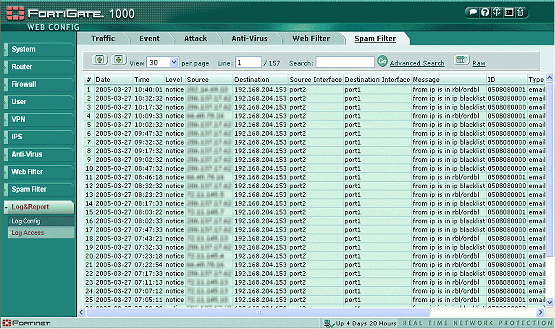- Forums
- Knowledge Base
- Customer Service
- FortiGate
- FortiClient
- FortiAP
- FortiAnalyzer
- FortiADC
- FortiAuthenticator
- FortiBridge
- FortiCache
- FortiCarrier
- FortiCASB
- FortiConnect
- FortiConverter
- FortiCNP
- FortiDAST
- FortiDDoS
- FortiDB
- FortiDNS
- FortiDeceptor
- FortiDevSec
- FortiDirector
- FortiEDR
- FortiExtender
- FortiGate Cloud
- FortiGuard
- FortiHypervisor
- FortiInsight
- FortiIsolator
- FortiMail
- FortiManager
- FortiMonitor
- FortiNAC
- FortiNAC-F
- FortiNDR (on-premise)
- FortiNDRCloud
- FortiPAM
- FortiPortal
- FortiProxy
- FortiRecon
- FortiRecorder
- FortiSandbox
- FortiSASE
- FortiScan
- FortiSIEM
- FortiSOAR
- FortiSwitch
- FortiTester
- FortiToken
- FortiVoice
- FortiWAN
- FortiWeb
- Wireless Controller
- RMA Information and Announcements
- FortiCloud Products
- ZTNA
- 4D Documents
- Customer Service
- Community Groups
- Blogs
- Fortinet Community
- Knowledge Base
- FortiGate
- Technical Note : Using DENY firewall policies to s...
- Subscribe to RSS Feed
- Mark as New
- Mark as Read
- Bookmark
- Subscribe
- Printer Friendly Page
- Report Inappropriate Content
Created on 09-21-2005 12:00 AM
There are many tricks to catching spam, and one of the simplest, and most effective, would seem to be blocking it before it gets into your network. Of course it's not quite so simple without knowing the source of the spam, but the spam messages themselves can provide the information you need to determine where they come from. Spam log messages, generated by the FortiGate logging function, contain IP addresses of the mail servers that have delivered spam to your mail server. These unwanted server connections can be blocked with a DENY firewall policy. If your SMTP mail server connects to the Internet through a FortiGate unit, you can use the technique described in this document to reduce the amount of spam reaching your network. This document describes:
Figure 1: This document describes a spam-reduction strategy for a network with an SMTP server connected to the Internet through a FortiGate Antivirus Firewall Note: The technique described here will not be effective if the spammer is spoofing the spam mail server IP address. If spammers don't forge their IP address, you can block mail once you've determined what the IP address of the mail server is. Careful use of the technique described here reduces the amount of spam entering your network. Use caution when denying connections from SMTP servers because it's always possible to block legitimate mail if implemented too enthusiastically Generating spam log messages
Analyzing spam log messagesUsing the FortiGate web-based manager, go to Log&Report > Log Access > Spam Filter. In the generated logs (see figure 2), any IP address in the Source column repeatedly listed with a message indicating the IP address is in an RBL/ORDBL list is likely a source of spam. Adding a DENY firewall policy to block connections from this source address not only saves internal network resources by stopping spam messages, but also eliminates the need for repeated queries to RBL/ORDBL servers about this IP address. Figure 2: Sample Spam Log messages Adding the DENY firewall policyFor easy maintenance, have the firewall policy block an address group instead of a single address. Create an address group by going to Firewall > Address > Group. After naming the group, any address defined in Firewall > Address > Address may be added to the group. This way, new addresses can be easily added or removed from the address group and the DENY policy without modifying the policy itself.
All connections from the IP addresses in the address group will be blocked from even establishing a connection with the FortiGate unit. Figure 3: Example firewall policy at the top of a FortiGate-1000 port2 to port1 policy list 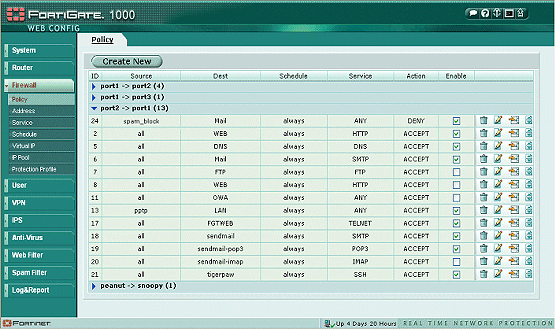 |
Related Articles
The Fortinet Security Fabric brings together the concepts of convergence and consolidation to provide comprehensive cybersecurity protection for all users, devices, and applications and across all network edges.
Copyright 2024 Fortinet, Inc. All Rights Reserved.