- Forums
- Knowledge Base
- Customer Service
- FortiGate
- FortiClient
- FortiAP
- FortiAnalyzer
- FortiADC
- FortiAuthenticator
- FortiBridge
- FortiCache
- FortiCarrier
- FortiCASB
- FortiConnect
- FortiConverter
- FortiCNP
- FortiDAST
- FortiDDoS
- FortiDB
- FortiDNS
- FortiDeceptor
- FortiDevSec
- FortiDirector
- FortiEDR
- FortiExtender
- FortiGate Cloud
- FortiGuard
- FortiHypervisor
- FortiInsight
- FortiIsolator
- FortiMail
- FortiManager
- FortiMonitor
- FortiNAC
- FortiNAC-F
- FortiNDR (on-premise)
- FortiNDRCloud
- FortiPAM
- FortiPortal
- FortiProxy
- FortiRecon
- FortiRecorder
- FortiSandbox
- FortiSASE
- FortiScan
- FortiSIEM
- FortiSOAR
- FortiSwitch
- FortiTester
- FortiToken
- FortiVoice
- FortiWAN
- FortiWeb
- Wireless Controller
- RMA Information and Announcements
- FortiCloud Products
- ZTNA
- 4D Documents
- Customer Service
- Community Groups
- Blogs
FortiGate
FortiGate Next Generation Firewall utilizes purpose-built security processors and threat intelligence security services from FortiGuard labs to deliver top-rated protection and high performance, including encrypted traffic.
- Fortinet Community
- Knowledge Base
- FortiGate
- Technical Note: Import a Microsoft IIS Server Cert...
Options
- Subscribe to RSS Feed
- Mark as New
- Mark as Read
- Bookmark
- Subscribe
- Printer Friendly Page
- Report Inappropriate Content
Description
When trying to import a Server Certificate generated from a Microsoft IIS server, the FortiGate unit displays the following error message: ''Failed to import File''.
Solution
These files must then be imported via the GUI as shown below:
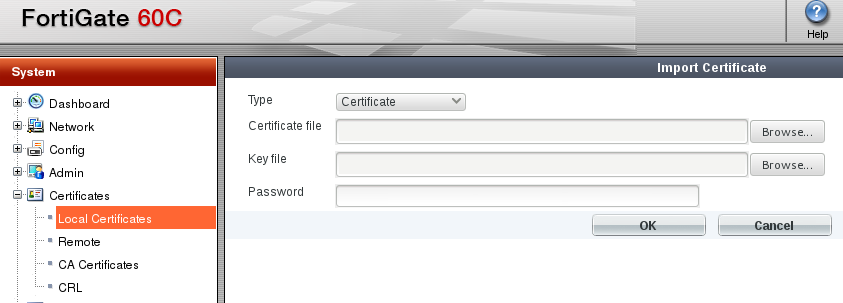
When trying to import a Server Certificate generated from a Microsoft IIS server, the FortiGate unit displays the following error message: ''Failed to import File''.
Solution
Two separate files must be generated from the .PFX file. The first one must contain the private key, the second the certificate required for authentication.
To generate the files you can use the openssl tool available at www.openssl.org :
1. Export the Private Keys out of the PFX file.
To generate the files you can use the openssl tool available at www.openssl.org :
1. Export the Private Keys out of the PFX file.
openssl pkcs12 -in filename.pfx -nocerts -out privatekey.key
You have to provide a password if the private key is encrypted in the PFX file
2. Export the Certificate out of the PFX file.
openssl pkcs12 -in filename.pfx -clcerts -nokeys -out certfilename.crt
3. Import the Certificate file and the key file into FortiGate.
System -> Certificates -> Local Certificate -> Import -> Type Certificate
Select Certificate File and Key File and provide the private key encryption PW .
These files must then be imported via the GUI as shown below:
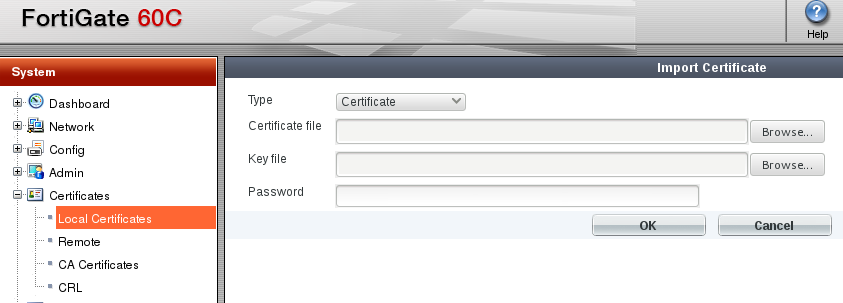
Labels:
Broad. Integrated. Automated.
The Fortinet Security Fabric brings together the concepts of convergence and consolidation to provide comprehensive cybersecurity protection for all users, devices, and applications and across all network edges.
Security Research
Company
News & Articles
Copyright 2024 Fortinet, Inc. All Rights Reserved.