- Forums
- Knowledge Base
- Customer Service
- FortiGate
- FortiClient
- FortiAP
- FortiAnalyzer
- FortiADC
- FortiAuthenticator
- FortiBridge
- FortiCache
- FortiCarrier
- FortiCASB
- FortiConnect
- FortiConverter
- FortiCNP
- FortiDAST
- FortiDDoS
- FortiDB
- FortiDNS
- FortiDeceptor
- FortiDevSec
- FortiDirector
- FortiEDR
- FortiExtender
- FortiGate Cloud
- FortiGuard
- FortiHypervisor
- FortiInsight
- FortiIsolator
- FortiMail
- FortiManager
- FortiMonitor
- FortiNAC
- FortiNAC-F
- FortiNDR (on-premise)
- FortiNDRCloud
- FortiPAM
- FortiPortal
- FortiProxy
- FortiRecon
- FortiRecorder
- FortiSandbox
- FortiSASE
- FortiScan
- FortiSIEM
- FortiSOAR
- FortiSwitch
- FortiTester
- FortiToken
- FortiVoice
- FortiWAN
- FortiWeb
- Wireless Controller
- RMA Information and Announcements
- FortiCloud Products
- ZTNA
- 4D Documents
- Customer Service
- Community Groups
- Blogs
FortiClient
FortiClient proactively defends against advanced attacks. Its tight integration with the Security Fabric enables policy-based automation to contain threats and control outbreaks. FortiClient is compatible with Fabric-Ready partners to further strengthen enterprises’ security posture.
- Fortinet Community
- Knowledge Base
- FortiClient
- How to use FortiClient to scan for viruses in safe...
Options
- Subscribe to RSS Feed
- Mark as New
- Mark as Read
- Bookmark
- Subscribe
- Printer Friendly Page
- Report Inappropriate Content
Description
This article shows you how to run the AV scan function within FortiClient in safe mode. Note that this is only available for Windows users with PC's running Microsoft Windows 2000 or later.
Scope
All FortiClient users
Solution
To run FortiClient AV scan in safe mode
1. Boot the computer in Safe Mode. For more information, see your Microsoft Windows documentation.
2. In Windows Explorer, navigate to C:\Program Files\Fortinet\FortiClient.
3. Double-click FortiTray.exe to start the FortiClient system tray program.
4. Select Start > Command Prompt.
5. In the command window, enter
cd "c:\program files\fortinet\forticlient" to switch to the FortiClient program folder.
6. In the command window, enter one of the following commands:
To scan a particular file or folder, enter
av_task.exe -s a_0 -t 0 -d <file or folder>
To scan the entire system, enter
av_task.exe -s a_0 -t 0 -f
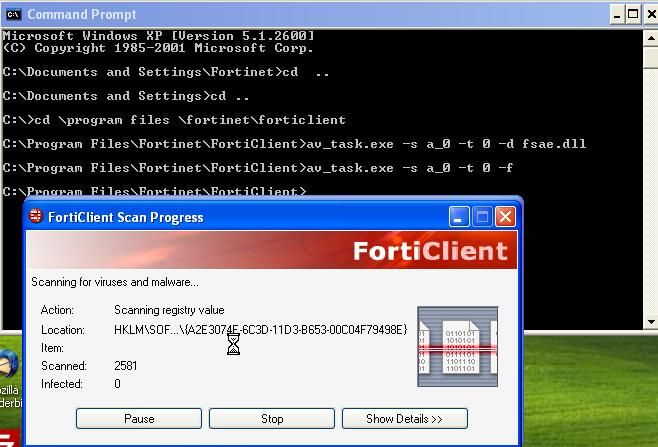
In the above example we see how to perform a full system scan from the DOS prompt using the commands cited.
This article shows you how to run the AV scan function within FortiClient in safe mode. Note that this is only available for Windows users with PC's running Microsoft Windows 2000 or later.
Scope
All FortiClient users
Solution
To run FortiClient AV scan in safe mode
1. Boot the computer in Safe Mode. For more information, see your Microsoft Windows documentation.
2. In Windows Explorer, navigate to C:\Program Files\Fortinet\FortiClient.
3. Double-click FortiTray.exe to start the FortiClient system tray program.
4. Select Start > Command Prompt.
5. In the command window, enter
cd "c:\program files\fortinet\forticlient" to switch to the FortiClient program folder.
6. In the command window, enter one of the following commands:
To scan a particular file or folder, enter
av_task.exe -s a_0 -t 0 -d <file or folder>
To scan the entire system, enter
av_task.exe -s a_0 -t 0 -f
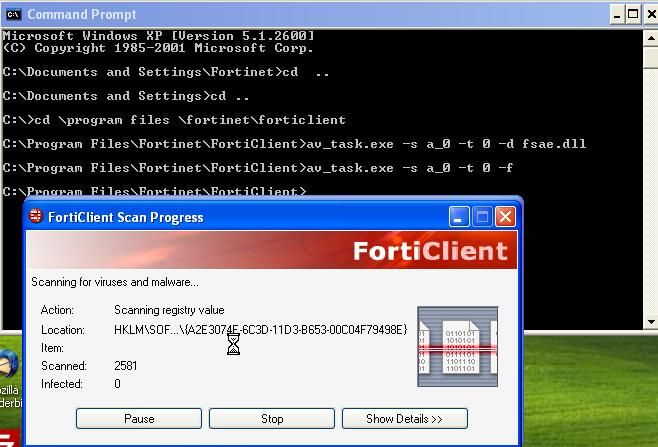
In the above example we see how to perform a full system scan from the DOS prompt using the commands cited.
Labels:
Broad. Integrated. Automated.
The Fortinet Security Fabric brings together the concepts of convergence and consolidation to provide comprehensive cybersecurity protection for all users, devices, and applications and across all network edges.
Security Research
Company
News & Articles
Copyright 2024 Fortinet, Inc. All Rights Reserved.