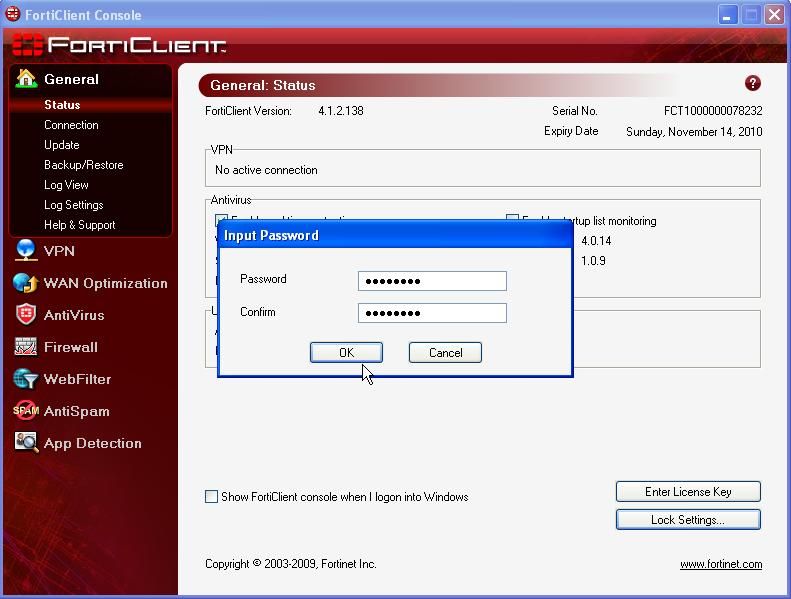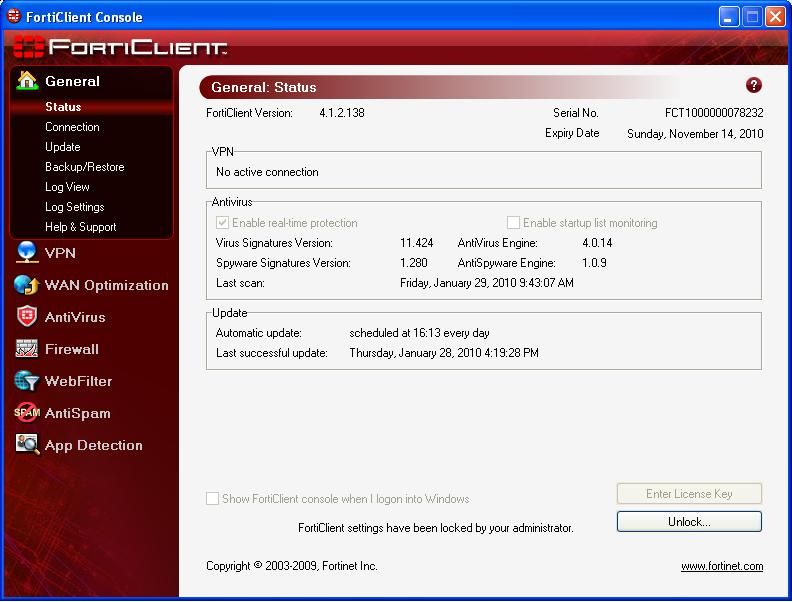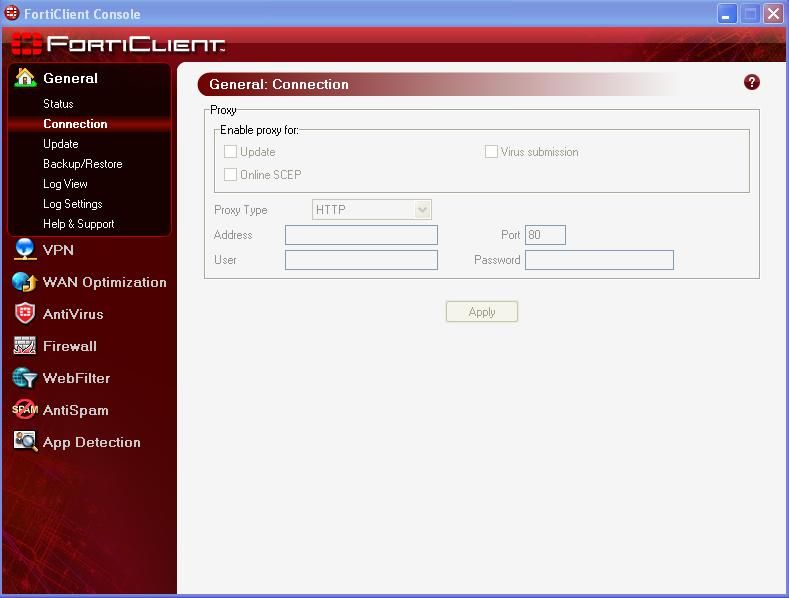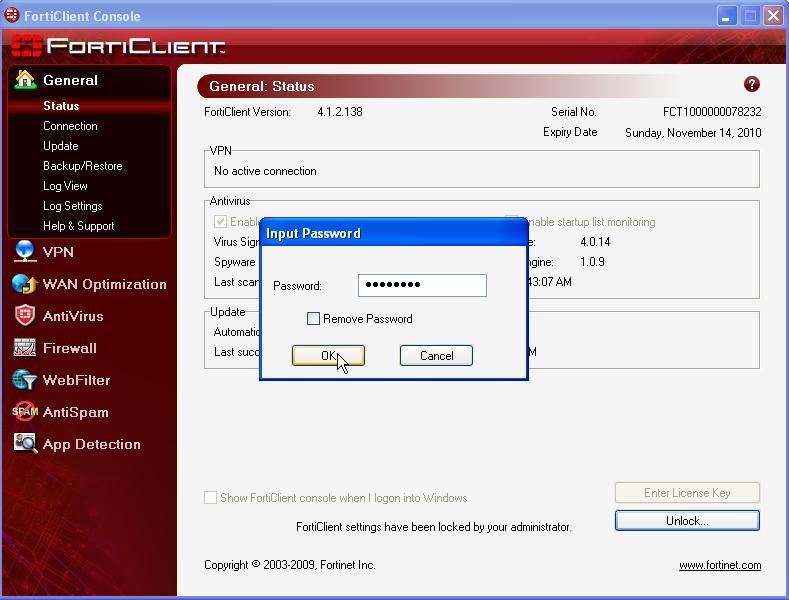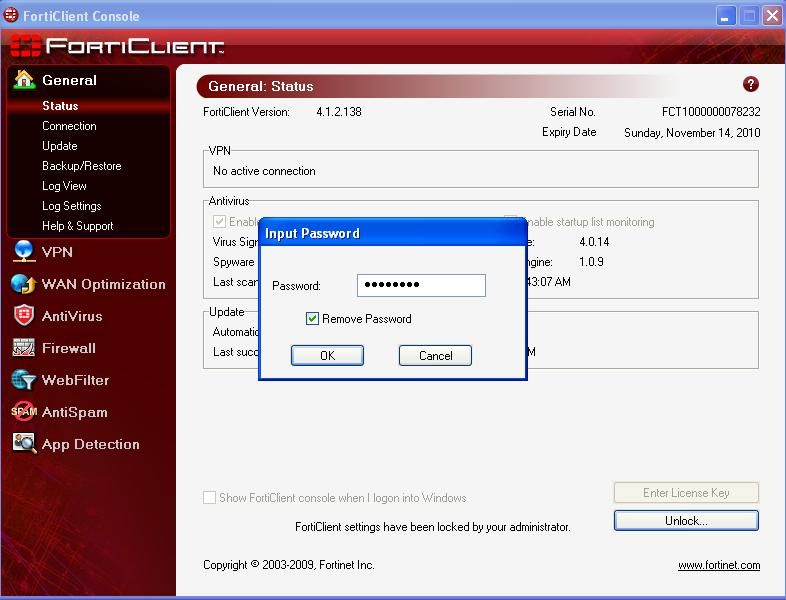- Forums
- Knowledge Base
- Customer Service
- FortiGate
- FortiClient
- FortiAP
- FortiAnalyzer
- FortiADC
- FortiAuthenticator
- FortiBridge
- FortiCache
- FortiCarrier
- FortiCASB
- FortiConnect
- FortiConverter
- FortiCNP
- FortiDAST
- FortiDDoS
- FortiDB
- FortiDNS
- FortiDeceptor
- FortiDevSec
- FortiDirector
- FortiEDR
- FortiExtender
- FortiGate Cloud
- FortiGuard
- FortiHypervisor
- FortiInsight
- FortiIsolator
- FortiMail
- FortiManager
- FortiMonitor
- FortiNAC
- FortiNAC-F
- FortiNDR (on-premise)
- FortiNDRCloud
- FortiPAM
- FortiPortal
- FortiProxy
- FortiRecon
- FortiRecorder
- FortiSandbox
- FortiSASE
- FortiScan
- FortiSIEM
- FortiSOAR
- FortiSwitch
- FortiTester
- FortiToken
- FortiVoice
- FortiWAN
- FortiWeb
- Wireless Controller
- RMA Information and Announcements
- FortiCloud Products
- ZTNA
- 4D Documents
- Customer Service
- Community Groups
- Blogs
FortiClient
FortiClient proactively defends against advanced attacks. Its tight integration with the Security Fabric enables policy-based automation to contain threats and control outbreaks. FortiClient is compatible with Fabric-Ready partners to further strengthen enterprises’ security posture.
- Fortinet Community
- Knowledge Base
- FortiClient
- Technical Note : How to lock down the FortiClient ...
Options
- Subscribe to RSS Feed
- Mark as New
- Mark as Read
- Bookmark
- Subscribe
- Printer Friendly Page
- Report Inappropriate Content
Description
This article explains how to lock down the FortiClient Console so that only an administrator can modify the settings and configuration.
Scope
All FortiClient users.
Solution
On the FortiClient Console it is possible to perform a lock down for administration purposes preventing end users to modify and change important settings and configuration of the FortiClient.
Use the following steps to perform the Console lock down. (Screen shots are taken from FortiClient version 4.1.2.138)
1. Click on the FortiClient icon to bring up the FortiClient Console. Click on "Lock Settings" in the bottom right of the FortiClient Console screen to enable the lock down for the first time. Confirm, set the administrator password, and click on "OK".
2. Once the password has been set all previously modifiable settings and parameters will be greyed out and cannot be changed. The message "FortiClient settings have been locked by your administrator" is visible at the foot of the screen.
3. To unlock the settings the Administrator must use the password set in step 1 in order to make the settings and parameters of the FortiClient Console modifiable again.
4. To unset the lock down password and restore the FortiClient Console simply click on "Unlock", supply the correct password and tick the sub parameter "Remove Password".
This article explains how to lock down the FortiClient Console so that only an administrator can modify the settings and configuration.
Scope
All FortiClient users.
Solution
On the FortiClient Console it is possible to perform a lock down for administration purposes preventing end users to modify and change important settings and configuration of the FortiClient.
Use the following steps to perform the Console lock down. (Screen shots are taken from FortiClient version 4.1.2.138)
1. Click on the FortiClient icon to bring up the FortiClient Console. Click on "Lock Settings" in the bottom right of the FortiClient Console screen to enable the lock down for the first time. Confirm, set the administrator password, and click on "OK".
2. Once the password has been set all previously modifiable settings and parameters will be greyed out and cannot be changed. The message "FortiClient settings have been locked by your administrator" is visible at the foot of the screen.
3. To unlock the settings the Administrator must use the password set in step 1 in order to make the settings and parameters of the FortiClient Console modifiable again.
4. To unset the lock down password and restore the FortiClient Console simply click on "Unlock", supply the correct password and tick the sub parameter "Remove Password".
Labels:
Broad. Integrated. Automated.
The Fortinet Security Fabric brings together the concepts of convergence and consolidation to provide comprehensive cybersecurity protection for all users, devices, and applications and across all network edges.
Security Research
Company
News & Articles
Copyright 2024 Fortinet, Inc. All Rights Reserved.