- Forums
- Knowledge Base
- Customer Service
- FortiGate
- FortiClient
- FortiAP
- FortiAnalyzer
- FortiADC
- FortiAuthenticator
- FortiBridge
- FortiCache
- FortiCarrier
- FortiCASB
- FortiConnect
- FortiConverter
- FortiCNP
- FortiDAST
- FortiDDoS
- FortiDB
- FortiDNS
- FortiDeceptor
- FortiDevSec
- FortiDirector
- FortiEDR
- FortiExtender
- FortiGate Cloud
- FortiGuard
- FortiHypervisor
- FortiInsight
- FortiIsolator
- FortiMail
- FortiManager
- FortiMonitor
- FortiNAC
- FortiNAC-F
- FortiNDR (on-premise)
- FortiNDRCloud
- FortiPAM
- FortiPortal
- FortiProxy
- FortiRecon
- FortiRecorder
- FortiSandbox
- FortiSASE
- FortiScan
- FortiSIEM
- FortiSOAR
- FortiSwitch
- FortiTester
- FortiToken
- FortiVoice
- FortiWAN
- FortiWeb
- Wireless Controller
- RMA Information and Announcements
- FortiCloud Products
- ZTNA
- 4D Documents
- Customer Service
- Community Groups
- Blogs
- Fortinet Community
- Knowledge Base
- FortiClient
- Technical Note : Enabling remote logging to FortiA...
- Subscribe to RSS Feed
- Mark as New
- Mark as Read
- Bookmark
- Subscribe
- Printer Friendly Page
- Report Inappropriate Content
Created on 02-04-2010 06:43 AM Edited on 04-07-2022 02:04 PM By Anonymous
Description
FortiClient Premium Edition allows users to enable logging to a Fortinet FortiAnalyzer device or to a third-party Syslog device, this article shows how to enable this feature using the FortiClient Console.
Scope
All FortiClient Premium Users
Solution
Simply connect to the FortiClient Console and complete the following steps from the "General>Log Settings"
1. Determine "Maximum Log Size"
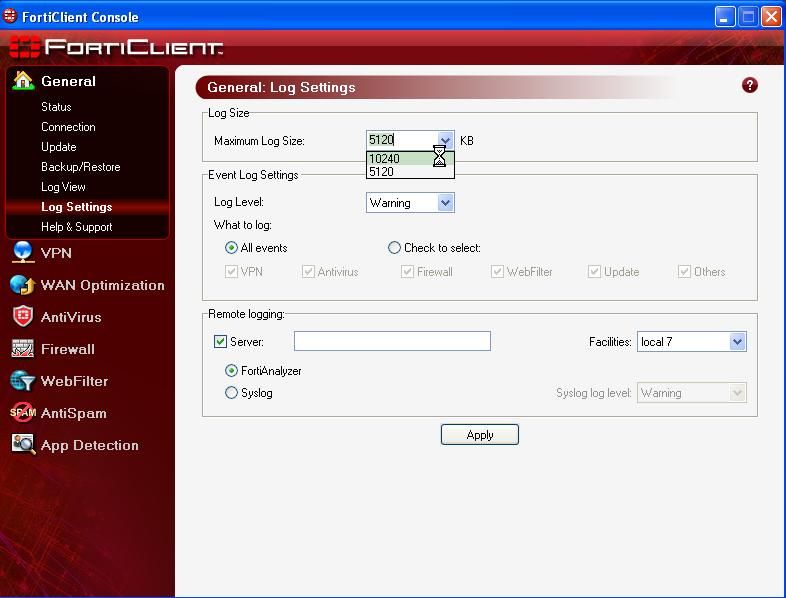
2. In Event Log Settings set the "Log Level" and "What to log" parameters, in the below example the "Log Level" is set to "Warning" and "What to log" is set to "All events"
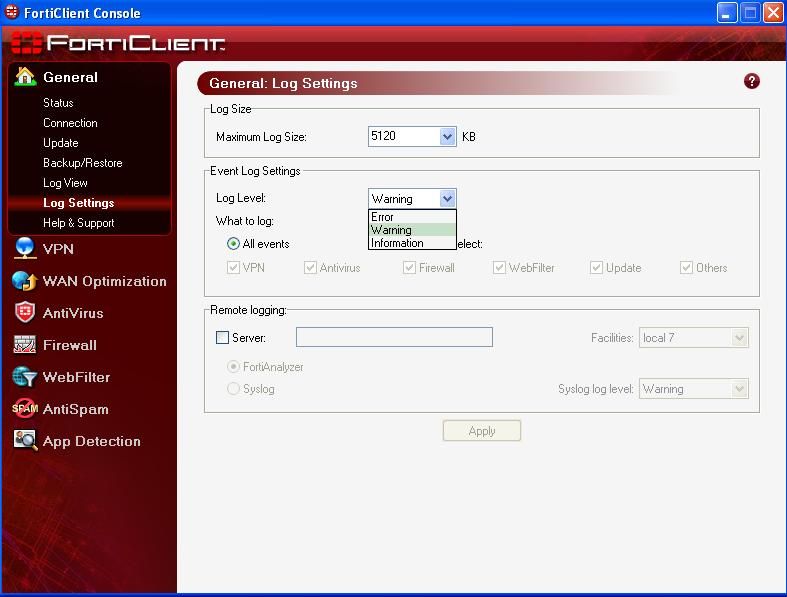
3. Specify in the "Remote Logging" section the Server's IP address to log to, the logging facilities to be used, whether the logging device is a Fortinet FortiAnalyzer device or Syslog Server, and in the latter case the Syslog log level to be used. The Event Log Settings "Log Level" will determine the log level used with a Fortinet FortiAnalyzer device. In the below example a Syslog server is used with the default values of "local 7" for "Facilities" and the Syslog log level of "Warning"
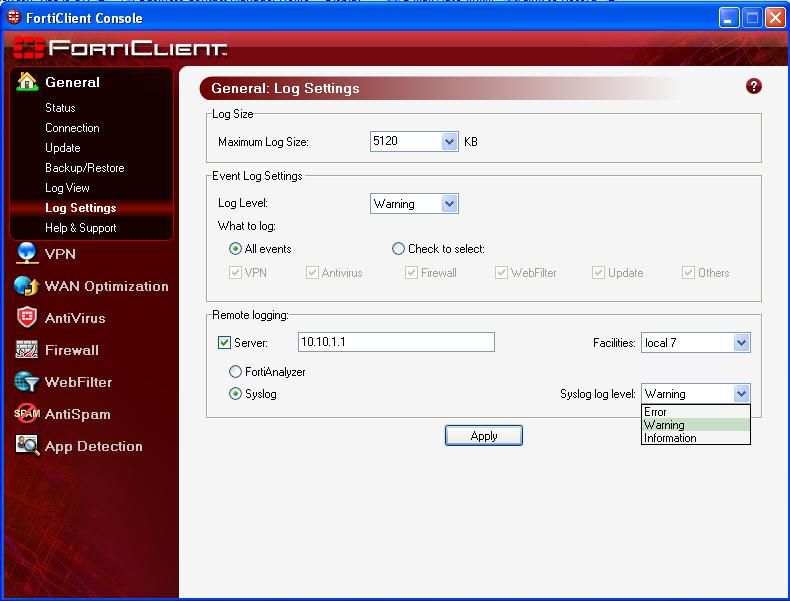
4. To save these settings select "Apply" and the FortiClient is ready to log to the above specified Syslog server:-
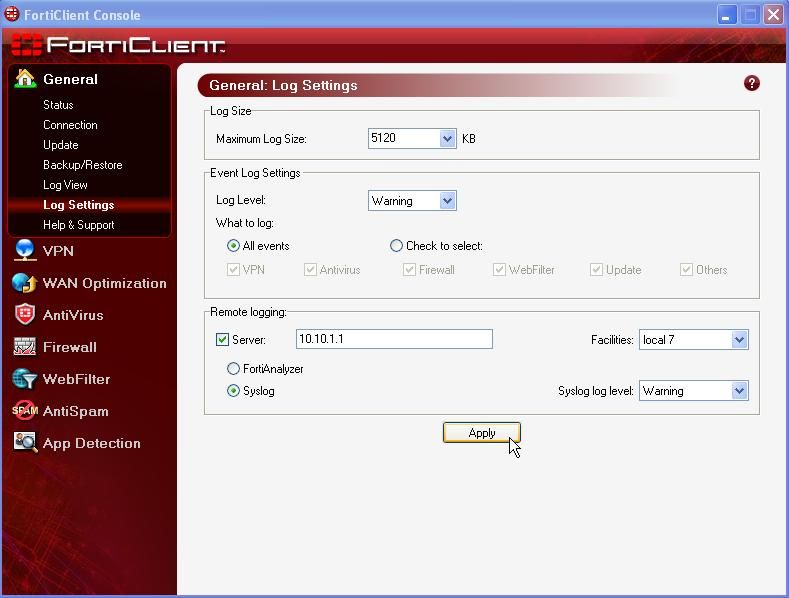
The Fortinet Security Fabric brings together the concepts of convergence and consolidation to provide comprehensive cybersecurity protection for all users, devices, and applications and across all network edges.
Copyright 2024 Fortinet, Inc. All Rights Reserved.