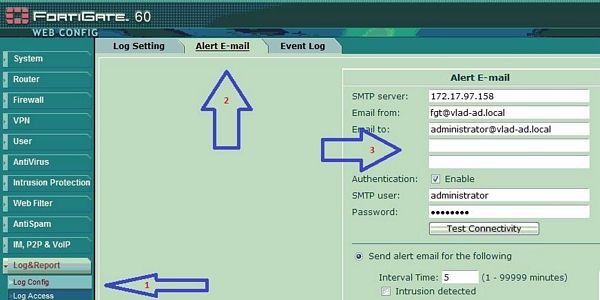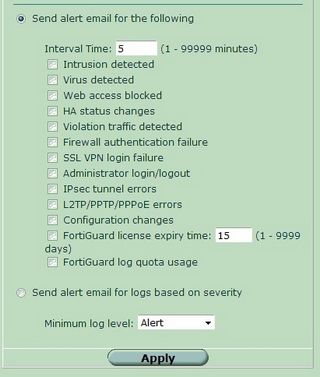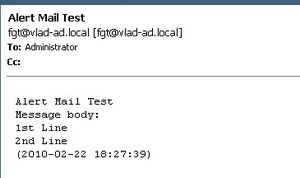- Forums
- Knowledge Base
- Customer Service
- FortiGate
- FortiClient
- FortiAP
- FortiAnalyzer
- FortiADC
- FortiAuthenticator
- FortiBridge
- FortiCache
- FortiCarrier
- FortiCASB
- FortiConnect
- FortiConverter
- FortiCNP
- FortiDAST
- FortiDDoS
- FortiDB
- FortiDNS
- FortiDeceptor
- FortiDevSec
- FortiDirector
- FortiEDR
- FortiExtender
- FortiGate Cloud
- FortiGuard
- FortiHypervisor
- FortiInsight
- FortiIsolator
- FortiMail
- FortiManager
- FortiMonitor
- FortiNAC
- FortiNAC-F
- FortiNDR (on-premise)
- FortiNDRCloud
- FortiPAM
- FortiPortal
- FortiProxy
- FortiRecon
- FortiRecorder
- FortiSandbox
- FortiSASE
- FortiScan
- FortiSIEM
- FortiSOAR
- FortiSwitch
- FortiTester
- FortiToken
- FortiVoice
- FortiWAN
- FortiWeb
- Wireless Controller
- RMA Information and Announcements
- FortiCloud Products
- ZTNA
- 4D Documents
- Customer Service
- Community Groups
- Blogs
FortiGate
FortiGate Next Generation Firewall utilizes purpose-built security processors and threat intelligence security services from FortiGuard labs to deliver top-rated protection and high performance, including encrypted traffic.
- Fortinet Community
- Knowledge Base
- FortiGate
- Technical Tip : How to configure Alert Mail to use...
Options
- Subscribe to RSS Feed
- Mark as New
- Mark as Read
- Bookmark
- Subscribe
- Printer Friendly Page
- Report Inappropriate Content
Description
A non-default SMTP port can be used to send administrative alerts from a FortiGate. This option is not available from the GUI but it can be configured from CLI.
Scope
FortiGate, Alerts, FortiOS, Mail, Logs
Solution
Note default port 25
4. To modify the port to be customized, run the following commands :
5. From the GUI go to Log & report > Log Config > Alert Email and select the Test Connectivity button. Verify that the mail was delivered to defined mailbox.
A non-default SMTP port can be used to send administrative alerts from a FortiGate. This option is not available from the GUI but it can be configured from CLI.
Scope
FortiGate, Alerts, FortiOS, Mail, Logs
Solution
1. From the Web GUI enable Alert email and configure the initial configuration options. Set mail server IP/name, Address from and to, enable authentication and specify credentials to use.
2. Select the alerts that are to be received by mail.
3. Connect with SSH or serial console and run from CLI the following command to view current settings.
| FGT# config system alertemail |
| FGT (alertemail) # get port : 25 server : 172.17.97.158 authenticate : enable password : * username : administrator |
| FGT# config system alertemail FGT (alertemail) # set port 12222 Verify the change : FGT (alertemail) # get port : 12222 server : 172.17.97.158 authenticate : enable password : * username : administrator FGT (alertemail) # end |
5. From the GUI go to Log & report > Log Config > Alert Email and select the Test Connectivity button. Verify that the mail was delivered to defined mailbox.
Labels:
Broad. Integrated. Automated.
The Fortinet Security Fabric brings together the concepts of convergence and consolidation to provide comprehensive cybersecurity protection for all users, devices, and applications and across all network edges.
Security Research
Company
News & Articles
Copyright 2024 Fortinet, Inc. All Rights Reserved.