- Forums
- Knowledge Base
- Customer Service
- FortiGate
- FortiClient
- FortiAP
- FortiAnalyzer
- FortiADC
- FortiAuthenticator
- FortiBridge
- FortiCache
- FortiCarrier
- FortiCASB
- FortiConnect
- FortiConverter
- FortiCNP
- FortiDAST
- FortiDDoS
- FortiDB
- FortiDNS
- FortiDeceptor
- FortiDevSec
- FortiDirector
- FortiEDR
- FortiExtender
- FortiGate Cloud
- FortiGuard
- FortiHypervisor
- FortiInsight
- FortiIsolator
- FortiMail
- FortiManager
- FortiMonitor
- FortiNAC
- FortiNAC-F
- FortiNDR (on-premise)
- FortiNDRCloud
- FortiPAM
- FortiPortal
- FortiProxy
- FortiRecon
- FortiRecorder
- FortiSandbox
- FortiSASE
- FortiScan
- FortiSIEM
- FortiSOAR
- FortiSwitch
- FortiTester
- FortiToken
- FortiVoice
- FortiWAN
- FortiWeb
- Wireless Controller
- RMA Information and Announcements
- FortiCloud Products
- ZTNA
- 4D Documents
- Customer Service
- Community Groups
- Blogs
FortiGate
FortiGate Next Generation Firewall utilizes purpose-built security processors and threat intelligence security services from FortiGuard labs to deliver top-rated protection and high performance, including encrypted traffic.
- Fortinet Community
- Knowledge Base
- FortiGate
- Technical tip : How to create administrators which...
Options
- Subscribe to RSS Feed
- Mark as New
- Mark as Read
- Bookmark
- Subscribe
- Printer Friendly Page
- Report Inappropriate Content
Description
This article describes how to create FortiGate admin users which can be authenticated by a LDAP server.
Scope
Access FortiGate WebGUI using LDAP users
Solution
Configuration Method.
In order to use an LDAP server to authenticate administrators in a VDOM, the authentication has to be configured before the administrator accounts are created.
- Configure an LDAP server
For example:
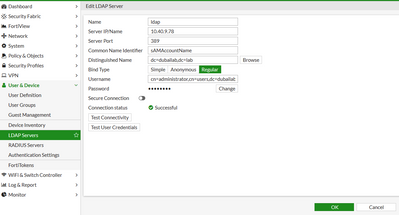
edit "ldap" set server "10.40.9.78" set cnid "sAMAccountName" set dn "dc=dubailab,dc=lab" set type regular set username "cn=administrator,cn=users,dc=dubailab,dc=lab" set password p@ssword end If only a particular group of members are to be allowed to login to the FortiGate as administrators then a FortiGate group must be configured to limit the access. |
2.) Create a LDAP user group.
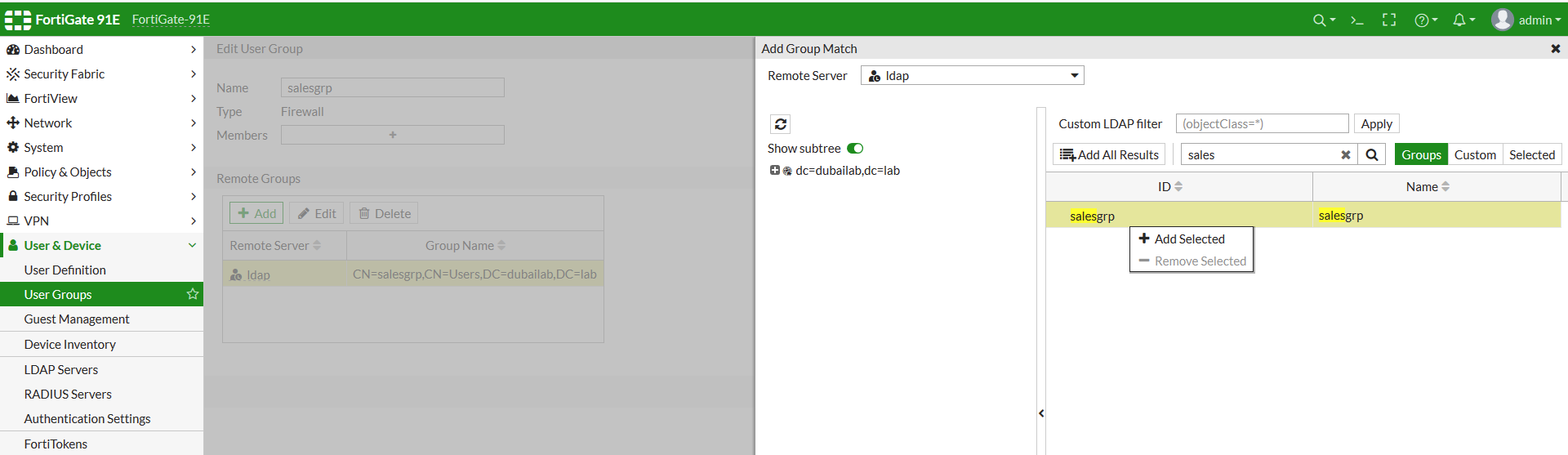 # config user group edit "salesgrp" set group-type firewall set authtimeout 0 set auth-concurrent-override disable set http-digest-realm '' set member "ldap" # config match edit 1 set server-name "ldap" set group-name "CN=salesgrp,CN=Users,DC=dubailab,DC=lab" next end next end |
3.) Configure an administrator to authenticate with a LDAP server.
The remainder of the parameters has to be left with the default values.
Note:
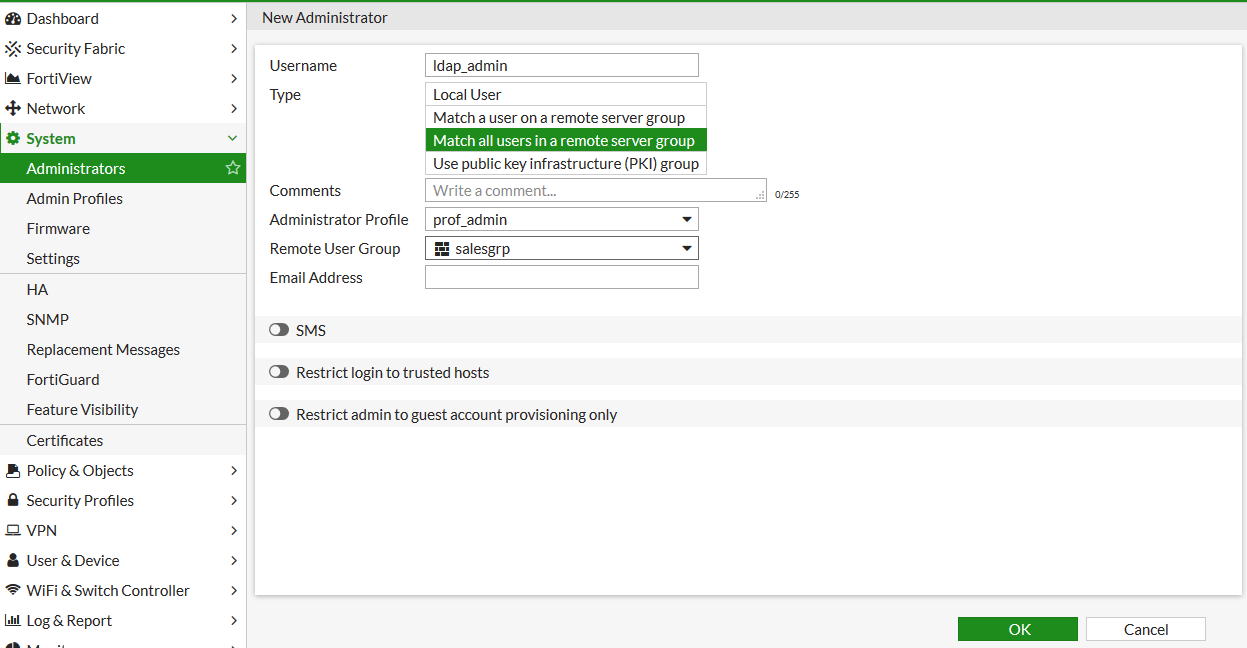 # config system admin edit "ldap_admin" set remote-auth enable set accprofile "prof_admin" set vdom "root" set wildcard enable set remote-group "salesgrp" next end |
Note:
If 'wildcard' is not being enabled this means that not all members of the LDAP (AD) group are being allowed.
In this case it is necessary to configure the name with the same name that the user has on AD with their password.
Verifying, accessing the FortiGate WebGUI using LDAP user 'sales', login to FortiGate WebGUI using 'sales' user

Using below commands capture the debug output.
# diag debug enable
# diag debug application fnbamd -1
[59] ldap_dn_list_del_all-Del CN=sales,OU=new2,DC=dubailab,DC=lab[3141] fnbamd_ldap_result-Result for ldap svr 10.40.9.78 is SUCCESS[399] ldap_copy_grp_list-copied CN=Domain Users,CN=Users,DC=dubailab,DC=lab[3152] fnbamd_ldap_result-Passed group matching[1047] find_matched_usr_grps-Group 'salesgrp' passed group matching[1048] find_matched_usr_grps-Add matched group 'salesgrp'(2)[2887] fnbamd_fas_send_push-username:sales, vdom:root, usertype:0, tfc=0, auth_type:16
[181] fnbamd_comm_send_result-Sending result 0 (error 0, nid 0) for req 295304432[724] destroy_auth_session-delete session 295304432[59] ldap_dn_list_del_all-Del CN=salesgrp,CN=Users,DC=dubailab,DC=lab[59] ldap_dn_list_del_all-Del CN=Domain Users,CN=Users,DC=dubailab,DC=lab
Note:
The procedure above works only for LDAP, not for LDAPS.
Broad. Integrated. Automated.
The Fortinet Security Fabric brings together the concepts of convergence and consolidation to provide comprehensive cybersecurity protection for all users, devices, and applications and across all network edges.
Security Research
Company
News & Articles
Copyright 2024 Fortinet, Inc. All Rights Reserved.