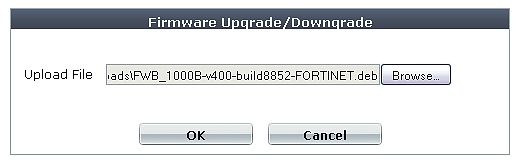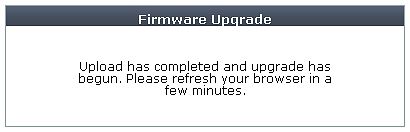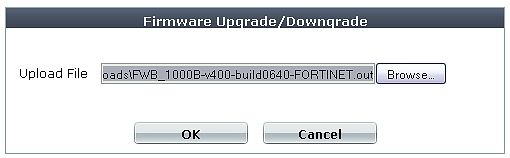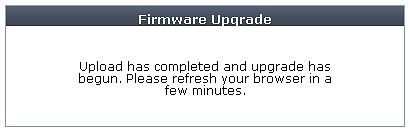- Forums
- Knowledge Base
- Customer Service
- FortiGate
- FortiClient
- FortiAP
- FortiAnalyzer
- FortiADC
- FortiAuthenticator
- FortiBridge
- FortiCache
- FortiCarrier
- FortiCASB
- FortiConnect
- FortiConverter
- FortiCNP
- FortiDAST
- FortiDDoS
- FortiDB
- FortiDNS
- FortiDeceptor
- FortiDevSec
- FortiDirector
- FortiEDR
- FortiExtender
- FortiGate Cloud
- FortiGuard
- FortiHypervisor
- FortiInsight
- FortiIsolator
- FortiMail
- FortiManager
- FortiMonitor
- FortiNAC
- FortiNAC-F
- FortiNDR (on-premise)
- FortiNDRCloud
- FortiPAM
- FortiPortal
- FortiProxy
- FortiRecon
- FortiRecorder
- FortiSandbox
- FortiSASE
- FortiScan
- FortiSIEM
- FortiSOAR
- FortiSwitch
- FortiTester
- FortiToken
- FortiVoice
- FortiWAN
- FortiWeb
- Wireless Controller
- RMA Information and Announcements
- FortiCloud Products
- ZTNA
- 4D Documents
- Customer Service
- Community Groups
- Blogs
FortiWeb
A FortiWeb can be configured to join a Security Fabric through the root or downstream FortiGate.
- Fortinet Community
- Knowledge Base
- FortiWeb
- Technical Tip: Cannot log in after upgrading to Fo...
Options
- Subscribe to RSS Feed
- Mark as New
- Mark as Read
- Bookmark
- Subscribe
- Printer Friendly Page
- Report Inappropriate Content
fropert_FTNT

Staff
Created on
06-25-2012
01:04 AM
Edited on
11-24-2021
03:25 AM
By
![]() Anthony_E
Anthony_E
Article Id
196912
Description
Failure to upload the repartitioning image for certain FortiWeb models before upgrading to FortiWeb 4.0 MR4 can cause you to be unable to log in to your FortiWeb.
As indicated in the Release Notes, if the FortiWeb model is FortiWeb-400B, 1000B, 1000C or 3000C, a disk partitioning image must first be installed before upgrading the firmware to FortiWeb 4.0 MR4.
1. To download the repartitioning image
3. Choose the special repartitioning image (Builld 8852) that was downloaded and select OK.
The following message is displayed:
The FortiWeb will resize its partitions and reboot. This may take a few minutes.
4. Log in again.
5. In the Firmware Version row of the System Information widget select Update.
6. Choose the FortiWeb 4.0 MR4 firmware image, then select OK.
A message will appear when the upload is complete and the upgrade has begun:
The FortiWeb will install the new firmware and reboot. This may take a few minutes.
7. To confirm that the upgrade succeeded, restart your web browser to clear its cache, then log in to the FortiWeb again. In the Firmware Version row of the System Information widget the FortiWeb should show as now running 4.0 MR4 software.
Reference
FortiWeb 4.0 MR4 Release Notes
Scope
FortiWeb 4.0 MR4
Workaround
To fix a FortiWeb that has not been upgraded properly, the FortiWeb must be re-imaged with the firmware that was installed prior to the attempt to upgrade to FortiWeb 4.0 MR4.
For example, if an upgrade from FortiWeb 4.0 MR3 Patch 7 had been attempted, prepare a TFTP server reachable via FortiWeb's port1, connect to FortiWeb's local console, reboot the appliance, then follow the instructions that appear on the console to interrupt the boot process and restore the previous firmware:
FV1000B (14:26-11.14.2008)
Ver:00010010
Total RAM: 2043MB
Boot up, boot device capacity: 927MB.
Press any key to display configuration menu...
..
[G]: Get firmware image from TFTP server.
[F]: Format boot device.
[B]: Boot with backup firmware and set as default.
[Q]: Quit menu and continue to boot with default firmware.
[H]: Display this list of options.
Enter Selection [G]:
Enter G,F,B,Q,or H:
Please connect TFTP server to Ethernet port "1".
Enter TFTP server address [192.168.1.168]: 10.124.0.28
Enter local address [192.168.1.188]: 10.124.0.43
Enter firmware image file name [image.out]: FWB_1000B-v400-build0556-FORTINET.out
MAC:00221956B103
###########################
Total 28618537 bytes data downloaded.
Verifying the integrity of the firmware image..
Total 46096kB unzipped.
Save as Default firmware/Backup firmware/Run image without saving:[D/B/R]?D
Programming the boot device now.
............................................
Reading boot image 2468338 bytes.
Initializing FortiWeb...
System is started.
EXT3-fs error (device sdb3): ext3_lookup: deleted inode referenced: 4001
EXT3-fs error (device sdb3): ext3_lookup: deleted inode referenced: 4001
create directory /home/part1 failed
FortiWeb login:
check_keys: generating RSA key
check_keys: generating DSA key
FortiWeb login: admin
Password:
Welcome !
FortiWeb #After re-imaging the FortiWeb with the previous firmware and rebooting, also restore the configuration. Once this is complete, upgrade to FortiWeb 4.0 MR4 as described in the release notes, starting with the special repartitioning image.
Problem Verification
If the partitioning image has not been installed before the 4.0 MR 4 upgrade, the following error messages will appear after the FortiWeb reboots. Login will not be possible.
| System is started. EXT3-fs error (device sdb3): ext3_lookup: deleted inode referenced: 4001 EXT3-fs error (device sdb3): ext3_lookup: deleted inode referenced: 4001 create directory /home/part1 failed get main types error at line 131 waf_data_type.c:321 register_obj error 0 get main types error at line 131 waf_suspicious_url.c:324 register_obj error 0 get main types error at line 127 waf_web_robot.c:321 register_obj error 0 get main types error at line 258 waf_input_rule.c:607 register_obj error 0 failed to change to (/data/config/) zip conf file failed -2! login: admin Password: Login incorrect |
Labels:
Broad. Integrated. Automated.
The Fortinet Security Fabric brings together the concepts of convergence and consolidation to provide comprehensive cybersecurity protection for all users, devices, and applications and across all network edges.
Security Research
Company
News & Articles
Copyright 2024 Fortinet, Inc. All Rights Reserved.