- Forums
- Knowledge Base
- Customer Service
- FortiGate
- FortiClient
- FortiAP
- FortiAnalyzer
- FortiADC
- FortiAuthenticator
- FortiBridge
- FortiCache
- FortiCarrier
- FortiCASB
- FortiConnect
- FortiConverter
- FortiCNP
- FortiDAST
- FortiDDoS
- FortiDB
- FortiDNS
- FortiDeceptor
- FortiDevSec
- FortiDirector
- FortiEDR
- FortiExtender
- FortiGate Cloud
- FortiGuard
- FortiHypervisor
- FortiInsight
- FortiIsolator
- FortiMail
- FortiManager
- FortiMonitor
- FortiNAC
- FortiNAC-F
- FortiNDR (on-premise)
- FortiNDRCloud
- FortiPAM
- FortiPortal
- FortiProxy
- FortiRecon
- FortiRecorder
- FortiSandbox
- FortiSASE
- FortiScan
- FortiSIEM
- FortiSOAR
- FortiSwitch
- FortiTester
- FortiToken
- FortiVoice
- FortiWAN
- FortiWeb
- Wireless Controller
- RMA Information and Announcements
- FortiCloud Products
- ZTNA
- 4D Documents
- Customer Service
- Community Groups
- Blogs
FortiGate
FortiGate Next Generation Firewall utilizes purpose-built security processors and threat intelligence security services from FortiGuard labs to deliver top-rated protection and high performance, including encrypted traffic.
- Fortinet Community
- Knowledge Base
- FortiGate
- Technical Note: Enable SIP Application Layer Gatew...
Options
- Subscribe to RSS Feed
- Mark as New
- Mark as Read
- Bookmark
- Subscribe
- Printer Friendly Page
- Report Inappropriate Content
shaznita

Staff
Created on 02-13-2013 03:36 AM Edited on 03-16-2022 03:38 AM By Anonymous
Article Id
195529
Description
When configuring SIP features on a FortiGate unit, it is recommended to disable the SIP session-helper and work with the SIP Application Layer Gateway, to ensure compatibility across SIP systems.
Here are the steps to configure that:
1. Check the session-helper number in the CLI:
FGT# show system session-helper
…response should be similar to:
edit 12 #ID set name sip set port 5060 set protocol 17 next |
"#ID" indicates the line with an ID number, to be used for the next step
2. Remove this session-helper
FGT# config system session-helper
FGT#(session-helper) delete 12
FGT#(session-helper) end
3. Clear SIP sessions
Removing the session helper helps to ensure that new SIP sessions will not use the session-helper.
For existing SIP sessions (and their associated expectation sessions for the required pinholes) to be cleared, chose one of the following options:
1) wait for the existing sessions to timeout from the FortiGate session table
2) manually clear the existing sessions
3) reboot the FortiGate
Removing the session helper helps to ensure that new SIP sessions will not use the session-helper.
For existing SIP sessions (and their associated expectation sessions for the required pinholes) to be cleared, chose one of the following options:
1) wait for the existing sessions to timeout from the FortiGate session table
2) manually clear the existing sessions
3) reboot the FortiGate
4. Create a Protection Profile with VoIP enabled.
4.1 Enable the VoIP settings in the GUI. Go to: System > Admin > Settings > Display Option on GUI > Tick VoIP
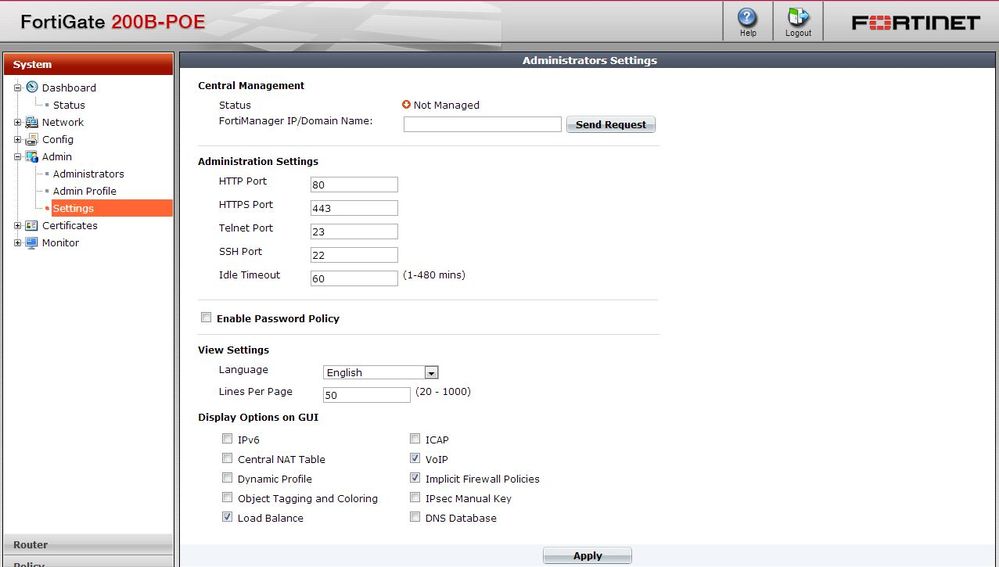
4.2 Create a new VoIP profile under "UTM Profiles". Go to: UTM Profiles > VoIP > Click Create New > VoIP_Profile
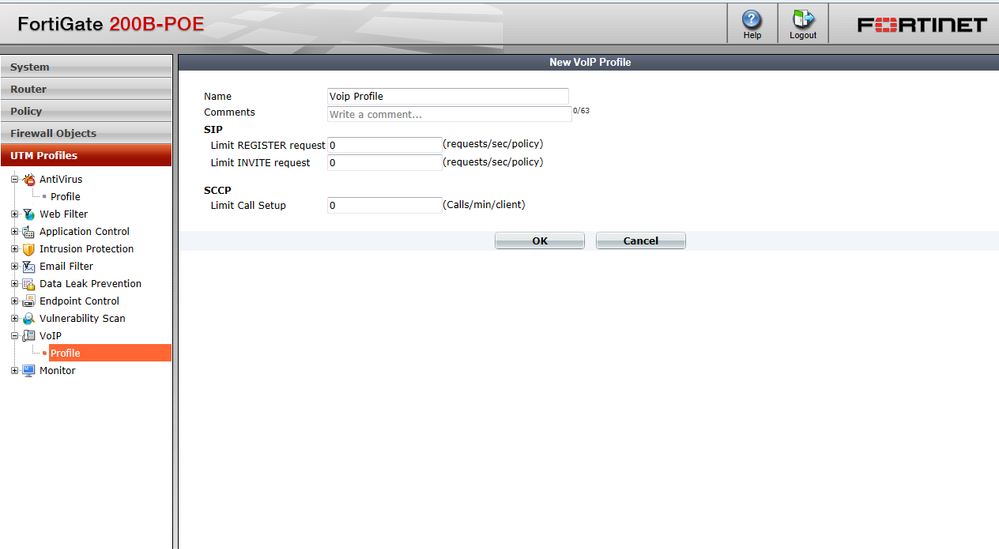
4.3 Enable the VoIP profile under the appropriate firewall policies. Go to: Policy > Enable UTM-Tick > Enable VoIP > Choose VoIP profile
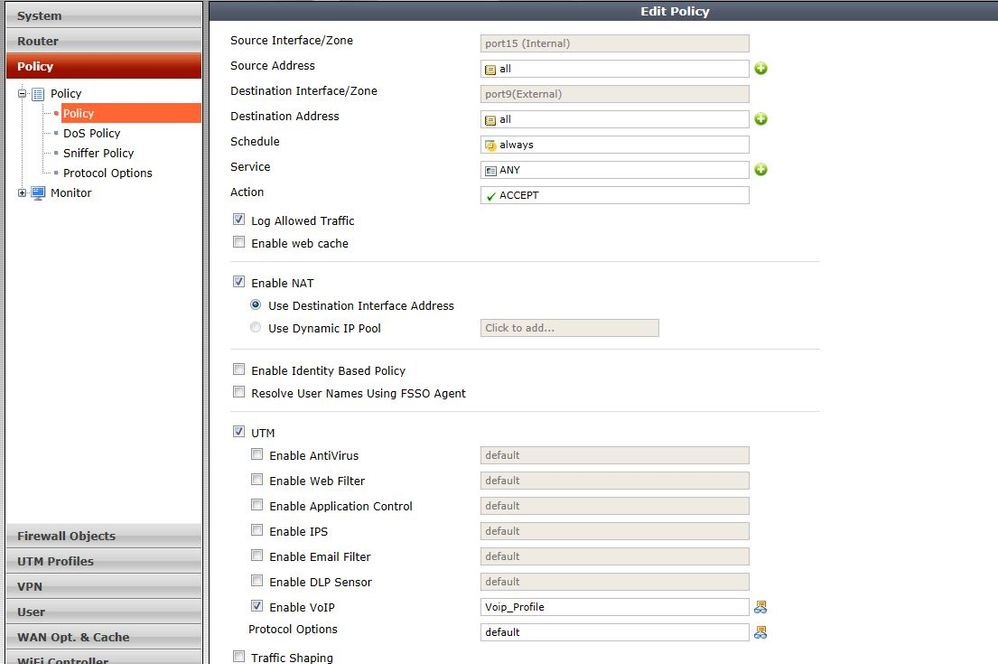
Labels:
Broad. Integrated. Automated.
The Fortinet Security Fabric brings together the concepts of convergence and consolidation to provide comprehensive cybersecurity protection for all users, devices, and applications and across all network edges.
Security Research
Company
News & Articles
Copyright 2024 Fortinet, Inc. All Rights Reserved.