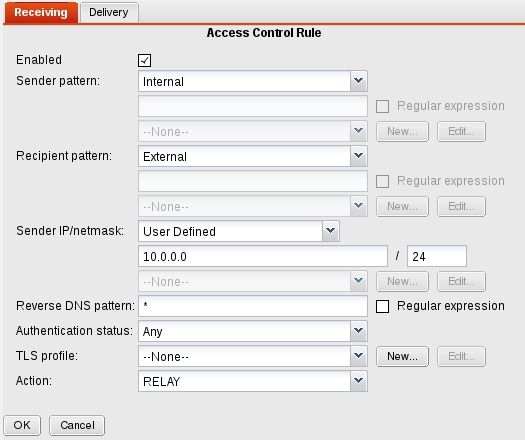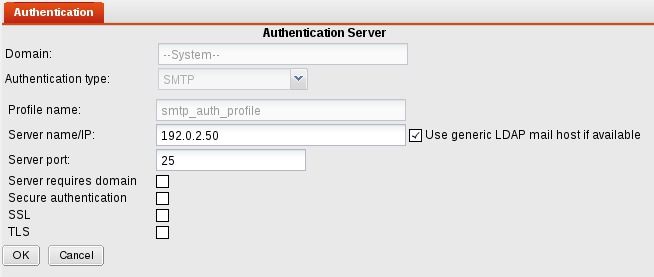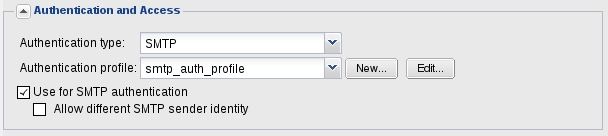- Forums
- Knowledge Base
- Customer Service
- FortiGate
- FortiClient
- FortiAP
- FortiAnalyzer
- FortiADC
- FortiAuthenticator
- FortiBridge
- FortiCache
- FortiCarrier
- FortiCASB
- FortiConnect
- FortiConverter
- FortiCNP
- FortiDAST
- FortiDDoS
- FortiDB
- FortiDNS
- FortiDeceptor
- FortiDevSec
- FortiDirector
- FortiEDR
- FortiExtender
- FortiGate Cloud
- FortiGuard
- FortiHypervisor
- FortiInsight
- FortiIsolator
- FortiMail
- FortiManager
- FortiMonitor
- FortiNAC
- FortiNAC-F
- FortiNDR (on-premise)
- FortiNDRCloud
- FortiPAM
- FortiPortal
- FortiProxy
- FortiRecon
- FortiRecorder
- FortiSandbox
- FortiSASE
- FortiScan
- FortiSIEM
- FortiSOAR
- FortiSwitch
- FortiTester
- FortiToken
- FortiVoice
- FortiWAN
- FortiWeb
- Wireless Controller
- RMA Information and Announcements
- FortiCloud Products
- ZTNA
- 4D Documents
- Customer Service
- Community Groups
- Blogs
FortiMail
FortiMail provides advanced, multi-layer protection against the full spectrum of email-borne threats
- Fortinet Community
- Knowledge Base
- FortiMail
- Technical Note: Configuring email message relaying...
Options
- Subscribe to RSS Feed
- Mark as New
- Mark as Read
- Bookmark
- Subscribe
- Printer Friendly Page
- Report Inappropriate Content
Description
In the context of an email message delivery, "relaying" refers to the operation when an email message is being sent to the destination which is not "local" (GMail, Yahoo, other company, etc.).
By default, FortiMail unit does not accept emails for any other domain than is locally configured (see the “Mail Settings » Domains” menu). Otherwise, SPAM senders would be able to abuse this functionality, to send unsolicited emails without the approval of the FortiMail unit owner.
Scope
FortiMail
Solution
In the context of an email message delivery, "relaying" refers to the operation when an email message is being sent to the destination which is not "local" (GMail, Yahoo, other company, etc.).
By default, FortiMail unit does not accept emails for any other domain than is locally configured (see the “Mail Settings » Domains” menu). Otherwise, SPAM senders would be able to abuse this functionality, to send unsolicited emails without the approval of the FortiMail unit owner.
Scope
FortiMail
Solution
Frequently, company needs to allow it's internal users to send emails to any remote server.
There are two ways, how to achieve this on a FortiMail system:
1. Create an Access Control policy to specify the IP address and/or email addresses that are allowed to relay emails.
2. Allow relaying from authenticated users.
Solution 1: Create an Access Control policy
In the web admin GUI, navigate to “Policy » Access control” menu, create a new "Receiving Policy" and modify following fields:
- Sender pattern: Internal
- Recipient pattern: External
- Sender IP/netmask: User defined: IP range of your internal network
- Action: RELAY
With this policy in place, FortiMail unit will accept and forward all email messages, sent by users from the specified internal network (10.0.0.0/8 in this example), where the email sender belongs to the locally configured domain.
Solution 2: Allow relaying from authenticated users
When an authentication profile is created and used in “Policies » Policies » IP Policies” or “Policies » Policies » Recipient Policies” menu, all users who can successfully authenticate will be able to send any email message. For authentication to work properly, there needs to be a backend server in the internal network that is able to verify provided usernames and passwords. In this simple example, an SMTP authentication is used.
To create authentication profile, verified by the internal SMTP server, in the web admin GUI navigate to “Profile » Authentication” menu, and enter the new profile as follows:
To create authentication profile, verified by the internal SMTP server, in the web admin GUI navigate to “Profile » Authentication” menu, and enter the new profile as follows:
- Profile name: choose a name of the new profile
- Server name/IP: fill the IP address of your internal SMTP server that supports SMTP authentication
Then, apply this profile in “Policies » Policies » IP Policies” or “Policies » Policies » Recipient Policies” menu, and enable “Use for SMTP authentication” checkbox.
From now on, every user, whose credentials are verified by the internal SMTP server, can send any email.
Labels:
18813
Broad. Integrated. Automated.
The Fortinet Security Fabric brings together the concepts of convergence and consolidation to provide comprehensive cybersecurity protection for all users, devices, and applications and across all network edges.
Security Research
Company
News & Articles
Copyright 2024 Fortinet, Inc. All Rights Reserved.