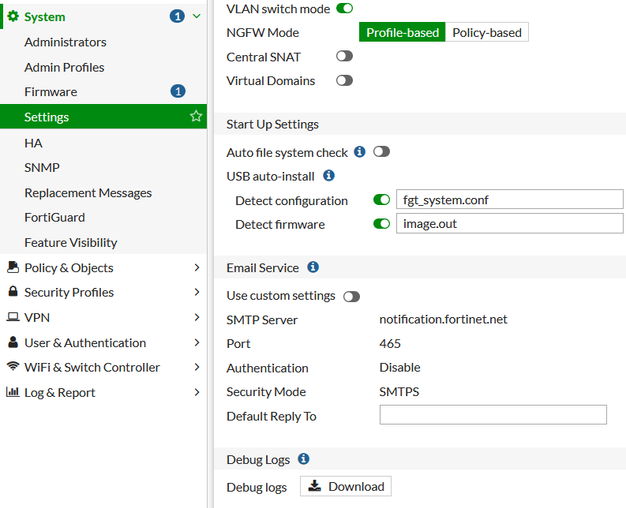- Forums
- Knowledge Base
- Customer Service
- FortiGate
- FortiClient
- FortiAP
- FortiAnalyzer
- FortiADC
- FortiAuthenticator
- FortiBridge
- FortiCache
- FortiCarrier
- FortiCASB
- FortiConnect
- FortiConverter
- FortiCNP
- FortiDAST
- FortiDDoS
- FortiDB
- FortiDNS
- FortiDeceptor
- FortiDevSec
- FortiDirector
- FortiEDR
- FortiExtender
- FortiGate Cloud
- FortiGuard
- FortiHypervisor
- FortiInsight
- FortiIsolator
- FortiMail
- FortiManager
- FortiMonitor
- FortiNAC
- FortiNAC-F
- FortiNDR (on-premise)
- FortiNDRCloud
- FortiPAM
- FortiPortal
- FortiProxy
- FortiRecon
- FortiRecorder
- FortiSandbox
- FortiSASE
- FortiScan
- FortiSIEM
- FortiSOAR
- FortiSwitch
- FortiTester
- FortiToken
- FortiVoice
- FortiWAN
- FortiWeb
- Wireless Controller
- RMA Information and Announcements
- FortiCloud Products
- ZTNA
- 4D Documents
- Customer Service
- Community Groups
- Blogs
- Fortinet Community
- Knowledge Base
- FortiGate
- Troubleshooting Tip: Log files to send when openin...
- Subscribe to RSS Feed
- Mark as New
- Mark as Read
- Bookmark
- Subscribe
- Printer Friendly Page
- Report Inappropriate Content
Created on
11-27-2014
10:39 AM
Edited on
10-10-2023
07:41 AM
By
![]() Stephen_G
Stephen_G
Description
This article describes how to work with the technical assistance center (TAC).
Scope
FortiGate.
Solution
Interacting with Fortinet support Engineers requires a baseline of TCP/IP knowledge and an intimate understanding of the network environment used.
Technical Support's focus is not only on break/fix support, but also explaining the features and the expected behavior of the unit in certain situations (either through documentation, or RFCs) - process done sometimes with the assistance of the Engineering team. See 'Service Description - FortiCare Technical Support .pdf - Ticket Handling' in the Fortinet Support document list for more information.
Offering assistance with intial configurations, migrations, or new implementations, is in scope of local Fortinet Sales Engineer or premium TAM support, where the compatibility issues are addressed and discussed prior to the actual activity.
For example, setting up an IPSec VPN for the first time, requires knowledge of the available documentation to attempt the relevant configuration.
If the information is available and the available guide has been already followed but the configuration still does not function, TAC can step in and assist.
For effective support, knowledge of hardware configuration and environment used is required. When a new case is open, please have the following information available, preferrably attached to the case for the assigned engineer to quickly get an overview the problem:
- Network topology of the environment used
- FortiGate and/or other device configuration file(s)
- Specific details for the issue, including any URLs, email headers, or packet captures, or screenshots of the errors/problem/warnings, as appropriate
Back up the FortiGate configuration file is possible using the web-based manager by going to User name -> Configuration -> Backup.
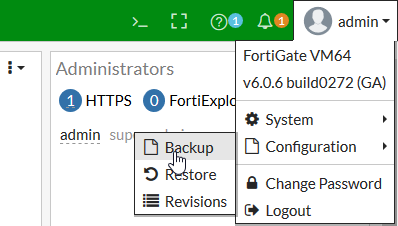
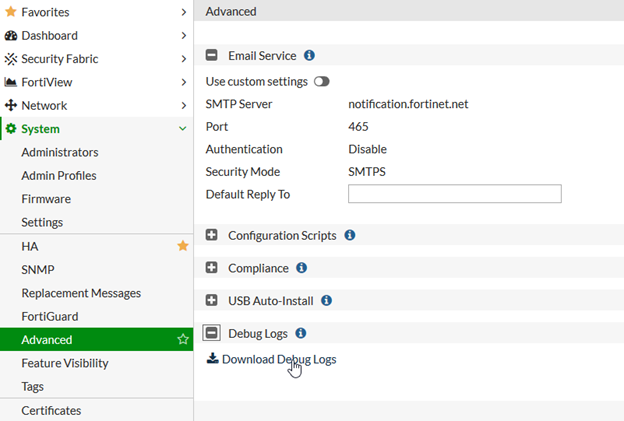
As of FortiOS 6.2.3 and up, debug logs can be downloaded under System -> Settings (the 'Advanced' menu was removed):
Alternatively, one can run 'exe tac report' in the CLI, save the outputs and attach the file to the ticket. Those outputs are same as in the debug logs.
The Fortinet Security Fabric brings together the concepts of convergence and consolidation to provide comprehensive cybersecurity protection for all users, devices, and applications and across all network edges.
Copyright 2024 Fortinet, Inc. All Rights Reserved.