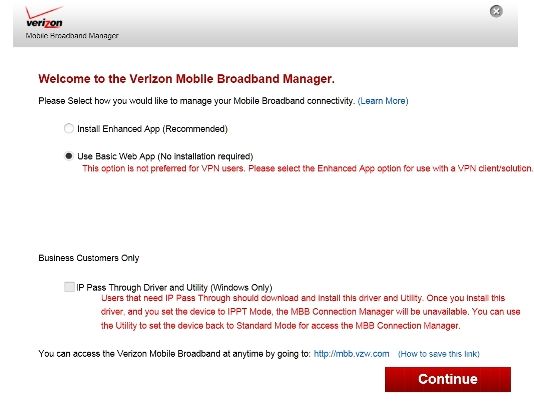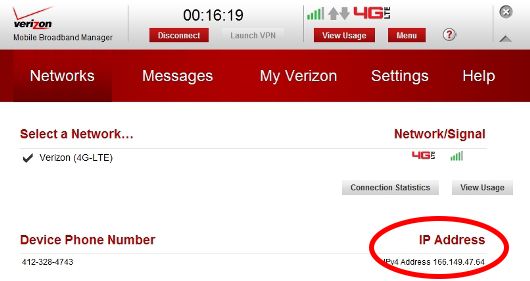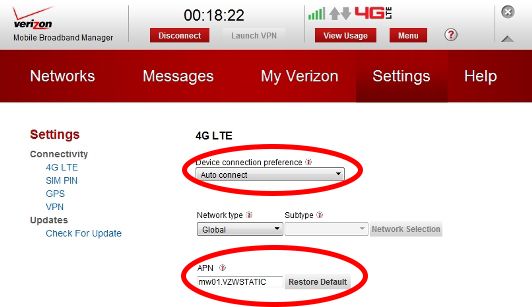- Forums
- Knowledge Base
- Customer Service
- FortiGate
- FortiClient
- FortiAP
- FortiAnalyzer
- FortiADC
- FortiAuthenticator
- FortiBridge
- FortiCache
- FortiCarrier
- FortiCASB
- FortiConnect
- FortiConverter
- FortiCNP
- FortiDAST
- FortiDDoS
- FortiDB
- FortiDNS
- FortiDeceptor
- FortiDevSec
- FortiDirector
- FortiEDR
- FortiExtender
- FortiGate Cloud
- FortiGuard
- FortiHypervisor
- FortiInsight
- FortiIsolator
- FortiMail
- FortiManager
- FortiMonitor
- FortiNAC
- FortiNAC-F
- FortiNDR (on-premise)
- FortiNDRCloud
- FortiPAM
- FortiPortal
- FortiProxy
- FortiRecon
- FortiRecorder
- FortiSandbox
- FortiSASE
- FortiScan
- FortiSIEM
- FortiSOAR
- FortiSwitch
- FortiTester
- FortiToken
- FortiVoice
- FortiWAN
- FortiWeb
- Wireless Controller
- RMA Information and Announcements
- FortiCloud Products
- ZTNA
- 4D Documents
- Customer Service
- Community Groups
- Blogs
- Fortinet Community
- Knowledge Base
- FortiExtender
- Trouble bringing up the modem connection using For...
- Subscribe to RSS Feed
- Mark as New
- Mark as Read
- Bookmark
- Subscribe
- Printer Friendly Page
- Report Inappropriate Content
Created on 12-19-2014 11:30 AM Edited on 04-20-2022 11:48 AM By Anonymous
Description
Problem 1: The administrator is using a Pantech UML295 modem with FortiExtender-100B on FortiExtender v1.0 build024 firmware. However, the connection does not come up. Interface fext-wan1 shows administratively down.
Solution: Known issues were found with regards to compatibility between the FortiExtender-100B and Pantech UML295 on v1.0 build024. The issues may affect some users, and were fixed in later special builds. The official FortiExtender v2.0 build0003 firmware corrects these connectivity issues.
Problem 2: The administrator is using a Pantech UML295 modem on a Verizon network and can bring the fext-wan1 interface administratively up, but still cannot ping the gateway from that interface.
Cause: The administrator may need to bring up the Internet manually from the modem page unless auto-connect is configured.
Solution:
Verify auto-connect is enabled for the modem using these instructions:
2. Select Use Basic Web App and click Continue. Do NOT check the IP Pass Through Driver option.
3. Click the Menu button, then select the Networks tab.
4. Confirm that your UML295 is obtaining the assigned static IP address via the APN provided by Verizon Wireless.
5. Select the Settings tab to view your APN value.
6. On the Settings tab, ensure that the Device Connection Preference is set to "Auto connect".
The Fortinet Security Fabric brings together the concepts of convergence and consolidation to provide comprehensive cybersecurity protection for all users, devices, and applications and across all network edges.
Copyright 2024 Fortinet, Inc. All Rights Reserved.