- Forums
- Knowledge Base
- Customer Service
- FortiGate
- FortiClient
- FortiAP
- FortiAnalyzer
- FortiADC
- FortiAuthenticator
- FortiBridge
- FortiCache
- FortiCarrier
- FortiCASB
- FortiConnect
- FortiConverter
- FortiCNP
- FortiDAST
- FortiDDoS
- FortiDB
- FortiDNS
- FortiDeceptor
- FortiDevSec
- FortiDirector
- FortiEDR
- FortiExtender
- FortiGate Cloud
- FortiGuard
- FortiHypervisor
- FortiInsight
- FortiIsolator
- FortiMail
- FortiManager
- FortiMonitor
- FortiNAC
- FortiNAC-F
- FortiNDR (on-premise)
- FortiNDRCloud
- FortiPAM
- FortiPortal
- FortiProxy
- FortiRecon
- FortiRecorder
- FortiSandbox
- FortiSASE
- FortiScan
- FortiSIEM
- FortiSOAR
- FortiSwitch
- FortiTester
- FortiToken
- FortiVoice
- FortiWAN
- FortiWeb
- Wireless Controller
- RMA Information and Announcements
- FortiCloud Products
- ZTNA
- 4D Documents
- Customer Service
- Community Groups
- Blogs
- Fortinet Community
- Knowledge Base
- FortiGate
- Technical Tip: How to create a log file of a sessi...
- Subscribe to RSS Feed
- Mark as New
- Mark as Read
- Bookmark
- Subscribe
- Printer Friendly Page
- Report Inappropriate Content
Created on 01-19-2015 08:57 AM Edited on 12-17-2021 04:08 AM By Anonymous
Description
This article explains how to use PuTTY to create a log file of a session.
Solution
1) Double click the PuTTY icon to launch the application
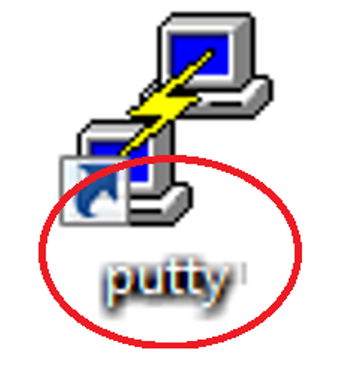
Now let's Start how to create a log file of your session
2) Click Logging
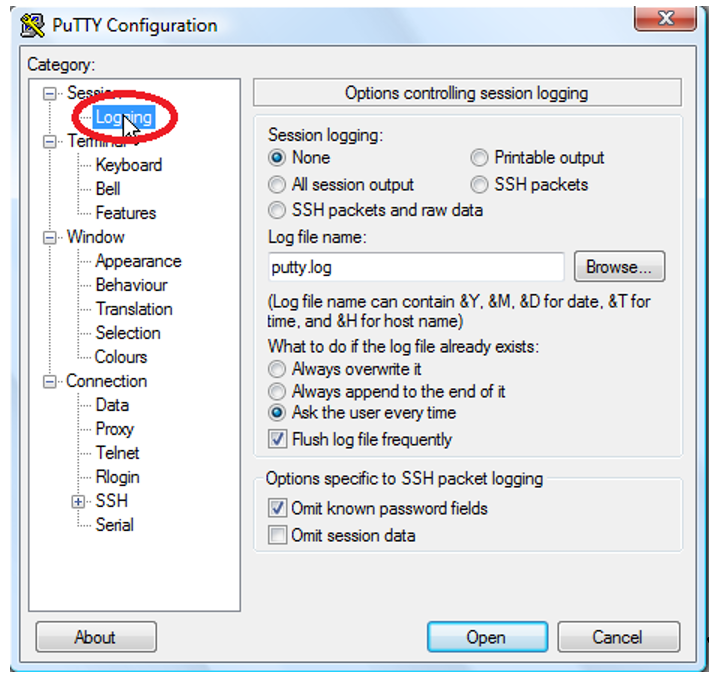
The logging settings are listed here on the right. Let's demonstrate how to save a log file to your desktop
3) Click All session output
4) Leave Putty.log as the log file name
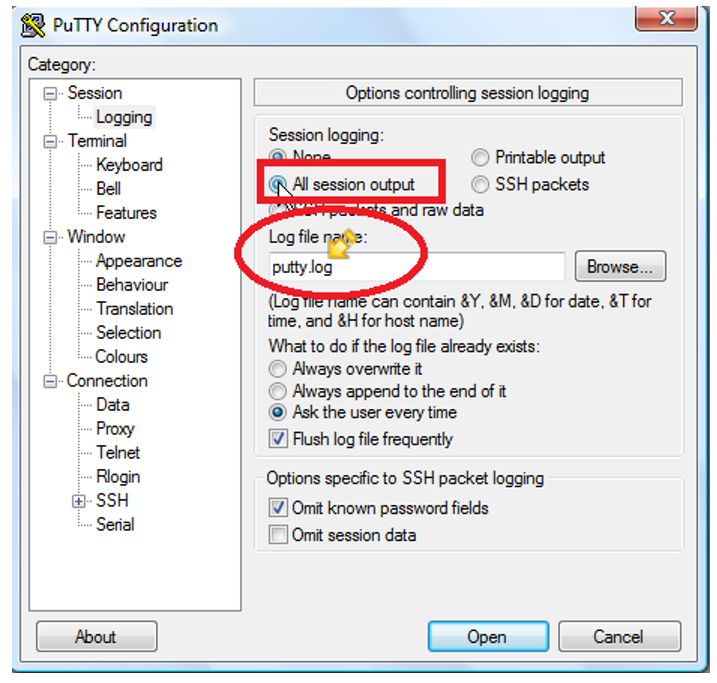
5) Then click Browse to choose the save location
6) Ensure Desktop is selected or Choose Specific Location to save file...
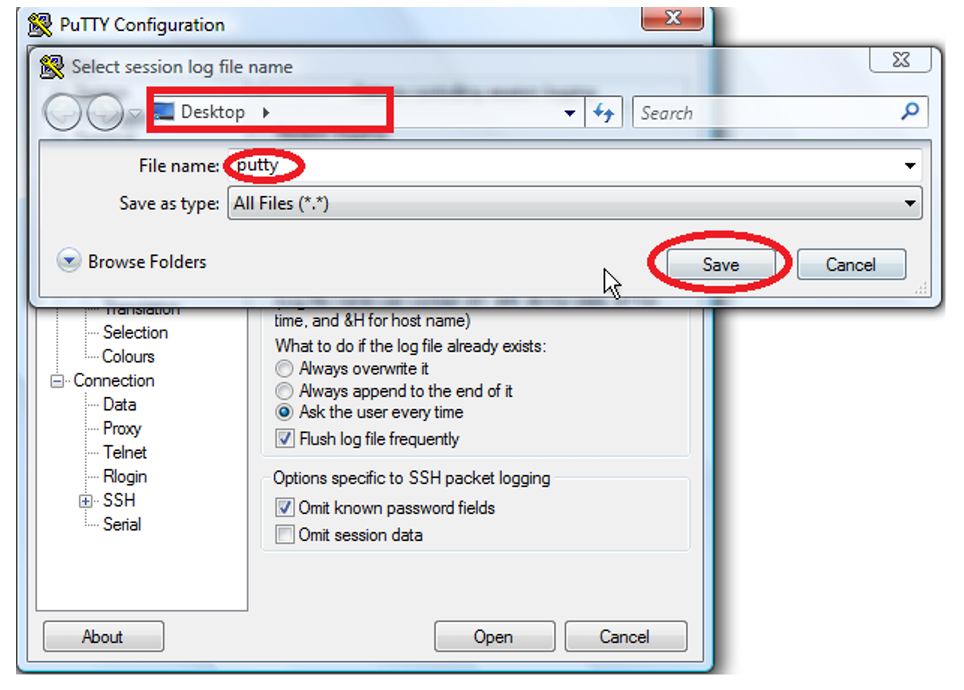
7) Then click Save
8) Ensure 'Ask the user every time' is selected... then click Open to begin your session
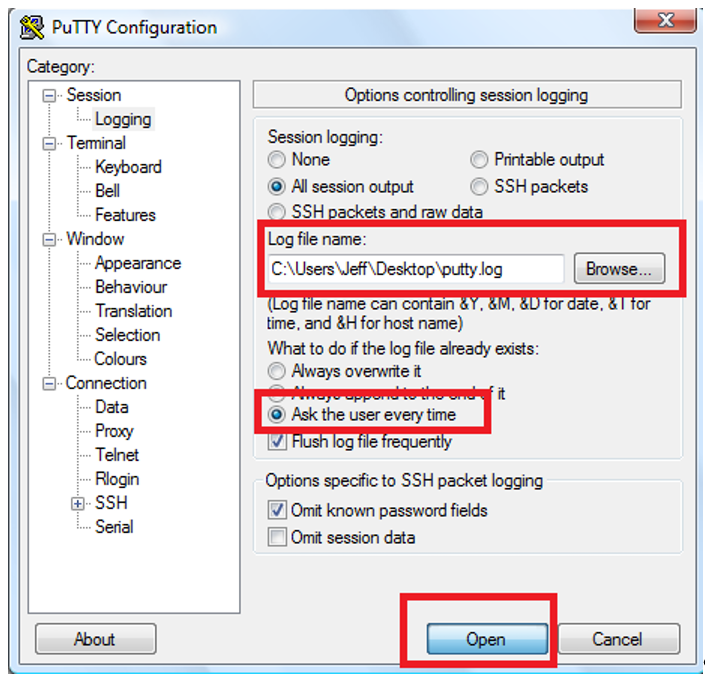
9) Type your username, then push <Enter>
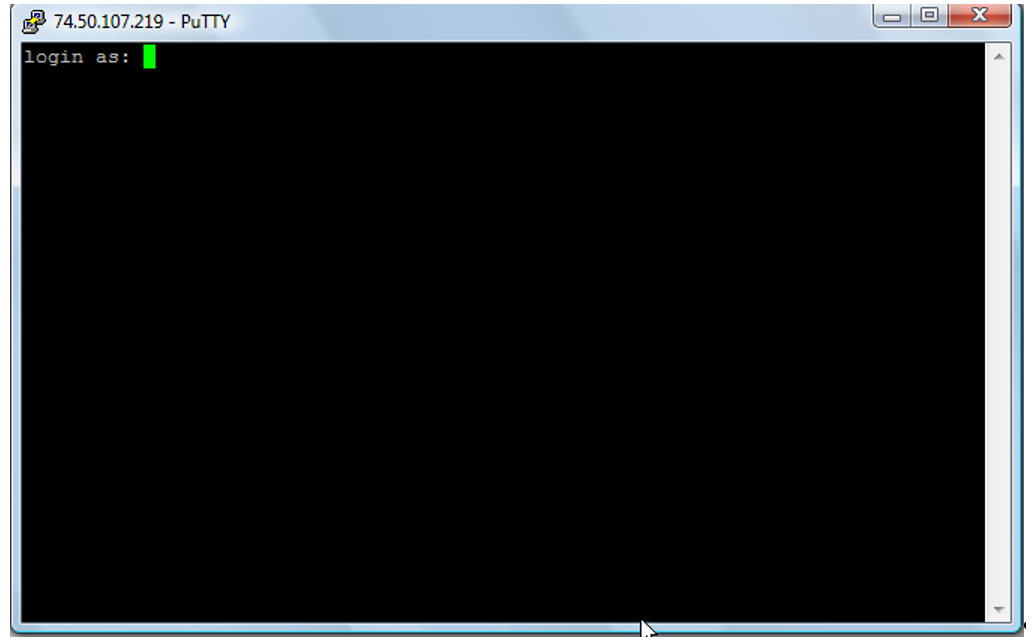
10) Type your password, then push <Enter>
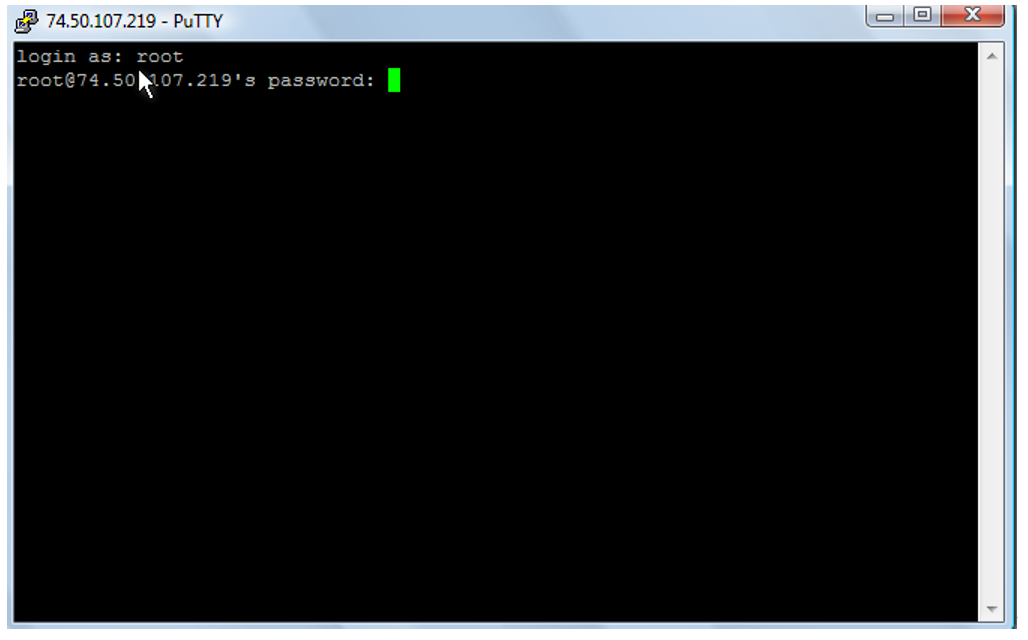
Now let's type a simple shell command. PuTTY can log dozens of commands within your session.
11) Type a simple test command here, then press <Enter>
12) Now type Exit, then push <Enter> to close PuTTY
We can see that a log file has been saved to the desktop or specified location.
13) Now let's open the log file... double click on file saved in specific location <File Name>
The log file contains all commands entered, great for saving your sessions to review at a later date or attach the saved file in FortiCare Support ticket for TAC review.
The Fortinet Security Fabric brings together the concepts of convergence and consolidation to provide comprehensive cybersecurity protection for all users, devices, and applications and across all network edges.
Copyright 2024 Fortinet, Inc. All Rights Reserved.