- Forums
- Knowledge Base
- Customer Service
- FortiGate
- FortiClient
- FortiAP
- FortiAnalyzer
- FortiADC
- FortiAuthenticator
- FortiBridge
- FortiCache
- FortiCarrier
- FortiCASB
- FortiConnect
- FortiConverter
- FortiCNP
- FortiDAST
- FortiDDoS
- FortiDB
- FortiDNS
- FortiDeceptor
- FortiDevSec
- FortiDirector
- FortiEDR
- FortiExtender
- FortiGate Cloud
- FortiGuard
- FortiHypervisor
- FortiInsight
- FortiIsolator
- FortiMail
- FortiManager
- FortiMonitor
- FortiNAC
- FortiNAC-F
- FortiNDR (on-premise)
- FortiNDRCloud
- FortiPAM
- FortiPortal
- FortiProxy
- FortiRecon
- FortiRecorder
- FortiSandbox
- FortiSASE
- FortiScan
- FortiSIEM
- FortiSOAR
- FortiSwitch
- FortiTester
- FortiToken
- FortiVoice
- FortiWAN
- FortiWeb
- Wireless Controller
- RMA Information and Announcements
- FortiCloud Products
- ZTNA
- 4D Documents
- Customer Service
- Community Groups
- Blogs
FortiGate Cloud
FortiGate Cloud provides cloud-based management for FortiGate devices.
- Fortinet Community
- Knowledge Base
- FortiGate Cloud
- Technical Note: How to modify the email address as...
Options
- Subscribe to RSS Feed
- Mark as New
- Mark as Read
- Bookmark
- Subscribe
- Printer Friendly Page
- Report Inappropriate Content
Description
Solution
This article provides the steps to modify the email address associated with a FortiCloud account.
Solution
1) Login to https://www.forticloud.com using your existing account.
2) Select the gear symbol for settings in the right top corner of the web page.
3) Select "Add user".
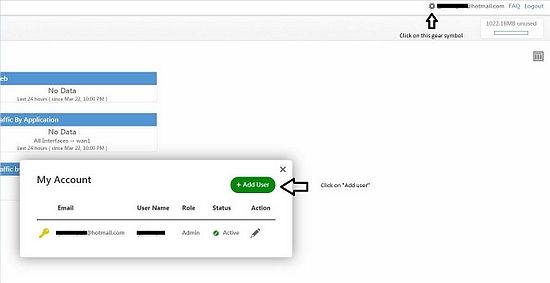
4) Create a new user using relevant email address with role as 'Admin'. Select the 'Set as primary' checkbox.
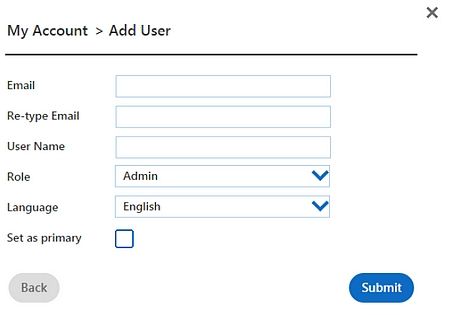
5) After adding the new user, the status will show as 'Pending' and a link for activation will be sent to the email address that has been added.
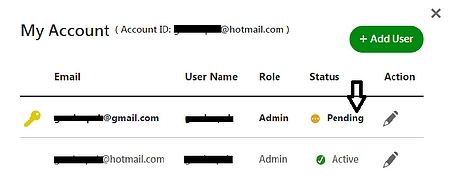
6) Use the embedded link in the received email to activate the new user. The old user can now be deleted.
7) Execute the following commands in FortiGate CLI:
config system fortiguard
set service-account-id <the new email address>
end
8) Login to the web interface and reconfigure the FortiCloud account by specifying the new email address and password.
2) Select the gear symbol for settings in the right top corner of the web page.
3) Select "Add user".
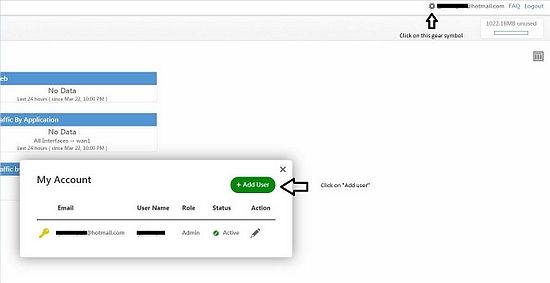
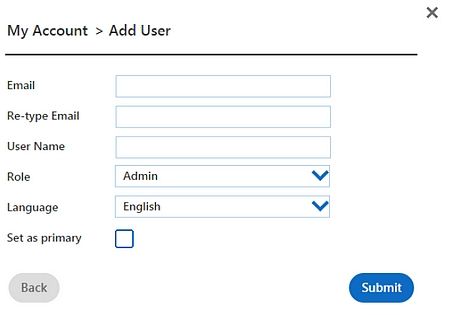
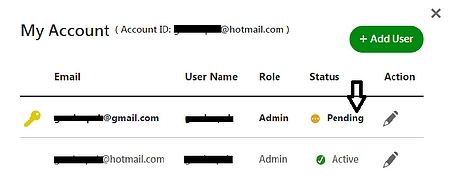
7) Execute the following commands in FortiGate CLI:
config system fortiguard
set service-account-id <the new email address>
end
8) Login to the web interface and reconfigure the FortiCloud account by specifying the new email address and password.
Labels:
Broad. Integrated. Automated.
The Fortinet Security Fabric brings together the concepts of convergence and consolidation to provide comprehensive cybersecurity protection for all users, devices, and applications and across all network edges.
Security Research
Company
News & Articles
Copyright 2024 Fortinet, Inc. All Rights Reserved.