- Forums
- Knowledge Base
- Customer Service
- FortiGate
- FortiClient
- FortiAP
- FortiAnalyzer
- FortiADC
- FortiAuthenticator
- FortiBridge
- FortiCache
- FortiCarrier
- FortiCASB
- FortiConnect
- FortiConverter
- FortiCNP
- FortiDAST
- FortiDDoS
- FortiDB
- FortiDNS
- FortiDeceptor
- FortiDevSec
- FortiDirector
- FortiEDR
- FortiExtender
- FortiGate Cloud
- FortiGuard
- FortiHypervisor
- FortiInsight
- FortiIsolator
- FortiMail
- FortiManager
- FortiMonitor
- FortiNAC
- FortiNAC-F
- FortiNDR (on-premise)
- FortiNDRCloud
- FortiPAM
- FortiPortal
- FortiProxy
- FortiRecon
- FortiRecorder
- FortiSandbox
- FortiSASE
- FortiScan
- FortiSIEM
- FortiSOAR
- FortiSwitch
- FortiTester
- FortiToken
- FortiVoice
- FortiWAN
- FortiWeb
- Wireless Controller
- RMA Information and Announcements
- FortiCloud Products
- ZTNA
- 4D Documents
- Customer Service
- Community Groups
- Blogs
- Fortinet Community
- Knowledge Base
- FortiSandbox
- Technical Note: Updating the Windows VM on the For...
- Subscribe to RSS Feed
- Mark as New
- Mark as Read
- Bookmark
- Subscribe
- Printer Friendly Page
- Report Inappropriate Content
With FortiSandbox 2.0, the Windows VM hosts have changed. Prior to 2.0, there are 2 versions of Windows VM running WINXP-32bit and WIN7-64bit. With 2.0 and above, there are 4 versions – 2 WINXP-32bit, 1 WIN7-32bit and 1 WIN7-64bit.
A quick way to verify what versions of VM you are running is by issuing this command on the CLI:
> vm-status
A properly installed, activated and initialized set of Windows VM on the FortiSandbox should return the output below:
While a set of Windows-VM with failed activation and initialization will return the output below:
A FortiSandbox running v2.0 but still has not upgraded its Windows VM will return the output below:
Installed VM Images:
ID Ver Name
4 3 WINXPVM1
2 4 WIN7X64VM
By comparison, a FortiSandbox in v1.4.x will return the following:
Given that your output does not match the “properly installed, activated and initialized” output, you likely have the incorrect version of Windows VM installed. Other signs that your Windows VMs have not activated properly are described in the article “Effects of uninitialized Windows VM on a FortiSandbox“.
Solution
In FortiSandbox v2.0, you can either allow the device to trigger the download of the Windows VM package (recommend), or you can manually download the package and install it via CLI.
Automatic Download:
This occurs as soon as the new firmware is installed and the FortiSandbox is able to connect to the server https://fsavm.fortinet.net. It is recommended to use this method since the FortiSandbox will automatically select the right Windows VM package to download so as to avoid any human errors.
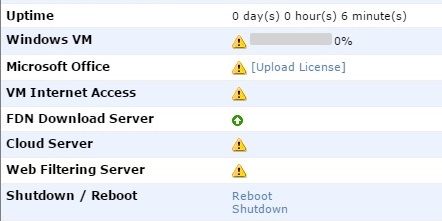
Once finished, an Install New link will appear. Click on the link to confirm and reboot the device to trigger activation.
Manual download and upgrade:
Some situations might prevent you from allowing the FortiSandbox to perform automatic download, or you may encounter very slow speed due to high traffic congestion. In these cases, doing a manual download is recommended. However, ensure you read the Release Notes carefully to identify the correct Windows VM package to download. The ftp link is provided within the Release Notes under the Upgrade Information section.
After finishing the download, place the file on either a ftp or scp server, and run the following command:
fw-upgrade -v -s<SCP/FTP server IP address> -u<user name> - p<password> -t<ftp|scp> -f<filename>
If you get the following error:
> fw-upgrade -v -s192.168.0.10 -utestuser -pxxxxxx -tftp -f2015010816_vm.pkg.7z
fw-upgrade -v -s192.168.0.10 -utestuser
-pxxxxxx -tftp -f2015010816_vm.pkg.7z
--2015-01-07 15:29:34-- ftp://192.168.0.102015010816_vm.pkg.7z/
=>
`.listing'
Resolving 192.168.0.102015010816_vm.pkg.7z...
failed: Name or service not known.
wget: unable to resolve host address `192.168.0.102015010816_vm.pkg.7z
'
ERROR: Download 2015010816_vm.pkg.7z from 192.168.0.10
failed or the target file is too small
Ensure that you have included a “/” in front of your filename when you run the above command.
Once downloaded, your FortiSandbox will attempt to install the package and reboot.
After the system restarts, your device should attempt to
activate. Once it is completed, all the side effects of uninitialized Windows VMs
should disappear.
Related Articles
The Fortinet Security Fabric brings together the concepts of convergence and consolidation to provide comprehensive cybersecurity protection for all users, devices, and applications and across all network edges.
Copyright 2024 Fortinet, Inc. All Rights Reserved.