- Forums
- Knowledge Base
- Customer Service
- FortiGate
- FortiClient
- FortiAP
- FortiAnalyzer
- FortiADC
- FortiAuthenticator
- FortiBridge
- FortiCache
- FortiCarrier
- FortiCASB
- FortiConnect
- FortiConverter
- FortiCNP
- FortiDAST
- FortiDDoS
- FortiDB
- FortiDNS
- FortiDeceptor
- FortiDevSec
- FortiDirector
- FortiEDR
- FortiExtender
- FortiGate Cloud
- FortiGuard
- FortiHypervisor
- FortiInsight
- FortiIsolator
- FortiMail
- FortiManager
- FortiMonitor
- FortiNAC
- FortiNAC-F
- FortiNDR (on-premise)
- FortiNDRCloud
- FortiPAM
- FortiPortal
- FortiProxy
- FortiRecon
- FortiRecorder
- FortiSandbox
- FortiSASE
- FortiScan
- FortiSIEM
- FortiSOAR
- FortiSwitch
- FortiTester
- FortiToken
- FortiVoice
- FortiWAN
- FortiWeb
- Wireless Controller
- RMA Information and Announcements
- FortiCloud Products
- ZTNA
- 4D Documents
- Customer Service
- Community Groups
- Blogs
FortiGate
FortiGate Next Generation Firewall utilizes purpose-built security processors and threat intelligence security services from FortiGuard labs to deliver top-rated protection and high performance, including encrypted traffic.
- Fortinet Community
- Knowledge Base
- FortiGate
- Technical Note: How to configure dialup IPsec VPN ...
Options
- Subscribe to RSS Feed
- Mark as New
- Mark as Read
- Bookmark
- Subscribe
- Printer Friendly Page
- Report Inappropriate Content
Description
Scope
Solution
This article explains how to configure Client Site IPsec VPN using RSA.
The following certificates will be required to configure dialup VPN using RSA:
- Server Certificate.
- CA certificate.
- User certificate.
The following certificates will be required to configure dialup VPN using RSA:
- Server Certificate.
- CA certificate.
- User certificate.
Scope
FortiOS version 5.0 and v5.2.
Solution
The following steps can be used to configure certificate based authentication for dialup VPN.
1) On the FortiGate, add the server certificate under Local Certificates.
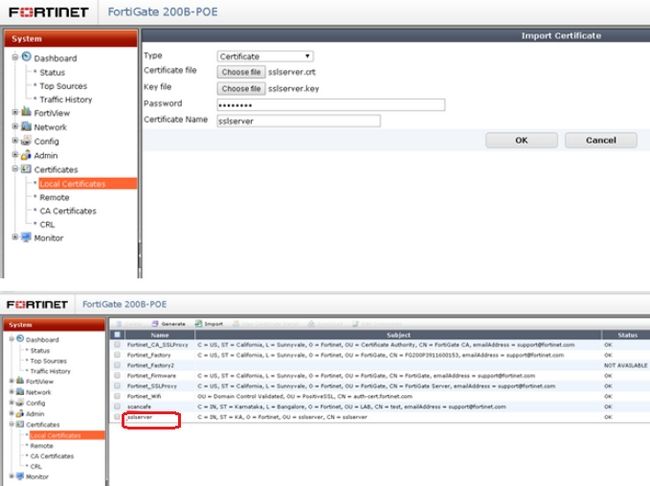
2) Add the CA certificate under CA Certificates.
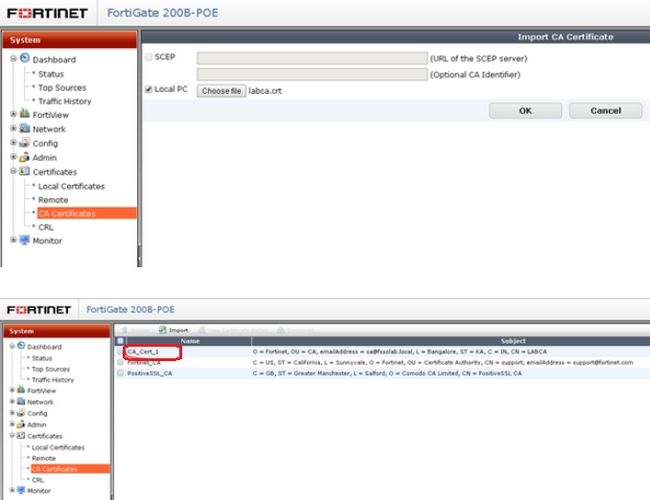
3) Create PKI users.
config user peer
edit "ssluser1"
set ca "CA_Cert_1"
set subject "ssluser1" ----{ Subject should match the user certificate.
next
end
This should be created for all other users.
4) Add the PKI users to PKI groups.
config user peergrp
edit "peergrp"
set member "ssluser1"
next
end
5) On the Dial-up VPN profile, select the server certificate and peergroup.
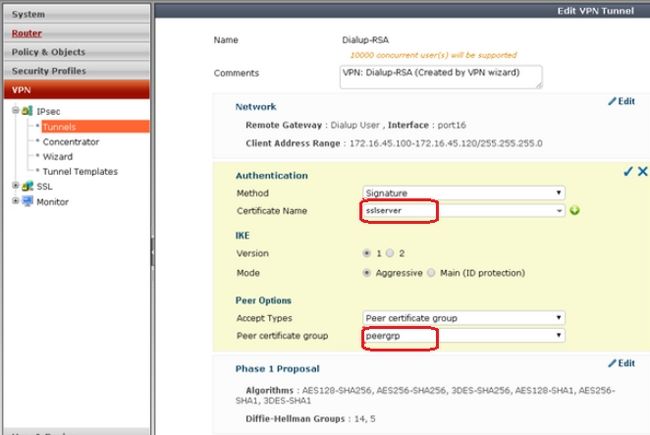
On the Client PC
1) Add the user certificate on FortiClient.
Go to File > Settings > Certificate Management > Enable “Use Local Certificate Uploads (IPsec only)” > Import the user certificate.
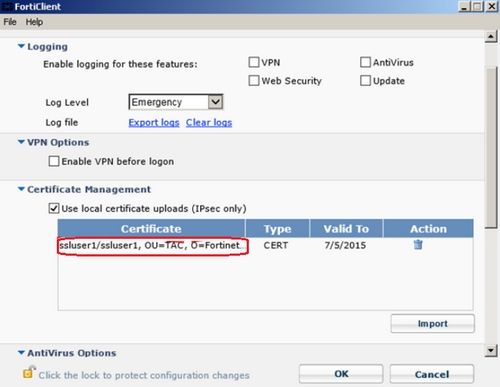
2) Select the User certificate on the VPN profile.
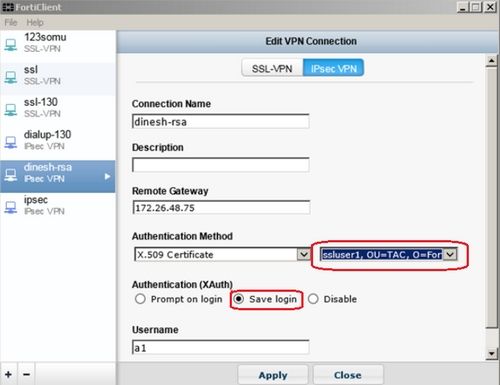
The user will now be able to connect to the VPN successfully.
Troubleshooting
If an issue is still observed in establishing VPN, debug using the following commands.
diagnose vpn ike log-filter dst-addr4 x.x.x.x
diagnose debug application ike -1
diagnose debug enable
where x.x.x.x is the PC IP address from which the VPN is to be established.
1) On the FortiGate, add the server certificate under Local Certificates.
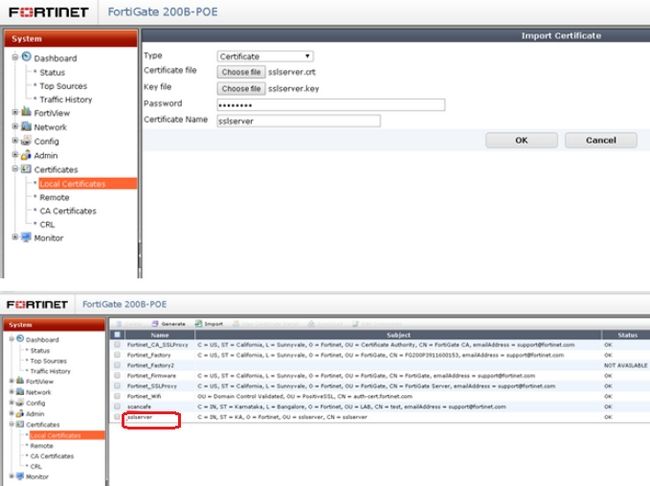
2) Add the CA certificate under CA Certificates.
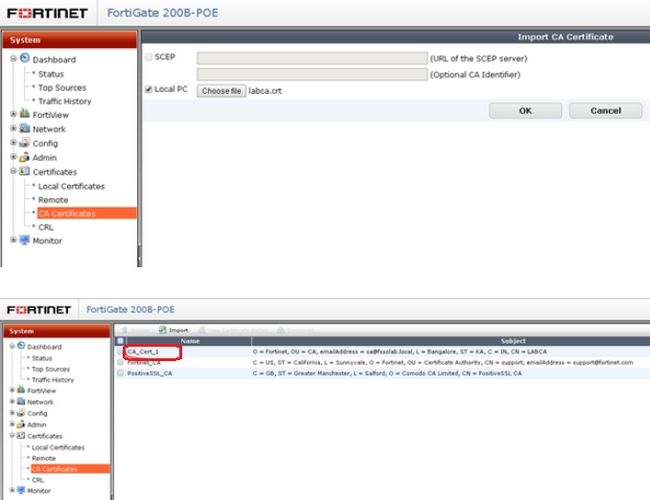
3) Create PKI users.
config user peer
edit "ssluser1"
set ca "CA_Cert_1"
set subject "ssluser1" ----{ Subject should match the user certificate.
next
end
This should be created for all other users.
4) Add the PKI users to PKI groups.
config user peergrp
edit "peergrp"
set member "ssluser1"
next
end
5) On the Dial-up VPN profile, select the server certificate and peergroup.
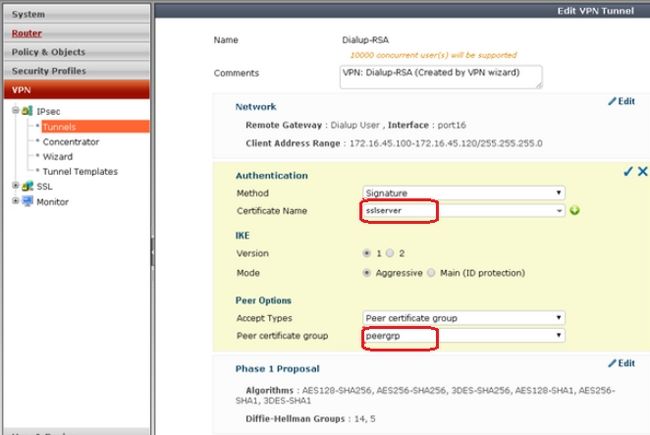
On the Client PC
1) Add the user certificate on FortiClient.
Go to File > Settings > Certificate Management > Enable “Use Local Certificate Uploads (IPsec only)” > Import the user certificate.
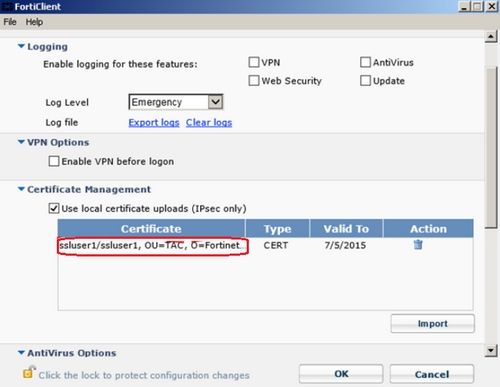
2) Select the User certificate on the VPN profile.
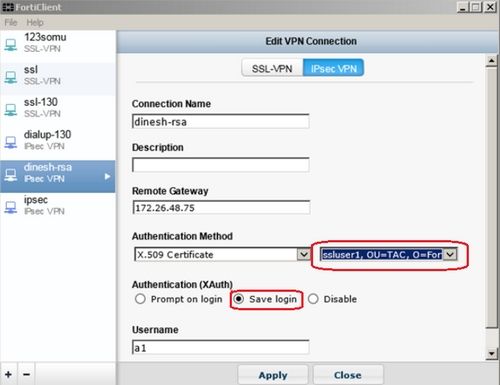
The user will now be able to connect to the VPN successfully.
Troubleshooting
If an issue is still observed in establishing VPN, debug using the following commands.
diagnose vpn ike log-filter dst-addr4 x.x.x.x
diagnose debug application ike -1
diagnose debug enable
where x.x.x.x is the PC IP address from which the VPN is to be established.
Labels:
Broad. Integrated. Automated.
The Fortinet Security Fabric brings together the concepts of convergence and consolidation to provide comprehensive cybersecurity protection for all users, devices, and applications and across all network edges.
Security Research
Company
News & Articles
Copyright 2024 Fortinet, Inc. All Rights Reserved.