- Forums
- Knowledge Base
- Customer Service
- FortiGate
- FortiClient
- FortiAP
- FortiAnalyzer
- FortiADC
- FortiAuthenticator
- FortiBridge
- FortiCache
- FortiCarrier
- FortiCASB
- FortiConnect
- FortiConverter
- FortiCNP
- FortiDAST
- FortiDDoS
- FortiDB
- FortiDNS
- FortiDeceptor
- FortiDevSec
- FortiDirector
- FortiEDR
- FortiExtender
- FortiGate Cloud
- FortiGuard
- FortiHypervisor
- FortiInsight
- FortiIsolator
- FortiMail
- FortiManager
- FortiMonitor
- FortiNAC
- FortiNAC-F
- FortiNDR (on-premise)
- FortiNDRCloud
- FortiPAM
- FortiPortal
- FortiProxy
- FortiRecon
- FortiRecorder
- FortiSandbox
- FortiSASE
- FortiScan
- FortiSIEM
- FortiSOAR
- FortiSwitch
- FortiTester
- FortiToken
- FortiVoice
- FortiWAN
- FortiWeb
- Wireless Controller
- RMA Information and Announcements
- FortiCloud Products
- ZTNA
- 4D Documents
- Customer Service
- Community Groups
- Blogs
FortiAnalyzer
FortiAnalyzer can receive logs and Windows host events directly from endpoints connected to EMS, and you can use FortiAnalyzer to analyze the logs and run reports.
- Fortinet Community
- Knowledge Base
- FortiAnalyzer
- Technical Note: How to configure email server on F...
Options
- Subscribe to RSS Feed
- Mark as New
- Mark as Read
- Bookmark
- Subscribe
- Printer Friendly Page
- Report Inappropriate Content
rpmadathil_FTNT

Staff
Created on
07-01-2015
07:33 AM
Edited on
12-21-2023
09:07 AM
By
![]() Stephen_G
Stephen_G
Article Id
191556
Description
This article explains how to configure an email server on the FortiAnalyzer to receive reports over email.
To set up email notifications for notification.fortinet.net, see this article.
Solution
- Configure an email server under System Settings -> Advanced -> Mail Server. Enter the details as shown below.
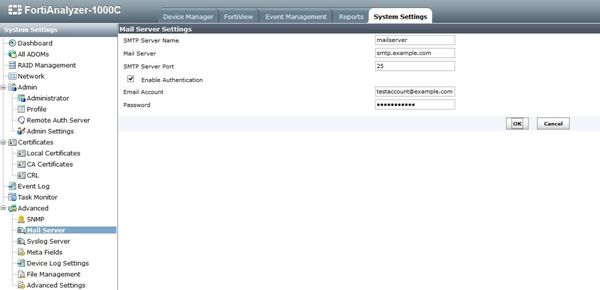
- Once the Mail server has been configured, go to System Settings -> Advanced -> Mail Server and right-click the server. After, select Test.
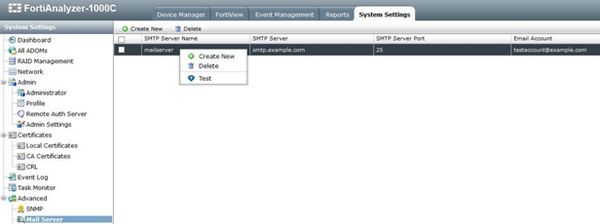
- Enter the email address to test the account.
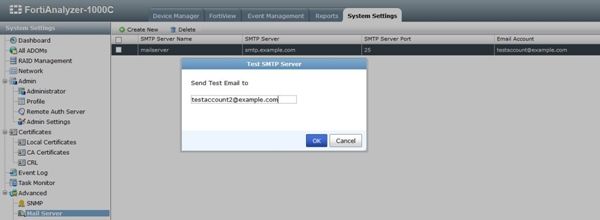
The following message will be displayed: 'A test email has been successfully sent to xxxx@example.com'.
- To receive generated reports via email, configure an Output profile.
- Go to Reports -> Advanced -> Output profile -> Create new.
- Enable Email Generated Reports and select the email server created in Step 1.
- Enter the from/to email address.
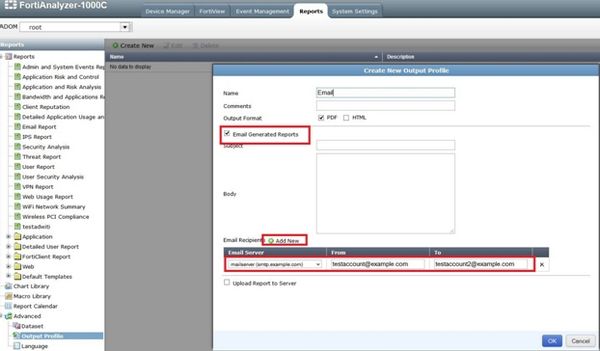
- Go to Reports. Select the required report and lick on Configuration ('Settings' in v5.4 and onward). Enable the option Enable Notification and select the Output Profile.
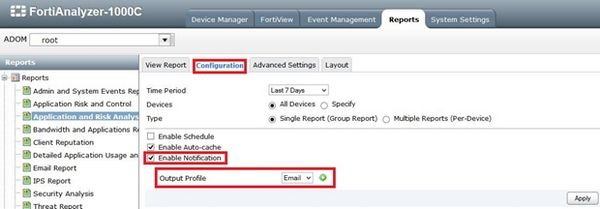
Related articles:
Labels:
Broad. Integrated. Automated.
The Fortinet Security Fabric brings together the concepts of convergence and consolidation to provide comprehensive cybersecurity protection for all users, devices, and applications and across all network edges.
Security Research
Company
News & Articles
Copyright 2024 Fortinet, Inc. All Rights Reserved.