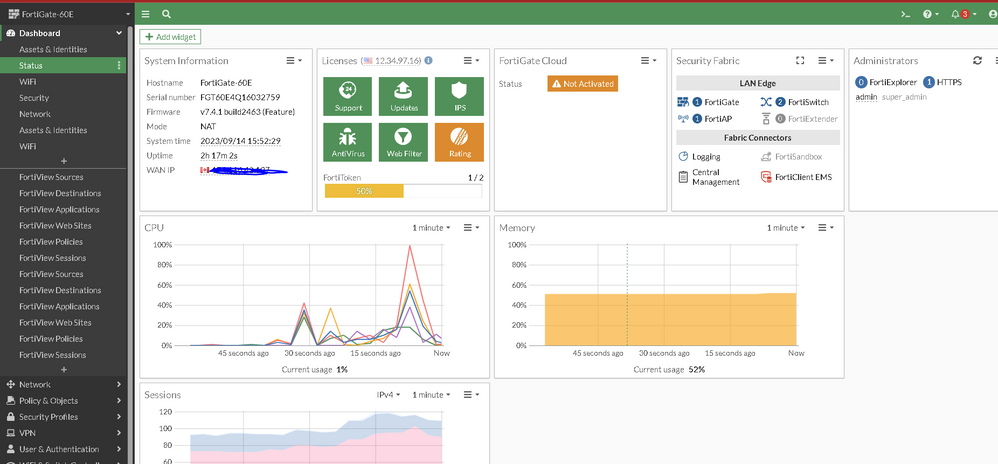- Forums
- Knowledge Base
- Customer Service
- FortiGate
- FortiClient
- FortiAP
- FortiAnalyzer
- FortiADC
- FortiAuthenticator
- FortiBridge
- FortiCache
- FortiCarrier
- FortiCASB
- FortiConnect
- FortiConverter
- FortiCNP
- FortiDAST
- FortiDDoS
- FortiDB
- FortiDNS
- FortiDeceptor
- FortiDevSec
- FortiDirector
- FortiEDR
- FortiExtender
- FortiGate Cloud
- FortiGuard
- FortiHypervisor
- FortiInsight
- FortiIsolator
- FortiMail
- FortiManager
- FortiMonitor
- FortiNAC
- FortiNAC-F
- FortiNDR (on-premise)
- FortiNDRCloud
- FortiPAM
- FortiPortal
- FortiProxy
- FortiRecon
- FortiRecorder
- FortiSandbox
- FortiSASE
- FortiScan
- FortiSIEM
- FortiSOAR
- FortiSwitch
- FortiTester
- FortiToken
- FortiVoice
- FortiWAN
- FortiWeb
- Wireless Controller
- RMA Information and Announcements
- FortiCloud Products
- ZTNA
- 4D Documents
- Customer Service
- Community Groups
- Blogs
- Fortinet Community
- Knowledge Base
- FortiGate
- Technical Tip: How to register and activate a Fort...
- Subscribe to RSS Feed
- Mark as New
- Mark as Read
- Bookmark
- Subscribe
- Printer Friendly Page
- Report Inappropriate Content
Created on
07-15-2015
05:15 PM
Edited on
09-14-2023
11:03 PM
By
![]() Anthony_E
Anthony_E
Description
Additional information may be found in the FortiCloud FAQ which is available in the Fortinet Document Library.
Scope
Solution
Step 1: Select 'Activate' from Dashboard -> Status to begin the activation process.
Step 2: Create a new FortiCloud account by selecting 'Create Account'. Enter credentials and select 'Create'.
If a FortiCloud account already exists simply select the 'Login' option.
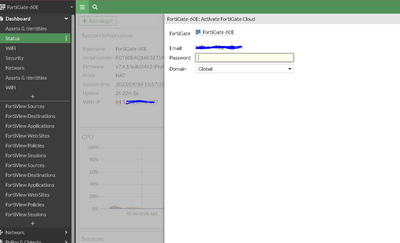
The FortiCloud activation password should use only alphanumeric characters and not contain any special characters (For example: Fortinet123). FortiOS does not support special characters when activating the FortiCloud. This applies to FortiOS on pre-v5.6.x versions.
Step 3: Verify the email account that has been specified for confirmation of the account creation.
Step 4: Log in to the FortiCloud Portal
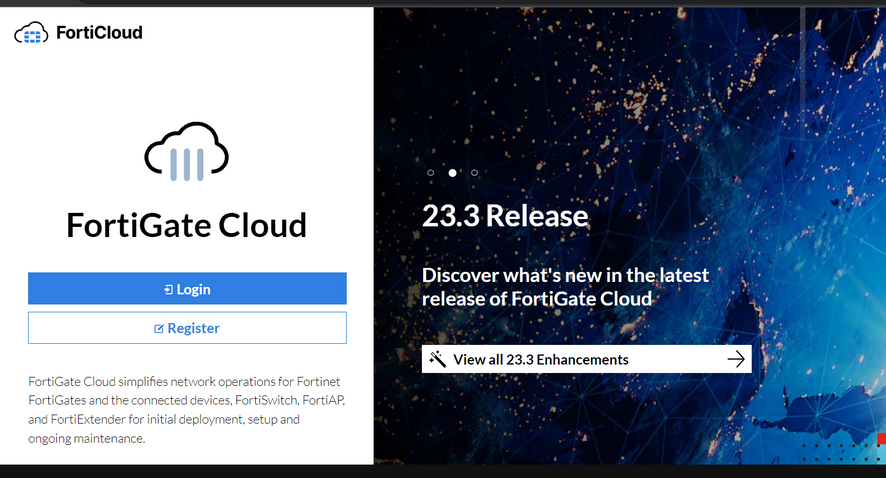
Step 5: After login, a dashboard similar to the one shown below should be displayed.
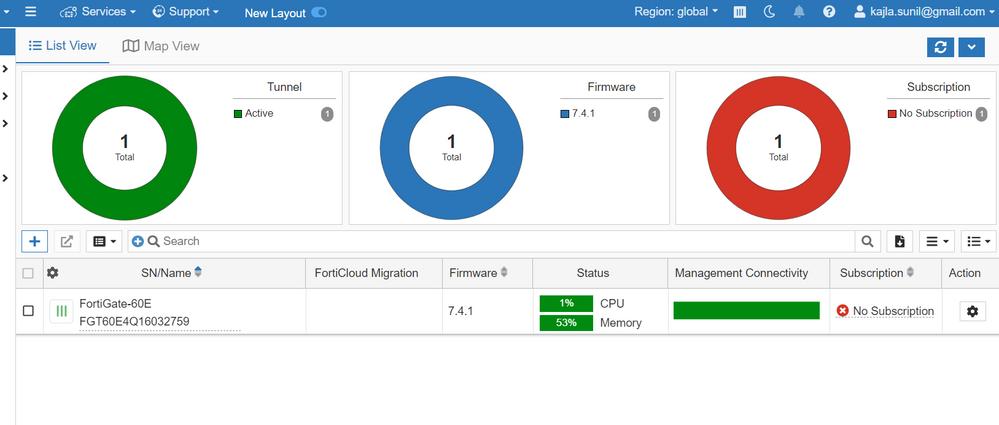
Step 6: Return to Dashboard> Status to verify that the FortiCloud account information is now displayed.
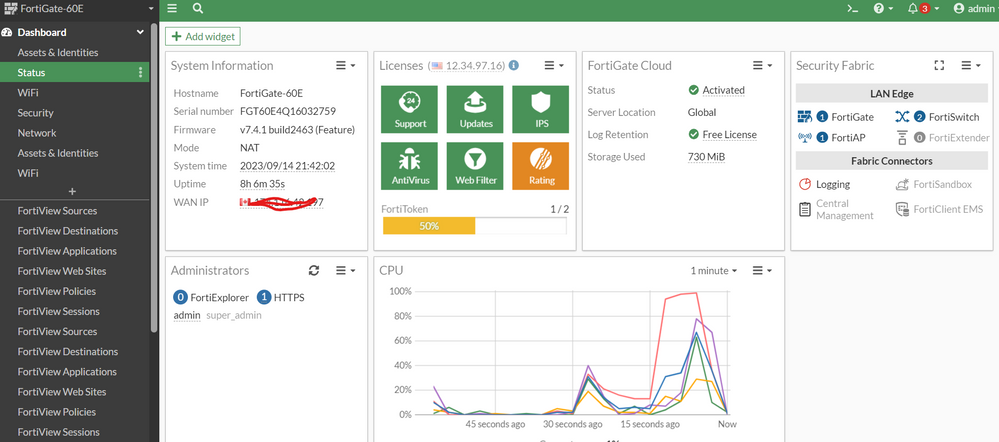
FortiCloud activation if the appliances are in HA
There are two ways to register FortiGate appliances to FortiCloud if they are in HA. It is required that both FortiGates in HA (a-p) are registered.
The devices should be registered devices one by one. There are two ways to do this.
- Shut down one appliance at a time and register it to the FortiCloud.
Or
- Break the HA cluster to make the devices independent, register them, and then reform the cluster.
The steps to disconnect the cluster can be found in the Online Help guide. For v5.4 Disconnecting a cluster unit from a cluster
a. FortiGate WebUI -> System -> HA, select icon 'Disconnect from cluster' of a FortiGate.
b. Choose interface input IP, and select OK.
c. Connect to IP input at step (b) to activate FortiCloud.
d. Repeat the above to activate FortiCloud in all FortiGates in the HA.
e. FortiGate -> Dashboard -> HA Status and select the link Configue to reform the HA.
Once the procedure is completed, make sure both appliances are showing up on the FortiCloud portal. Finally, either turn on both appliances or join the cluster again
- Mark as Read
- Mark as New
- Bookmark
- Permalink
- Report Inappropriate Content
The article is for a very old Fortigate version which is out of support.
We have a new one: https://community.fortinet.com/t5/FortiGate/Technical-Tip-How-to-register-and-activate-a-FortiCloud-...
In my feedback this article can be deleted.
The Fortinet Security Fabric brings together the concepts of convergence and consolidation to provide comprehensive cybersecurity protection for all users, devices, and applications and across all network edges.
Copyright 2024 Fortinet, Inc. All Rights Reserved.