- Forums
- Knowledge Base
- Customer Service
- FortiGate
- FortiClient
- FortiAP
- FortiAnalyzer
- FortiADC
- FortiAuthenticator
- FortiBridge
- FortiCache
- FortiCarrier
- FortiCASB
- FortiConnect
- FortiConverter
- FortiCNP
- FortiDAST
- FortiDDoS
- FortiDB
- FortiDNS
- FortiDeceptor
- FortiDevSec
- FortiDirector
- FortiEDR
- FortiExtender
- FortiGate Cloud
- FortiGuard
- FortiHypervisor
- FortiInsight
- FortiIsolator
- FortiMail
- FortiManager
- FortiMonitor
- FortiNAC
- FortiNAC-F
- FortiNDR (on-premise)
- FortiNDRCloud
- FortiPAM
- FortiPortal
- FortiProxy
- FortiRecon
- FortiRecorder
- FortiSandbox
- FortiSASE
- FortiScan
- FortiSIEM
- FortiSOAR
- FortiSwitch
- FortiTester
- FortiToken
- FortiVoice
- FortiWAN
- FortiWeb
- Wireless Controller
- RMA Information and Announcements
- FortiCloud Products
- ZTNA
- 4D Documents
- Customer Service
- Community Groups
- Blogs
FortiGate
FortiGate Next Generation Firewall utilizes purpose-built security processors and threat intelligence security services from FortiGuard labs to deliver top-rated protection and high performance, including encrypted traffic.
- Fortinet Community
- Knowledge Base
- FortiGate
- Technical Note: How to import CA certificates into...
Options
- Subscribe to RSS Feed
- Mark as New
- Mark as Read
- Bookmark
- Subscribe
- Printer Friendly Page
- Report Inappropriate Content
Description
Scope
Solution
This article concerns the issue of an Android device accessing to a website that being protected by FortiGate web filter with SSL Full Inspection. Android users will get an error prompt of “Untrusted security certificate".
This is a known behaviour with FortiGate CA certificate on Android devices where it is not able to locate the intermediate CA and will show an error message.
This is a known behaviour with FortiGate CA certificate on Android devices where it is not able to locate the intermediate CA and will show an error message.
Scope
FortiGate and Android devices.
Solution
Download the FortiGate CA from the Web Based Manager (GUI)
1.1) Go to System > Certificates > Local Certificates.
1.2) Select Fortinet_CA_SSLProxy (this applies to another certificate that needs to be used for SSL inspection).
1.3) Click on Download.
1.4) Save the file Fortinet_CA_SSLProxy.cer (or any other related CA file if another certificate needs to be used).
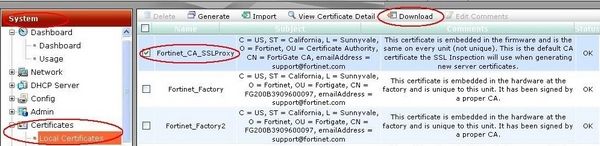
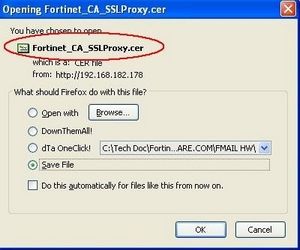
Add certificate to device credentials
To complete the install, the certificate must be added to the device's security credentials.
2.1) Navigate to Settings > Security.
Select "Install from phone storage" to get the certificate file from the downloads folder of the device.
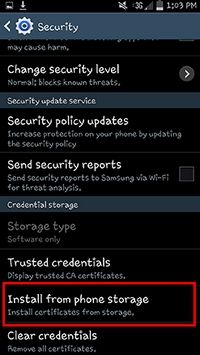
Select "install from phone storage" to find the recently downloaded certificate.
2.2) Locate the downloaded certificate file.
First, select "Internal storage" from the list of locations in the "Open from" window. Navigate to the "Download" folder and select the certificate .cer file.
2.3) Open from "Internal storage", and select the "Download" folder.
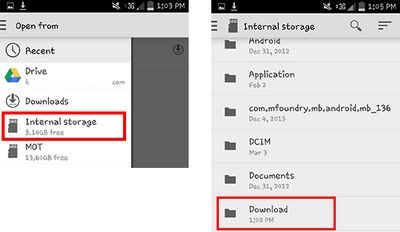
The certificate is now successfully downloaded onto the Android device.
1.1) Go to System > Certificates > Local Certificates.
1.2) Select Fortinet_CA_SSLProxy (this applies to another certificate that needs to be used for SSL inspection).
1.3) Click on Download.
1.4) Save the file Fortinet_CA_SSLProxy.cer (or any other related CA file if another certificate needs to be used).
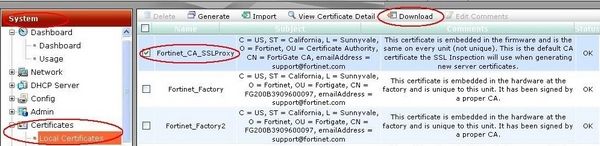
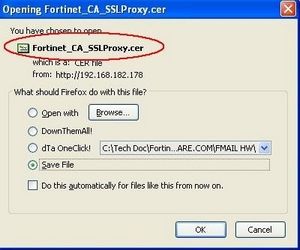
Add certificate to device credentials
To complete the install, the certificate must be added to the device's security credentials.
2.1) Navigate to Settings > Security.
Select "Install from phone storage" to get the certificate file from the downloads folder of the device.
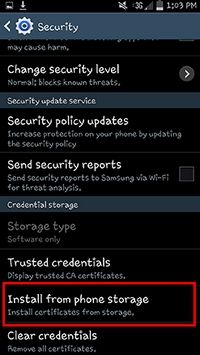
Select "install from phone storage" to find the recently downloaded certificate.
2.2) Locate the downloaded certificate file.
First, select "Internal storage" from the list of locations in the "Open from" window. Navigate to the "Download" folder and select the certificate .cer file.
2.3) Open from "Internal storage", and select the "Download" folder.
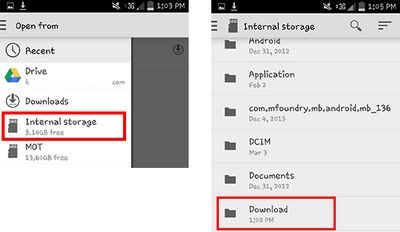
The certificate is now successfully downloaded onto the Android device.
Labels:
Broad. Integrated. Automated.
The Fortinet Security Fabric brings together the concepts of convergence and consolidation to provide comprehensive cybersecurity protection for all users, devices, and applications and across all network edges.
Security Research
Company
News & Articles
Copyright 2024 Fortinet, Inc. All Rights Reserved.