- Forums
- Knowledge Base
- Customer Service
- FortiGate
- FortiClient
- FortiAP
- FortiAnalyzer
- FortiADC
- FortiAuthenticator
- FortiBridge
- FortiCache
- FortiCarrier
- FortiCASB
- FortiConnect
- FortiConverter
- FortiCNP
- FortiDAST
- FortiDDoS
- FortiDB
- FortiDNS
- FortiDeceptor
- FortiDevSec
- FortiDirector
- FortiEDR
- FortiExtender
- FortiGate Cloud
- FortiGuard
- FortiHypervisor
- FortiInsight
- FortiIsolator
- FortiMail
- FortiManager
- FortiMonitor
- FortiNAC
- FortiNAC-F
- FortiNDR (on-premise)
- FortiNDRCloud
- FortiPAM
- FortiPortal
- FortiProxy
- FortiRecon
- FortiRecorder
- FortiSandbox
- FortiSASE
- FortiScan
- FortiSIEM
- FortiSOAR
- FortiSwitch
- FortiTester
- FortiToken
- FortiVoice
- FortiWAN
- FortiWeb
- Wireless Controller
- RMA Information and Announcements
- FortiCloud Products
- ZTNA
- 4D Documents
- Customer Service
- Community Groups
- Blogs
FortiRecorder
FortiRecorder: Protect your assets and properties with smart physical security
- Fortinet Community
- Knowledge Base
- FortiRecorder
- Technical Note: FortiCamera motion-detection not w...
Options
- Subscribe to RSS Feed
- Mark as New
- Mark as Read
- Bookmark
- Subscribe
- Printer Friendly Page
- Report Inappropriate Content
Description
Solution
This article addresses the issue of motion detection on FortiCamera FCM-AP214B not working when the device type configure as VIP and where the camera is not on the same network as the FortiRecorder.
Solution
The motion detection is performed by the FortiCamera itself and it sends the video clips back to the FortiRecorder using FTP protocol.
Ensure that the FortiRecorder side firewall has an FTP port opened in order to allow the FortiCamera to send the motion detection clips. The following network diagram illustrates the set up.
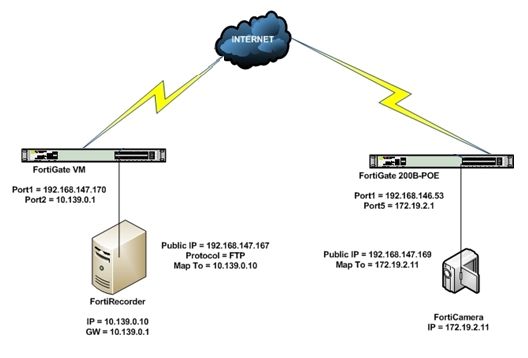
The following steps show how to configure motion detection on VIP setting.
1) Go to System > Configuration > Options.
2) Change the 'Host name' under 'Public Access' to the public IP of the FortiRecorder (this is required to let the FortiCamera know where to upload the video clips) and click 'Apply' to save the changes.
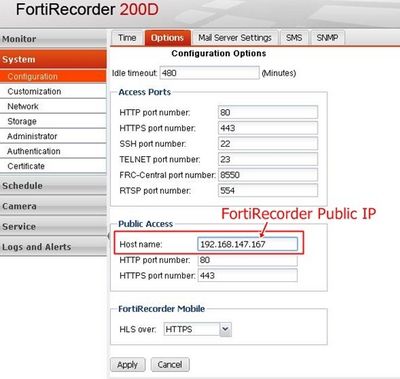
3) Add the FortiCamera in the FortiRecorder under Camera > Configuration.
4) Provide name, camera model and select 'VIP' for address mode. Provide the Public IP of the remote FortiCamera.
5) Select the Profile and under Detection click on '+' on the Monitor Windows.
6) Change the value of the 'Sensitivity' to 100 and click 'Create'.
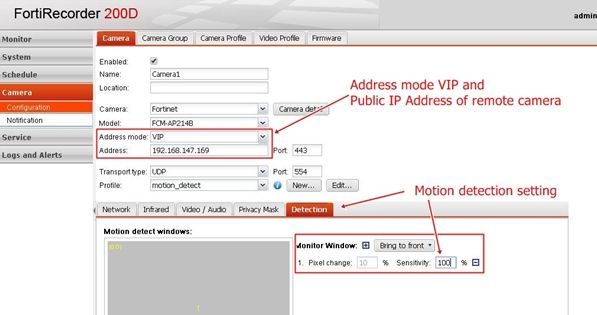
7) The settings will be pushed to the FortiCamera and there is a progress indicator under 'Status'.
Refer to the event log under Monitor > Log Viewer to check if there is any issue during the application of the setting to the FortiCamera. Once successful, the motion detection will be activated by having any motion in front of the camera.
Ensure that the FortiRecorder side firewall has an FTP port opened in order to allow the FortiCamera to send the motion detection clips. The following network diagram illustrates the set up.
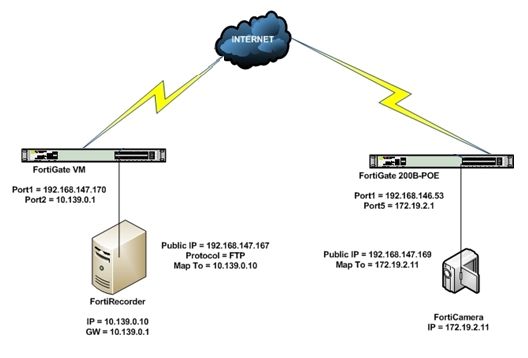
The following steps show how to configure motion detection on VIP setting.
1) Go to System > Configuration > Options.
2) Change the 'Host name' under 'Public Access' to the public IP of the FortiRecorder (this is required to let the FortiCamera know where to upload the video clips) and click 'Apply' to save the changes.
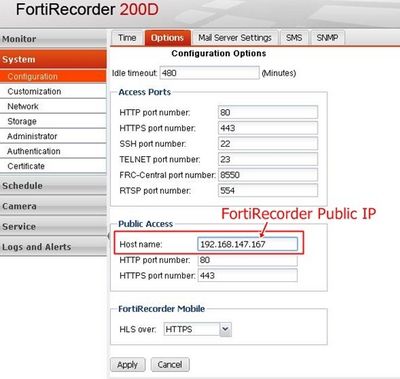
3) Add the FortiCamera in the FortiRecorder under Camera > Configuration.
4) Provide name, camera model and select 'VIP' for address mode. Provide the Public IP of the remote FortiCamera.
5) Select the Profile and under Detection click on '+' on the Monitor Windows.
6) Change the value of the 'Sensitivity' to 100 and click 'Create'.
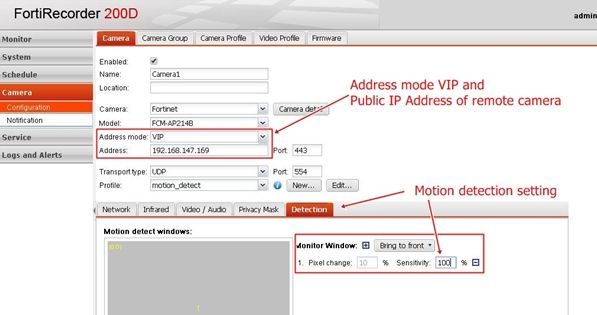
7) The settings will be pushed to the FortiCamera and there is a progress indicator under 'Status'.
Refer to the event log under Monitor > Log Viewer to check if there is any issue during the application of the setting to the FortiCamera. Once successful, the motion detection will be activated by having any motion in front of the camera.
Labels:
Broad. Integrated. Automated.
The Fortinet Security Fabric brings together the concepts of convergence and consolidation to provide comprehensive cybersecurity protection for all users, devices, and applications and across all network edges.
Security Research
Company
News & Articles
Copyright 2024 Fortinet, Inc. All Rights Reserved.