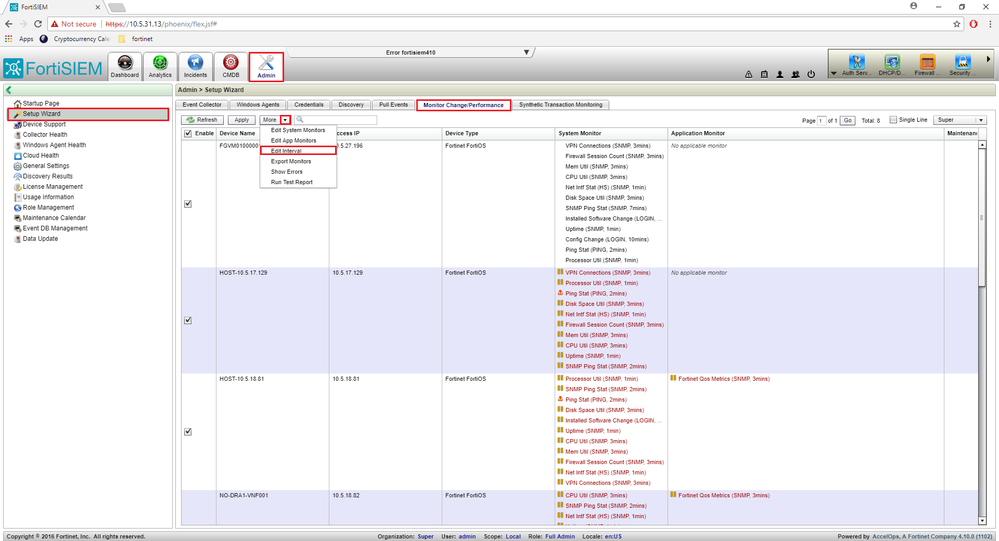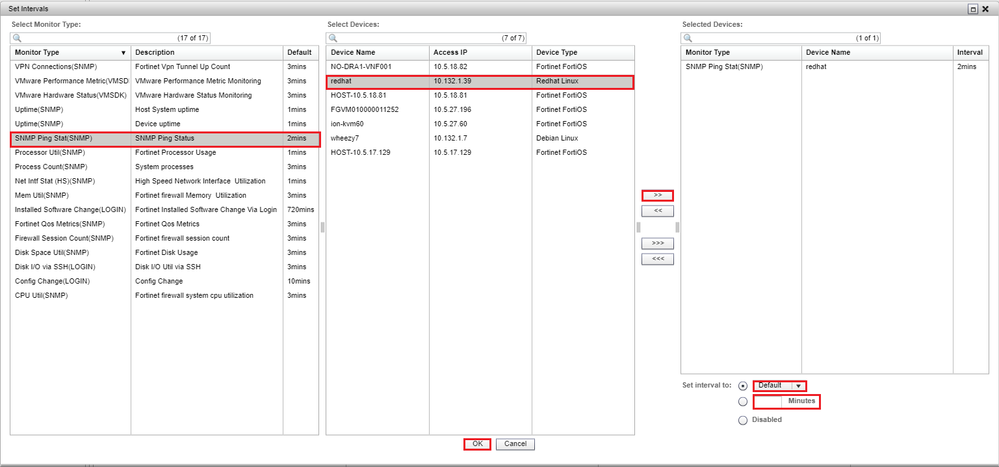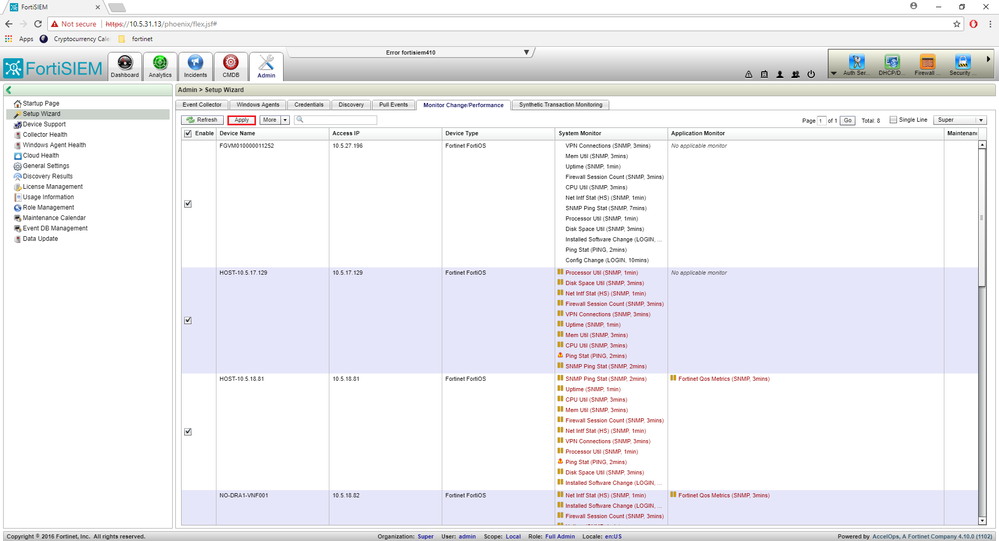- Forums
- Knowledge Base
- Customer Service
- FortiGate
- FortiClient
- FortiAP
- FortiAnalyzer
- FortiADC
- FortiAuthenticator
- FortiBridge
- FortiCache
- FortiCarrier
- FortiCASB
- FortiConnect
- FortiConverter
- FortiCNP
- FortiDAST
- FortiDDoS
- FortiDB
- FortiDNS
- FortiDeceptor
- FortiDevSec
- FortiDirector
- FortiEDR
- FortiExtender
- FortiGate Cloud
- FortiGuard
- FortiHypervisor
- FortiInsight
- FortiIsolator
- FortiMail
- FortiManager
- FortiMonitor
- FortiNAC
- FortiNAC-F
- FortiNDR (on-premise)
- FortiNDRCloud
- FortiPAM
- FortiPortal
- FortiProxy
- FortiRecon
- FortiRecorder
- FortiSandbox
- FortiSASE
- FortiScan
- FortiSIEM
- FortiSOAR
- FortiSwitch
- FortiTester
- FortiToken
- FortiVoice
- FortiWAN
- FortiWeb
- Wireless Controller
- RMA Information and Announcements
- FortiCloud Products
- ZTNA
- 4D Documents
- Customer Service
- Community Groups
- Blogs
FortiSIEM
FortiSIEM provides Security Information and Event Management (SIEM) and User and Entity Behavior Analytics (UEBA)
- Fortinet Community
- Knowledge Base
- FortiSIEM
- Technical Note: How to change a polling interval.
Options
- Subscribe to RSS Feed
- Mark as New
- Mark as Read
- Bookmark
- Subscribe
- Printer Friendly Page
- Report Inappropriate Content
Andy_G

Staff
Created on 09-28-2016 02:50 AM Edited on 04-07-2022 12:17 PM By Anonymous
Article Id
191722
Description
This article describes how to change a polling interval for a given monitor type and device.
Solution
Here is a step by step guide to change a polling interval in the UI.
1. Go to Admin>Setup Wizard>Monitor Change/Performance.
2. Click the down arrow next to the More button.
3. Select Edit Interval .
Steps 1 – 3 are depicted in the following screenshot.
4. The dialog box shown below will appear.5. Find the protocol in the Monitor Type list and click on it.6. Select the desired devices in the middle list.7. Click on the ‘>>>’ button to move the select Monitor Type to the area to modify (far right-hand list).8. Change the interval by selecting a predefined value in the dropdown list next to 'Set Interval To' or click in the other radio button and type the value, in minutes.9. Click the OK button.
Steps 4 – 9 are depicted in the following screenshot.
10. Click the Apply button shown below. A pop-up message should display "Performance monitoring config changes have been applied."
Related Articles
Labels:
Broad. Integrated. Automated.
The Fortinet Security Fabric brings together the concepts of convergence and consolidation to provide comprehensive cybersecurity protection for all users, devices, and applications and across all network edges.
Security Research
Company
News & Articles
Copyright 2024 Fortinet, Inc. All Rights Reserved.