- Forums
- Knowledge Base
- Customer Service
- FortiGate
- FortiClient
- FortiAP
- FortiAnalyzer
- FortiADC
- FortiAuthenticator
- FortiBridge
- FortiCache
- FortiCarrier
- FortiCASB
- FortiConnect
- FortiConverter
- FortiCNP
- FortiDAST
- FortiDDoS
- FortiDB
- FortiDNS
- FortiDeceptor
- FortiDevSec
- FortiDirector
- FortiEDR
- FortiExtender
- FortiGate Cloud
- FortiGuard
- FortiHypervisor
- FortiInsight
- FortiIsolator
- FortiMail
- FortiManager
- FortiMonitor
- FortiNAC
- FortiNAC-F
- FortiNDR (on-premise)
- FortiNDRCloud
- FortiPAM
- FortiPortal
- FortiProxy
- FortiRecon
- FortiRecorder
- FortiSandbox
- FortiSASE
- FortiScan
- FortiSIEM
- FortiSOAR
- FortiSwitch
- FortiTester
- FortiToken
- FortiVoice
- FortiWAN
- FortiWeb
- Wireless Controller
- RMA Information and Announcements
- FortiCloud Products
- ZTNA
- 4D Documents
- Customer Service
- Community Groups
- Blogs
- Fortinet Community
- Knowledge Base
- FortiGate
- Technical Tip: FSSO Collector agent redundancy wit...
- Subscribe to RSS Feed
- Mark as New
- Mark as Read
- Bookmark
- Subscribe
- Printer Friendly Page
- Report Inappropriate Content
Created on 11-21-2016 05:04 AM Edited on 07-29-2022 06:42 AM By Anonymous
Description
This article describes the configuration of FSSO collector agent redundancy with multiple (two in this example) LDAP Windows AD and two Fortinet DC Agents.
The FortiGate will connect to the available FSSO Agent to retrieved Logon list and validate authenticated users.
Both Windows AD are configured to authenticate users logon (Multiple domain controllers).
FSSO Collector Agent and DC Agent are installed on each Windows AD server.
Scope
Solution
FSSO Collector Agents listen on TCP port 8000 and UDP 8002, ensuring that Windows Firewall is not blocking these ports.
In this example:
Install on both Windows ADs the latest FSSO Collector Agent software and DC Agent, and follow these four steps:
1) FSSO Collector Agent software installation.
Select Next and Install, it will then launch the 'DC Agent Install Wizard'.
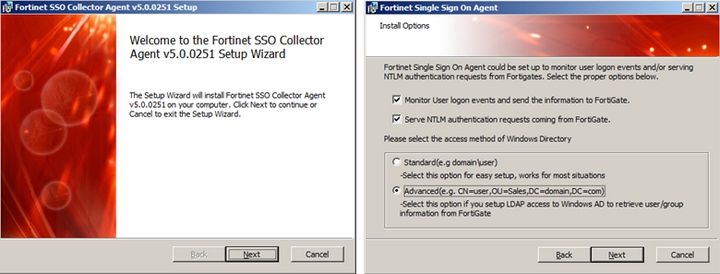
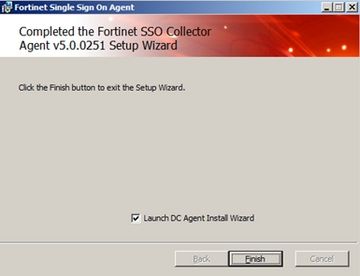
Accept default values, select Next, then select the Domain to monitor and any Users that are not to be monitored, then leave default for DC Agent Working Mode, select Finish.
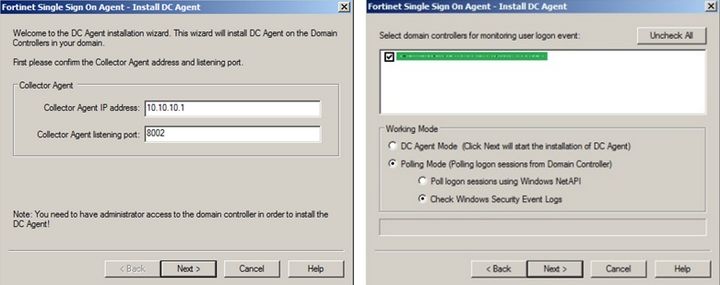
3) DC Agent Configuration Utility software installation.
Select Next, then list both IPs where the two Collector Agent are installed.
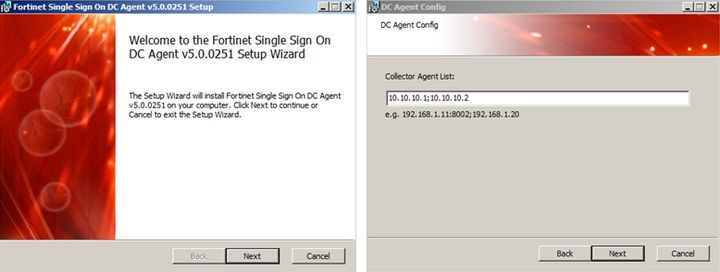
Select Next, Install and Finish.
Both DC Agents are now configured to send logon events to both Collector Agents. This can be checked with the DC Agent Configuration Utility GUI.
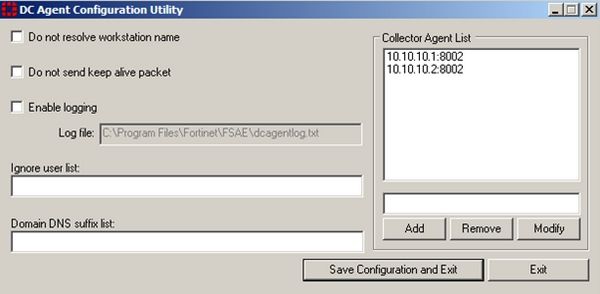
It can also be checked by looking at the following registry key:
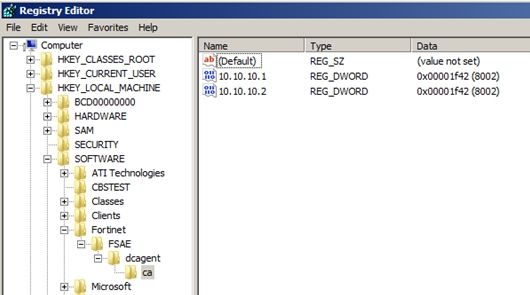
Diagram
Value data: semicolon-separated list of IPs to ignore by the Collector Agent.
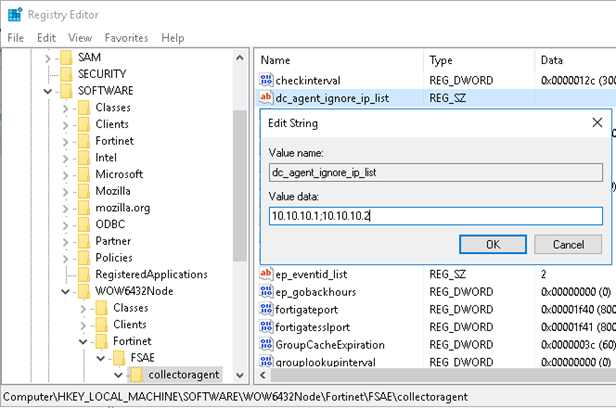
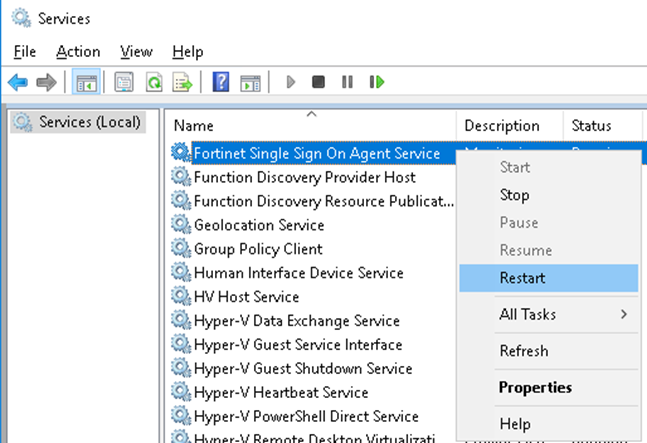
The FortiGate is configured with a list of available FSSO CAs as shown below.
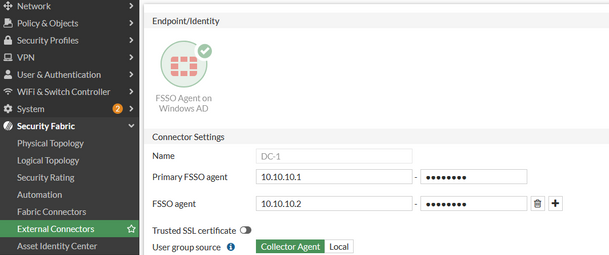
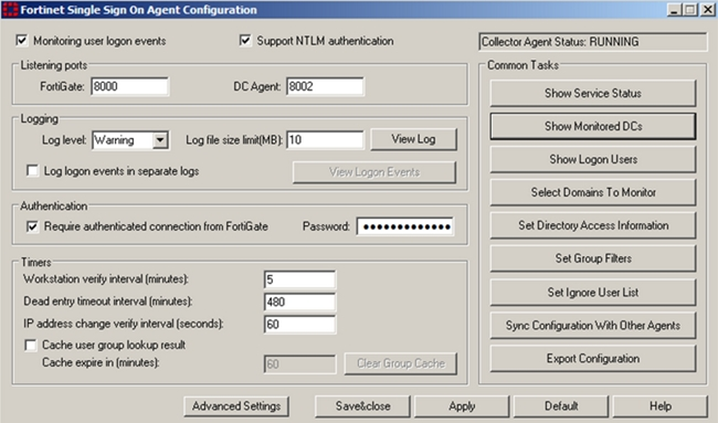
Useful commands to troubleshoot on FortiGate:
List FSSO logon user on the FortiGate.
Related Articles
Technical Tip: Excluding IP addresses from FSSO logon events
The Fortinet Security Fabric brings together the concepts of convergence and consolidation to provide comprehensive cybersecurity protection for all users, devices, and applications and across all network edges.
Copyright 2024 Fortinet, Inc. All Rights Reserved.