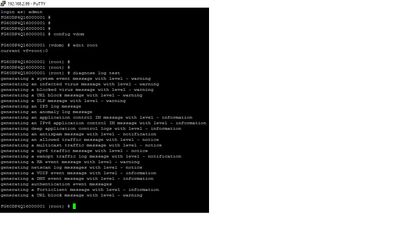- Forums
- Knowledge Base
- Customer Service
- FortiGate
- FortiClient
- FortiAP
- FortiAnalyzer
- FortiADC
- FortiAuthenticator
- FortiBridge
- FortiCache
- FortiCarrier
- FortiCASB
- FortiConnect
- FortiConverter
- FortiCNP
- FortiDAST
- FortiDDoS
- FortiDB
- FortiDNS
- FortiDeceptor
- FortiDevSec
- FortiDirector
- FortiEDR
- FortiExtender
- FortiGate Cloud
- FortiGuard
- FortiHypervisor
- FortiInsight
- FortiIsolator
- FortiMail
- FortiManager
- FortiMonitor
- FortiNAC
- FortiNAC-F
- FortiNDR (on-premise)
- FortiNDRCloud
- FortiPAM
- FortiPortal
- FortiProxy
- FortiRecon
- FortiRecorder
- FortiSandbox
- FortiSASE
- FortiScan
- FortiSIEM
- FortiSOAR
- FortiSwitch
- FortiTester
- FortiToken
- FortiVoice
- FortiWAN
- FortiWeb
- Wireless Controller
- RMA Information and Announcements
- FortiCloud Products
- ZTNA
- 4D Documents
- Customer Service
- Community Groups
- Blogs
- Fortinet Community
- Knowledge Base
- FortiGate
- Technical Note: How to verify Security Logs in the...
- Subscribe to RSS Feed
- Mark as New
- Mark as Read
- Bookmark
- Subscribe
- Printer Friendly Page
- Report Inappropriate Content
Created on 01-03-2017 01:51 PM Edited on 05-26-2022 11:34 AM By Anonymous
Description
This article describes how to verify the Security Log option in the Log & Report section of the FortiGate, after configuring Security Events in the IPv4 Policy Logging Options.
Solution
1. Open a putty session on your FortiGate and run the command #diagnose log test. You should get this result:
generating a system event message with level - warning
generating an infected virus message with level - warning
generating a blocked virus message with level - warning
generating a URL block message with level - warning
generating a DLP message with level - warning
generating an IPS log message
generating an application control IM message with level - information
generating an IPv6 application control IM message with level - information
generating deep application control logs with level - information
generating an antispam message with level - notification
generating an allowed traffic message with level - notice
generating a multicast traffic message with level - notice
generating a ipv6 traffic message with level - notice
generating a wanopt traffic log message with level - notification
generating a HA event message with level - warning
generating a VOIP event message with level - information
generating a DNS event message with level - information
generating authentication event messages
generating a Forticlient message with level - information
generating a URL block message with level - warning
2. Verify the Security Logs option:
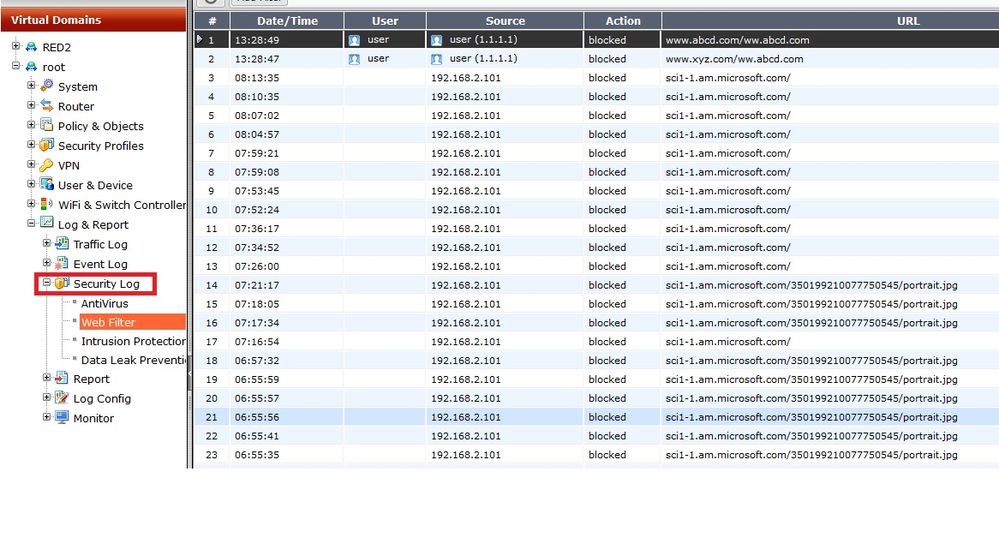
Troubleshooting
The Fortinet Security Fabric brings together the concepts of convergence and consolidation to provide comprehensive cybersecurity protection for all users, devices, and applications and across all network edges.
Copyright 2024 Fortinet, Inc. All Rights Reserved.