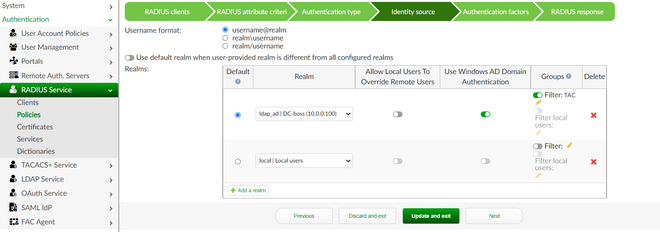- Forums
- Knowledge Base
- Customer Service
- FortiGate
- FortiClient
- FortiAP
- FortiAnalyzer
- FortiADC
- FortiAuthenticator
- FortiBridge
- FortiCache
- FortiCarrier
- FortiCASB
- FortiConnect
- FortiConverter
- FortiCNP
- FortiDAST
- FortiDDoS
- FortiDB
- FortiDNS
- FortiDeceptor
- FortiDevSec
- FortiDirector
- FortiEDR
- FortiExtender
- FortiGate Cloud
- FortiGuard
- FortiHypervisor
- FortiInsight
- FortiIsolator
- FortiMail
- FortiManager
- FortiMonitor
- FortiNAC
- FortiNAC-F
- FortiNDR (on-premise)
- FortiNDRCloud
- FortiPAM
- FortiPortal
- FortiProxy
- FortiRecon
- FortiRecorder
- FortiSandbox
- FortiSASE
- FortiScan
- FortiSIEM
- FortiSOAR
- FortiSwitch
- FortiTester
- FortiToken
- FortiVoice
- FortiWAN
- FortiWeb
- Wireless Controller
- RMA Information and Announcements
- FortiCloud Products
- ZTNA
- 4D Documents
- Customer Service
- Community Groups
- Blogs
- Fortinet Community
- Knowledge Base
- FortiAuthenticator
- Technical Tip: Authenticating users using MSCHAP2 ...
- Subscribe to RSS Feed
- Mark as New
- Mark as Read
- Bookmark
- Subscribe
- Printer Friendly Page
- Report Inappropriate Content
Created on
08-04-2017
11:44 PM
Edited on
10-28-2022
05:17 AM
By
![]() Stephen_G
Stephen_G
Description
This article describes the configuration required to permit FortiAuthenticator to join the AD environment.
Scope
FortiAuthenticator.
Solution
Once a remote LDAP server is added, it's possible to set the parameter required to add FortiAuthenticator as a machine inside the Active Director Environment.
Under the configuration for the remote LDAP server, go to Authentication -> Remote Auth. Servers -> LDAP.
Enable the Windows Active Directory Domain Authentication check box.
Fill in the above fields:
- Kerberos real name: Enter the domain’s name on DNS name in upper cases. Right click on the Domain Object in the AD server to obtain the value required.
- Domain NetBIOS Name: Enter the domain’s prefix in upper case.
- FortiAuthenticator NetBIOS name: Name used to identify the FortiAuthenticator on the domain.
- Administrator Username: Name of the user account used to associate the FortiAuthenticator with the domain name. The user must have at least Domain User Privileges. Use simple format, in some version neither DC nor UPN is supported.
- Administrator password: Password associated to the user specified.
Once configuration is complete, go to Monitor -> Authentication -> Windows AD and see the connection as 'Joined Domain, connected':
Next, 'Use Windows AD Domain Authentication' on the RADIUS clients configuration to use MSCHAP (V2).
If FortiAuthenticator is not correctly joined to the domain, this option will be unavailable.
Related Article:
The Fortinet Security Fabric brings together the concepts of convergence and consolidation to provide comprehensive cybersecurity protection for all users, devices, and applications and across all network edges.
Copyright 2024 Fortinet, Inc. All Rights Reserved.