- Forums
- Knowledge Base
- Customer Service
- FortiGate
- FortiClient
- FortiAP
- FortiAnalyzer
- FortiADC
- FortiAuthenticator
- FortiBridge
- FortiCache
- FortiCarrier
- FortiCASB
- FortiConnect
- FortiConverter
- FortiCNP
- FortiDAST
- FortiDDoS
- FortiDB
- FortiDNS
- FortiDeceptor
- FortiDevSec
- FortiDirector
- FortiEDR
- FortiExtender
- FortiGate Cloud
- FortiGuard
- FortiHypervisor
- FortiInsight
- FortiIsolator
- FortiMail
- FortiManager
- FortiMonitor
- FortiNAC
- FortiNAC-F
- FortiNDR (on-premise)
- FortiNDRCloud
- FortiPAM
- FortiPortal
- FortiProxy
- FortiRecon
- FortiRecorder
- FortiSandbox
- FortiSASE
- FortiScan
- FortiSIEM
- FortiSOAR
- FortiSwitch
- FortiTester
- FortiToken
- FortiVoice
- FortiWAN
- FortiWeb
- Wireless Controller
- RMA Information and Announcements
- FortiCloud Products
- ZTNA
- 4D Documents
- Customer Service
- Community Groups
- Blogs
- Fortinet Community
- Knowledge Base
- FortiGate
- Technical Tip: How to configure schedule policy wi...
- Subscribe to RSS Feed
- Mark as New
- Mark as Read
- Bookmark
- Subscribe
- Printer Friendly Page
- Report Inappropriate Content
Created on
12-15-2017
08:15 AM
Edited on
02-05-2024
12:55 AM
By
![]() Jean-Philippe_P
Jean-Philippe_P
Description
This article provides information on how to configure a schedule policy.
For example, to have policies being applied during office hours, but not applied out of office hours.
Solution
Create a new schedule for office hours.
Go to policy & objects -> Schedules.
There are 2 types.
Recurring schedules are in effect repeatedly at specified times of specified days of the week.
One-Time schedules are in effect only once for the period of time specified in the schedule.
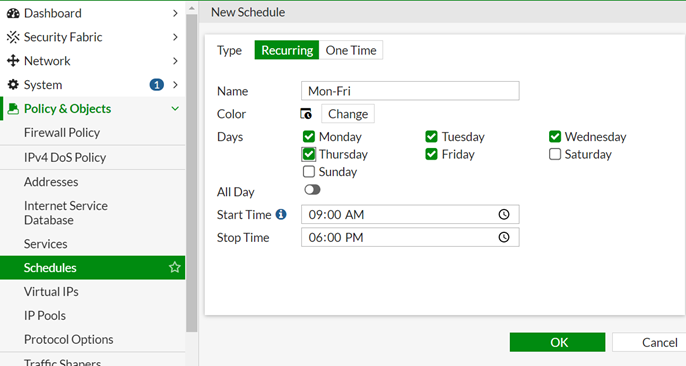
Create a policy that is allowing the traffic with schedule.
Example taken allowing Microsoft-Outlook for normal office hour.
Configure the scheduled policy via CLI:
# config firewall schedule recurring
edit "Mon-Fri"
set start 09:00
set end 18:00
set day monday tuesday wednesday thursday friday
next
end
# config firewall policy
edit 4
set name "Allow_Microsoft-Outlook"
set uuid 8b555bd6-318d-51eb-9670-a10af2dd0a14
set srcintf "port1"
set dstintf "port2"
set srcaddr "all"
set internet-service enable
set internet-service-name "Microsoft-Outlook"
set schedule "Mon-Fri"
set logtraffic disable
next
end
Results.
This policy will always allow the Microsoft-Outlook traffic in the duration of scheduled time.
Related Articles
The Fortinet Security Fabric brings together the concepts of convergence and consolidation to provide comprehensive cybersecurity protection for all users, devices, and applications and across all network edges.
Copyright 2024 Fortinet, Inc. All Rights Reserved.