- Forums
- Knowledge Base
- Customer Service
- FortiGate
- FortiClient
- FortiAP
- FortiAnalyzer
- FortiADC
- FortiAuthenticator
- FortiBridge
- FortiCache
- FortiCarrier
- FortiCASB
- FortiConnect
- FortiConverter
- FortiCNP
- FortiDAST
- FortiDDoS
- FortiDB
- FortiDNS
- FortiDeceptor
- FortiDevSec
- FortiDirector
- FortiEDR
- FortiExtender
- FortiGate Cloud
- FortiGuard
- FortiHypervisor
- FortiInsight
- FortiIsolator
- FortiMail
- FortiManager
- FortiMonitor
- FortiNAC
- FortiNAC-F
- FortiNDR (on-premise)
- FortiNDRCloud
- FortiPAM
- FortiPortal
- FortiProxy
- FortiRecon
- FortiRecorder
- FortiSandbox
- FortiSASE
- FortiScan
- FortiSIEM
- FortiSOAR
- FortiSwitch
- FortiTester
- FortiToken
- FortiVoice
- FortiWAN
- FortiWeb
- Wireless Controller
- RMA Information and Announcements
- FortiCloud Products
- ZTNA
- 4D Documents
- Customer Service
- Community Groups
- Blogs
- Fortinet Community
- Knowledge Base
- FortiGate
- Technical Tip: FortiGate v7.0 and v7.2 Remote Mana...
- Subscribe to RSS Feed
- Mark as New
- Mark as Read
- Bookmark
- Subscribe
- Printer Friendly Page
- Report Inappropriate Content
Created on 03-09-2018 02:36 AM Edited on 09-07-2022 10:03 AM By Anonymous
Description
This article describes how to enable remote management for FortiGate.
Scope
FortiGate 7.0 and 7.2v
Solution
Editing the interface that connects the hardware to the Internet.
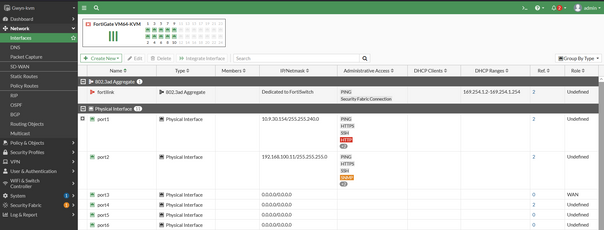
2) Edit the interface and activate SSH and HTTPS, the most secure options for management access to the device.
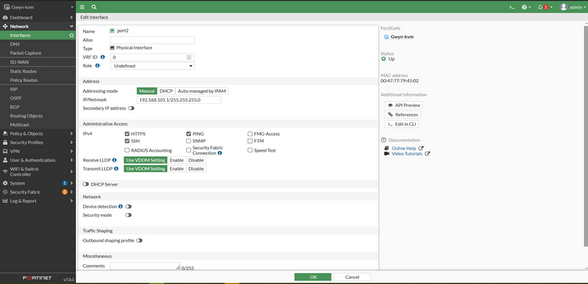
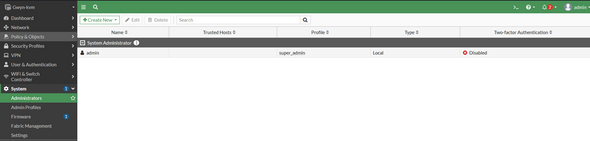
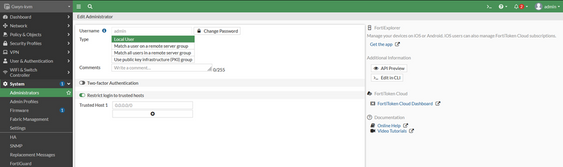
Depending on the configuration of inbound services on the FortiGate unit, HTTPS access may be in conflict.
For example, if a static NAT Virtual IP is configured to use the interface IP of your FortiGate unit, all data received on that IP is forwarded to the internal server. If this is the case explore shared, web-based remote access options.
System - > Settings - > Administration Settings
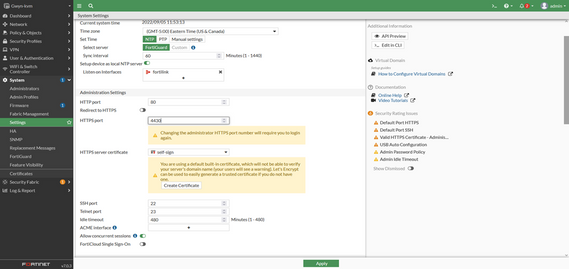
Related KB Articles
Working with the Technical Assistance Center (TAC) - Remote Management Access
The Fortinet Security Fabric brings together the concepts of convergence and consolidation to provide comprehensive cybersecurity protection for all users, devices, and applications and across all network edges.
Copyright 2024 Fortinet, Inc. All Rights Reserved.