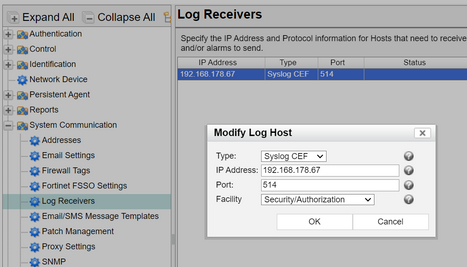- Forums
- Knowledge Base
- Customer Service
- FortiGate
- FortiClient
- FortiAP
- FortiAnalyzer
- FortiADC
- FortiAuthenticator
- FortiBridge
- FortiCache
- FortiCarrier
- FortiCASB
- FortiConnect
- FortiConverter
- FortiCNP
- FortiDAST
- FortiDDoS
- FortiDB
- FortiDNS
- FortiDeceptor
- FortiDevSec
- FortiDirector
- FortiEDR
- FortiExtender
- FortiGate Cloud
- FortiGuard
- FortiHypervisor
- FortiInsight
- FortiIsolator
- FortiMail
- FortiManager
- FortiMonitor
- FortiNAC
- FortiNAC-F
- FortiNDR (on-premise)
- FortiNDRCloud
- FortiPAM
- FortiPortal
- FortiProxy
- FortiRecon
- FortiRecorder
- FortiSandbox
- FortiSASE
- FortiScan
- FortiSIEM
- FortiSOAR
- FortiSwitch
- FortiTester
- FortiToken
- FortiVoice
- FortiWAN
- FortiWeb
- Wireless Controller
- RMA Information and Announcements
- FortiCloud Products
- ZTNA
- 4D Documents
- Customer Service
- Community Groups
- Blogs
- Fortinet Community
- Knowledge Base
- FortiNAC
- Troubleshooting Tip: Syslog messages not being sen...
- Subscribe to RSS Feed
- Mark as New
- Mark as Read
- Bookmark
- Subscribe
- Printer Friendly Page
- Report Inappropriate Content
Created on
09-28-2018
01:21 AM
Edited on
07-14-2023
03:02 AM
By
![]() Stephen_G
Stephen_G
Description
This article will describe troubleshooting steps and ideal configuration to enable syslog messages for security events/Incidents to be sent from FortiNAC to an external syslog server or SIEM solution.
Scope
Version: All.
FortiNAC, Syslog.
Solution
Configuration steps:
1. Add the external Syslog Server/SIEM solution to FNAC.
Go to System -> Settings -> System Communication -> Log Receivers.
Add a new entry with matching server IP and leave the other entries as shown in this image:
- FortiNAC administration guide: Log receivers.
- FortiSIEM configuration guide: FortiNAC.
- FortiNAC administration guide: Log events to an external log host.
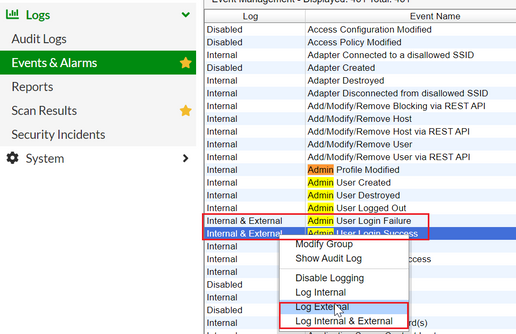
b) Create Event-Alarm mapping.
Go to Logs -> Event & Alarms -> Mappings.
Create a new entry for the Admin User login Failure/Success and enable the below options to send an alarm to external log hosts.
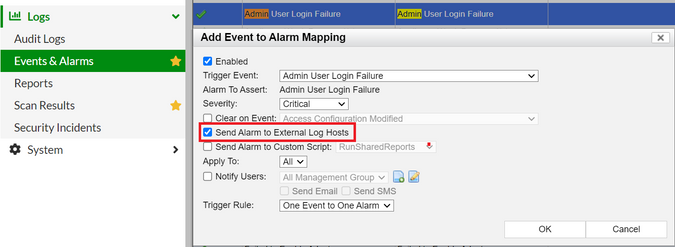
- Log out of the admin account.
- Enter a wrong password to generate an admin login failure.
- Correctly log in with the admin account.
naclab1.lab.local.syslog > DESKTOP-box.syslog: SYSLOG, length: 182
Facility authpriv (10), Severity notice (5)
Msg: Jun 28 18:03:31 : CEF:0|Fortinet|FortiNAC-VM-CA|7.2.2.0062|12484|Admin User Login Failure|1|rt=Jun 28 18:03:31.437 CEST cat=User suid=admin msg=Admin user admin failed to log in.
naclab1.lab.local.syslog > DESKTOP-box.syslog: SYSLOG, length: 175
Facility authpriv (10), Severity notice (5)
Msg: Jun 28 18:03:38 : CEF:0|Fortinet|FortiNAC-VM-CA|7.2.2.0062|12485|Admin User Login Success|1|rt=Jun 28 18:03:38.490 CEST cat=User suid=admin msg=Admin user admin logged in.
- The IP address of the syslog server is configured in the appliance. For instructions, refer to the Log Receivers section of the Administration Guide.
- The desired events are configured to be logged externally under Logs -> Event Management. For instructions, refer to the Configure events to log externally section of the Administration Guide.
- Start tcpdump to capture syslog traffic to be sent to the log receiver, saving output to a txt file. In the appliance CLI, enter:
tcpdump -nni eth0 host <log receiver IP> and port 514 -vvv | tee tcpdumpSyslog.txt
- Perform an action to trigger the desired event.
- Verify the event was triggered. Navigate to Logs -> Events & Alarm and search for the event and generated alarm.
- If the event and the alarm were generated, the tcpdump output should show the syslog message.
- Press Ctrl-C at any time to stop tcpdump.
- A description of the issue.
- The IP address of the server to receive the syslog.
- A screen capture of Logs -> Event Management showing the desired event's configuration.
- A screen capture of System Communication -> Log Receivers.
- A screen capture of Logs -> Events showing the event generated (if generated).
- A screen capture of Help -> About.
- tcpdumpSyslog.txt.
The Fortinet Security Fabric brings together the concepts of convergence and consolidation to provide comprehensive cybersecurity protection for all users, devices, and applications and across all network edges.
Copyright 2024 Fortinet, Inc. All Rights Reserved.