- Forums
- Knowledge Base
- Customer Service
- FortiGate
- FortiClient
- FortiAP
- FortiAnalyzer
- FortiADC
- FortiAuthenticator
- FortiBridge
- FortiCache
- FortiCarrier
- FortiCASB
- FortiConnect
- FortiConverter
- FortiCNP
- FortiDAST
- FortiDDoS
- FortiDB
- FortiDNS
- FortiDeceptor
- FortiDevSec
- FortiDirector
- FortiEDR
- FortiExtender
- FortiGate Cloud
- FortiGuard
- FortiHypervisor
- FortiInsight
- FortiIsolator
- FortiMail
- FortiManager
- FortiMonitor
- FortiNAC
- FortiNAC-F
- FortiNDR (on-premise)
- FortiNDRCloud
- FortiPAM
- FortiPortal
- FortiProxy
- FortiRecon
- FortiRecorder
- FortiSandbox
- FortiSASE
- FortiScan
- FortiSIEM
- FortiSOAR
- FortiSwitch
- FortiTester
- FortiToken
- FortiVoice
- FortiWAN
- FortiWeb
- Wireless Controller
- RMA Information and Announcements
- FortiCloud Products
- ZTNA
- 4D Documents
- Customer Service
- Community Groups
- Blogs
Customer Service
Customer Service Information and Announcements
- Fortinet Community
- Knowledge Base
- Customer Service
- Customer Service Note: How to delete a saved Produ...
Options
- Subscribe to RSS Feed
- Mark as New
- Mark as Read
- Bookmark
- Subscribe
- Printer Friendly Page
- Report Inappropriate Content
Description
Solution
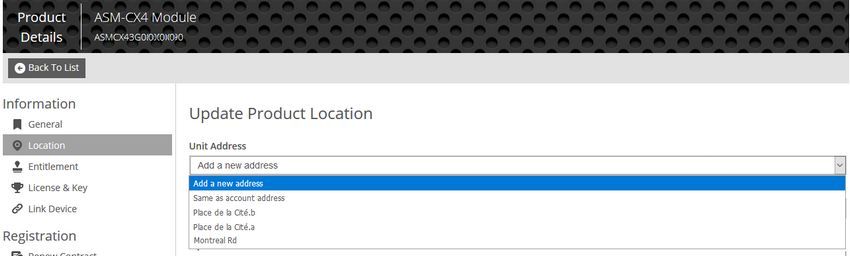
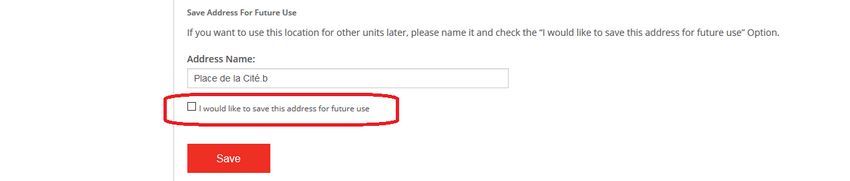
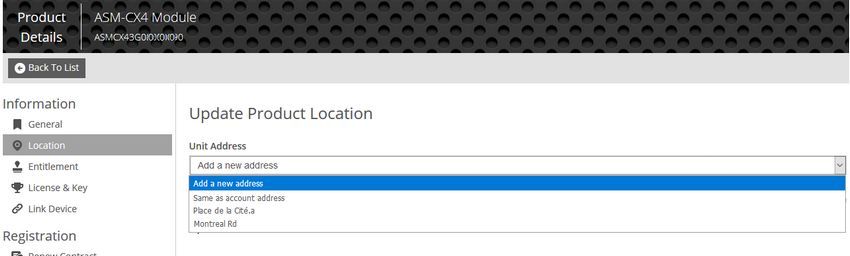
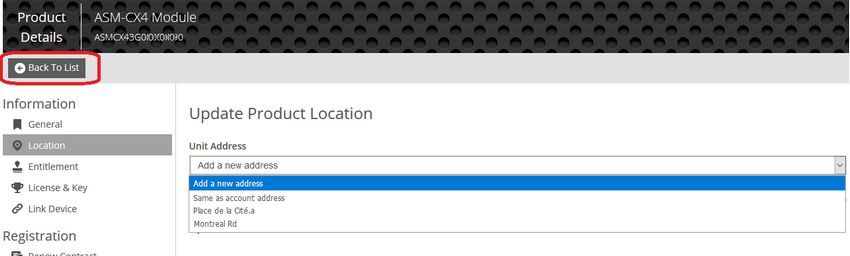
When an asset is registered on the Fortinet Customer Service & Support Support Portal it is possible to specify the location address to indicate where the product has been installed. A location address may be saved and used against multiple assets.
This article explains how to delete a saved location address.
Solution
Log into the Support Portal and go to Asset > Manage/View Products, select any asset and 'Location'. This will open the "Update Product Location Page".
Use the drop down on the 'Unit Address' field to display the saved addresses, select the address to be deleted.
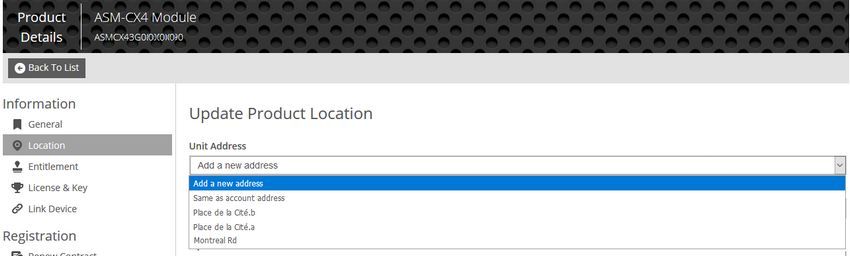
Uncheck the 'I would like to save this address for future use' option and Save.
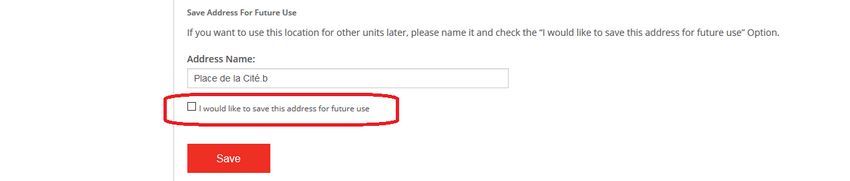
The address should no longer appear in the 'Unit Address' drop down list.
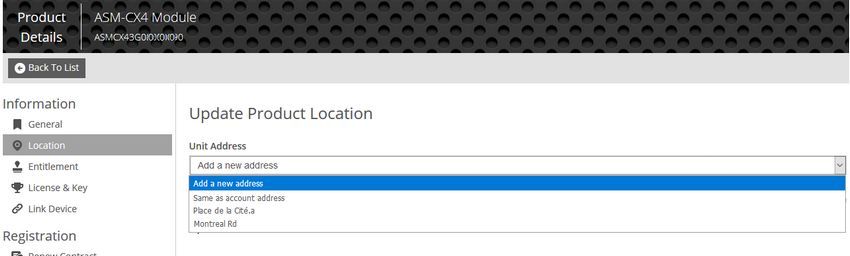
If the selected asset should have a product location enter the details or select a saved address from the list and Save.
If the selected asset does not need to have a product location, simply leave this page by selecting the "Back to List" option.
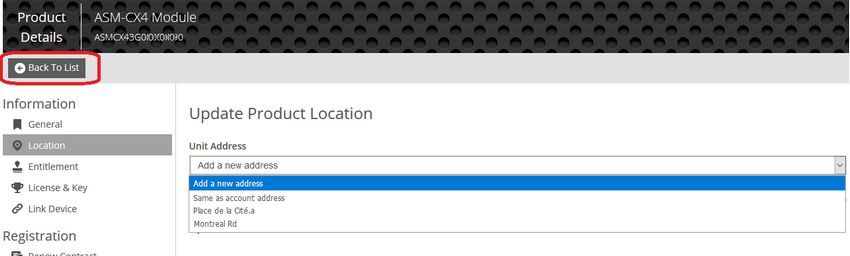
This removes the saved address from the Unit Address drop down list. If the address is used by other assets then those assets will retain the address information.
The option Asset > Manage/View Products > Advanced View can be used to see which assets are linked to a saved product location address.
Broad. Integrated. Automated.
The Fortinet Security Fabric brings together the concepts of convergence and consolidation to provide comprehensive cybersecurity protection for all users, devices, and applications and across all network edges.
Security Research
Company
News & Articles
Copyright 2024 Fortinet, Inc. All Rights Reserved.