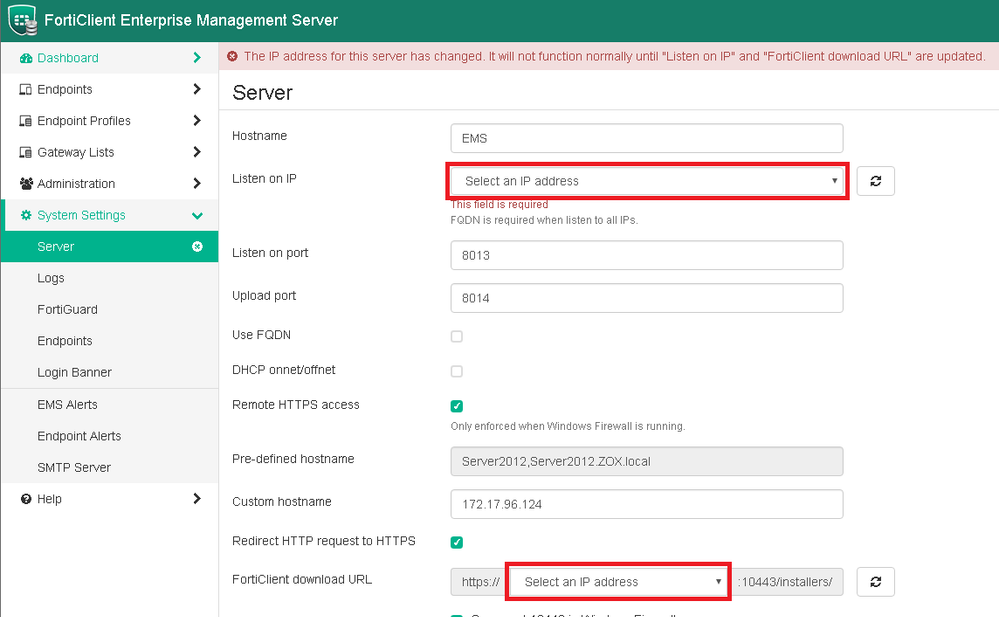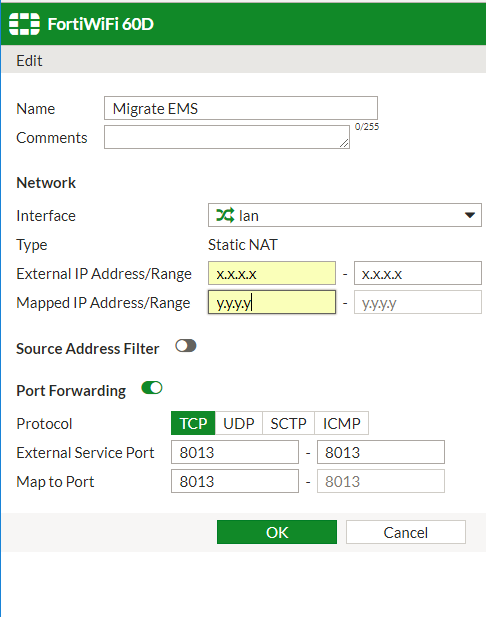- Forums
- Knowledge Base
- Customer Service
- FortiGate
- FortiClient
- FortiAP
- FortiAnalyzer
- FortiADC
- FortiAuthenticator
- FortiBridge
- FortiCache
- FortiCarrier
- FortiCASB
- FortiConnect
- FortiConverter
- FortiCNP
- FortiDAST
- FortiDDoS
- FortiDB
- FortiDNS
- FortiDeceptor
- FortiDevSec
- FortiDirector
- FortiEDR
- FortiExtender
- FortiGate Cloud
- FortiGuard
- FortiHypervisor
- FortiInsight
- FortiIsolator
- FortiMail
- FortiManager
- FortiMonitor
- FortiNAC
- FortiNAC-F
- FortiNDR (on-premise)
- FortiNDRCloud
- FortiPAM
- FortiPortal
- FortiProxy
- FortiRecon
- FortiRecorder
- FortiSandbox
- FortiSASE
- FortiScan
- FortiSIEM
- FortiSOAR
- FortiSwitch
- FortiTester
- FortiToken
- FortiVoice
- FortiWAN
- FortiWeb
- Wireless Controller
- RMA Information and Announcements
- FortiCloud Products
- ZTNA
- 4D Documents
- Customer Service
- Community Groups
- Blogs
FortiClient
FortiClient proactively defends against advanced attacks. Its tight integration with the Security Fabric enables policy-based automation to contain threats and control outbreaks. FortiClient is compatible with Fabric-Ready partners to further strengthen enterprises’ security posture.
- Fortinet Community
- Knowledge Base
- FortiClient
- Technical Note: EMS Migration
Options
- Subscribe to RSS Feed
- Mark as New
- Mark as Read
- Bookmark
- Subscribe
- Printer Friendly Page
- Report Inappropriate Content
Description
This document contains steps necessary to migrate EMS to a new server based on 3 scenarios.
Scope
Solution
Same IP address
Different IP address
Using an IP address for FortiClient registration
This document contains steps necessary to migrate EMS to a new server based on 3 scenarios.
Scope
- New EMS will have the same IP address as the existing EMS
- New EMS will have a different IP address than the existing EMS
- Using IP address for registration
- Using FQDN for registration
- Current EMS is not accessible
- Using IP address for registration
- Using FQDN for registration
Solution
Same IP address
- Create a backup of the EMS database. This will create a .ENC file which can only be restored to an EMS of the same version. Meaning, a backup from a 1.2.5 EMS can only be restored to another 1.2.5 EMS.
- Install the same version of EMS on a new server and apply your license. See “Licensing FortiClient EMS” in the EMS admin guide.
Note: You will have to call in to customer service (1-866-648-4638) to have your license file updated to reflect the new Hardware ID of the server. Hardware ID can be found under Administration > Upgrade License. If you are logged into the support site, you will have to log out and back in after the license is updated. - Restore the database backup.
- Cut over so the old EMS is no longer reachable and the new one is.
- Clients will register to the new EMS transparently.
Different IP address
Using an IP address for FortiClient registration
- Existing EMS is on IP x.x.x.x.
- Create a backup of the EMS database. This will create a .ENC file which can only be restored to an EMS of the same version. Meaning, a backup from a 1.2.5 EMS can only be restored to another 1.2.5 EMS.
- Install the same version of EMS on a new server with IP address y.y.y.y and apply your license. See “Licensing FortiClient EMS” in the EMS admin guide.
Note: You will have to call in to customer service (1-866-648-4638) to have your license file updated to reflect the new Hardware ID of the server. Hardware ID can be found under Administration > Upgrade License. If you are logged into the support site, you will have to log out and back in after the license is updated. - Restore the database backup.
- Update the “Listen on IP” and FortiClient download URL settings
- Create a Gateway List on the old server which has y.y.y.y specified in "IP addresses/Hostnames".
- Apply this gateway list to endpoints which you wish to migrate.
Using FQDN for FortiClient registration
Note: To use FQDN for FortiClient connections, please review “Configuring Server settings” section of the EMS admin guide.
- Existing EMS is on IP address x.x.x.x, using FQDN "EMS.domain.com".
- Create a backup of the EMS database. This will create a .ENC file which can only be restored to an EMS of the same version. Meaning, a backup from a 1.2.5 EMS can only be restored to another 1.2.5 EMS.
- Install the same version of EMS on a new server with IP address y.y.y.y and apply your license. See “Licensing FortiClient EMS” in the EMS admin guide.
Note: You will have to call in to customer service (1-866-648-4638) to have your license file updated to reflect the new Hardware ID of the server. Hardware ID can be found under Administration > Upgrade License. If you are logged into the support site, you will have to log out and back in after the license is updated. - Restore the database backup.
- Update the “Listen on IP” and FortiClient download URL settings.
- Update your DNS record so EMS.domain.com now resolves to y.y.y.y.
Current EMS is not accessible
In some cases, EMS will no longer be accessible. For example if you've forgotten/lost the password or your server has crashed and is not recoverable.
Using an IP address for FortiClient registration
- Existing EMS is on IP address x.x.x.x.
- Install EMS on IP address y.y.y.y and apply your license. See “Licensing FortiClient EMS” in the EMS admin guide.
Note: You will have to call in to customer service (1-866-648-4638) to have your license file updated to reflect the new Hardware ID of the server. Hardware ID can be found under Administration > Upgrade License. If you are logged into the support site, you will have to log out and back in after the license is updated. - Create any profiles you wish to have assigned to endpoints after migrating.
- Import domain (if applicable) and assign profiles to groups/OUs as appropriate.
- Redirect the registration/keep-alive traffic to the new IP address. If the endpoint traffic uses a FortiGate to route to the EMS, use a VIP as follows:
- Create a Gateway List which has the EMS’ IP address specified in "IP addresses/Hostnames".
- When the endpoints sync this Gateway List, they will begin to communicate directly with y.y.y.y and so you may delete the VIP.
Note: To use FQDN for FortiClient connections, please review “Configuring Server settings” section of the EMS admin guide
- Existing EMS is on IP x.x.x.x.
- Install EMS on IP address y.y.y.y and apply your license. See “Licensing FortiClient EMS” in the EMS admin guide.
Note: You will have to call in to customer service (1-866-648-4638) to have your license file updated to reflect the new Hardware ID of the server. Hardware ID can be found under Administration > Upgrade License. If you are logged into the support site, you will have to log out and back in after the license is updated. - Create any profiles you wish to have assigned to endpoints after migrating.
- Import domain (if applicable) and assign profiles as appropriate.
- Update the DNS record so it now resolves to y.y.y.y.
Broad. Integrated. Automated.
The Fortinet Security Fabric brings together the concepts of convergence and consolidation to provide comprehensive cybersecurity protection for all users, devices, and applications and across all network edges.
Security Research
Company
News & Articles
Copyright 2024 Fortinet, Inc. All Rights Reserved.