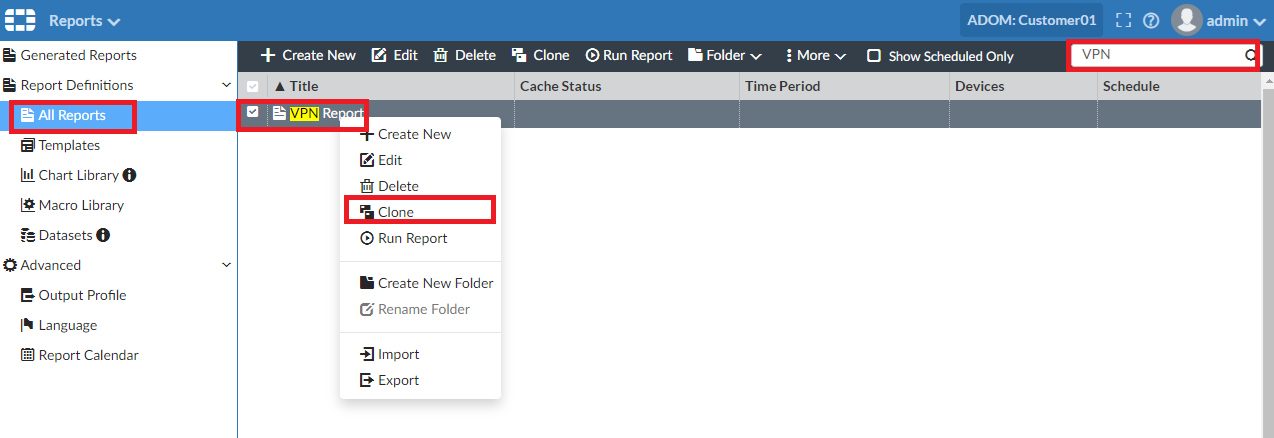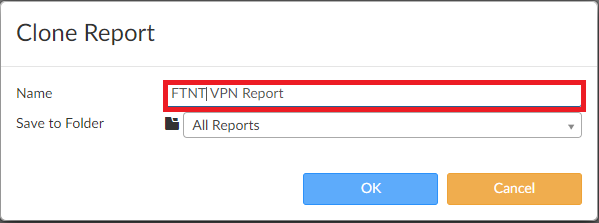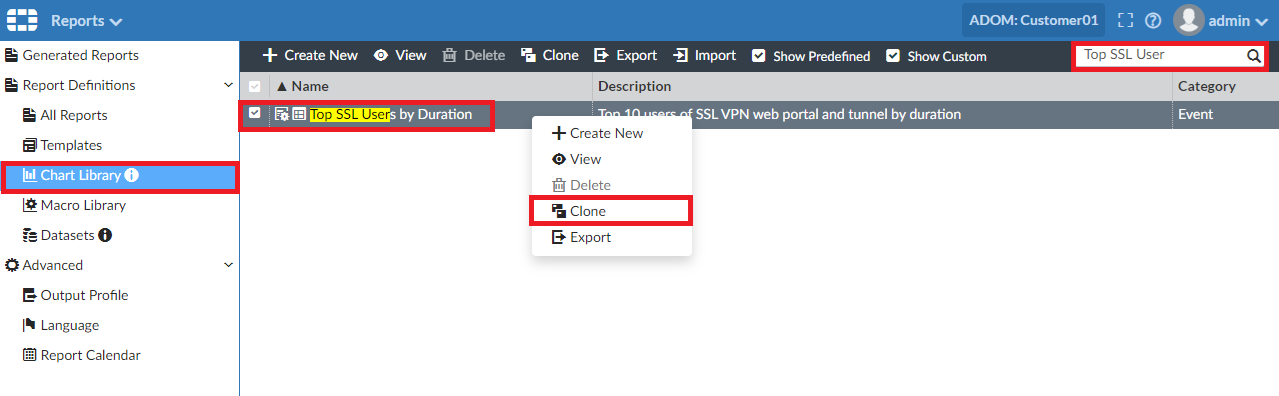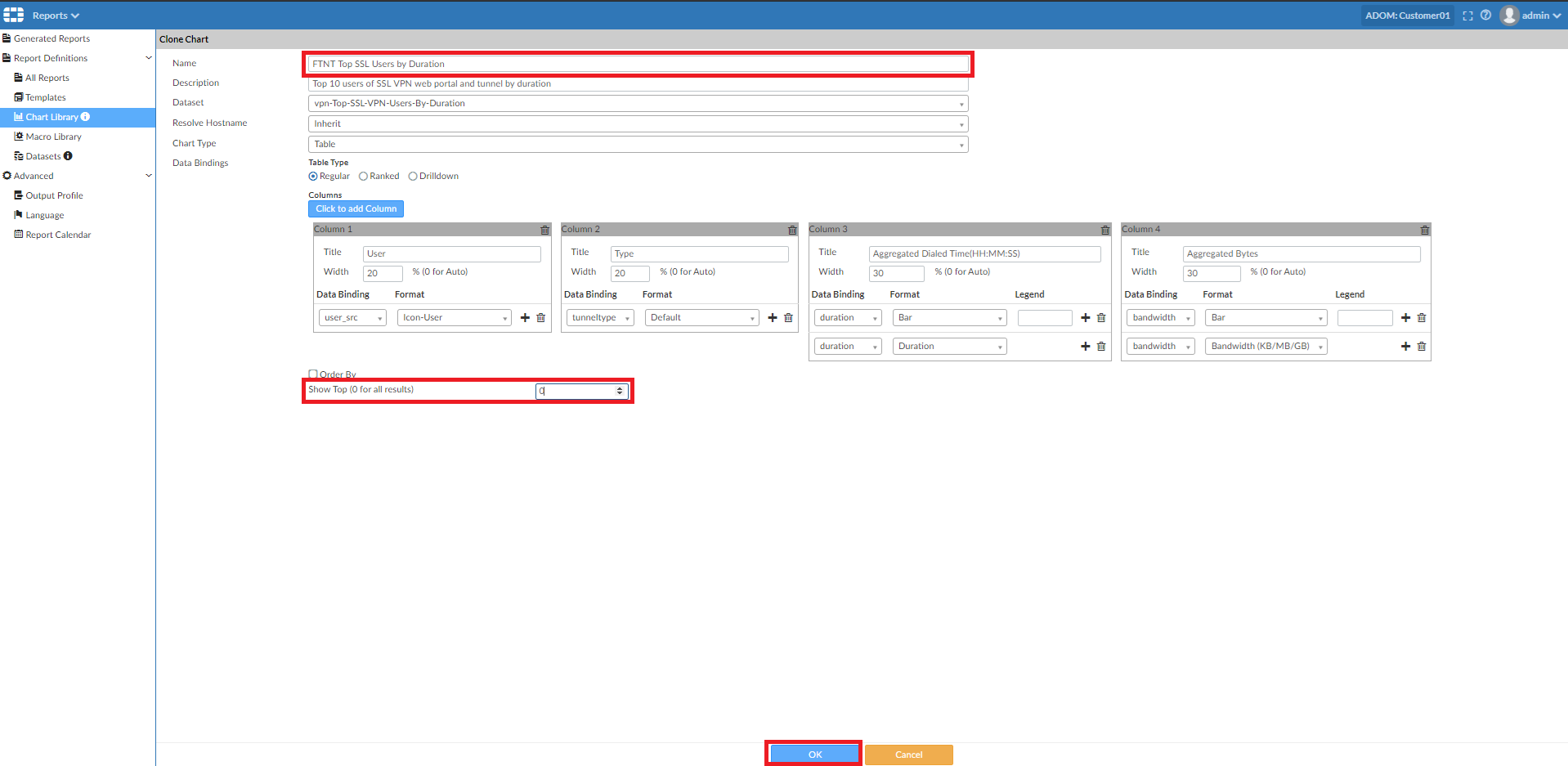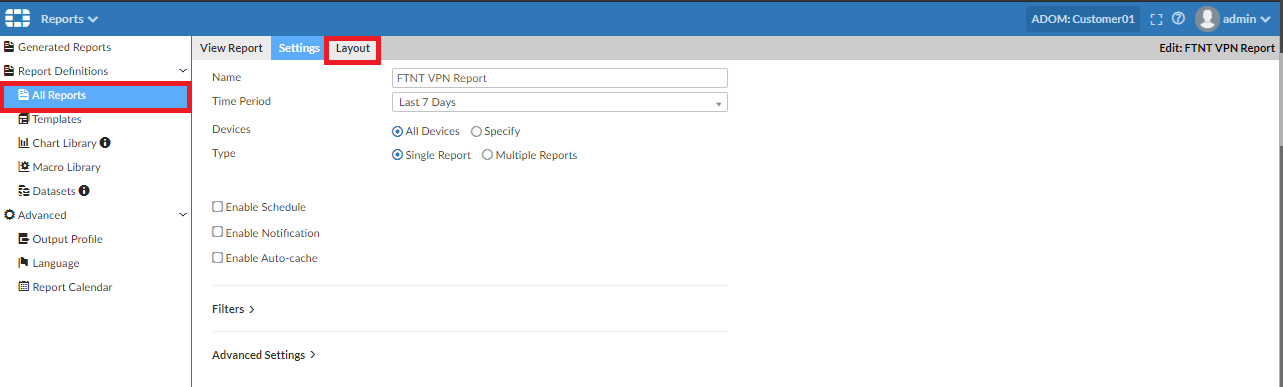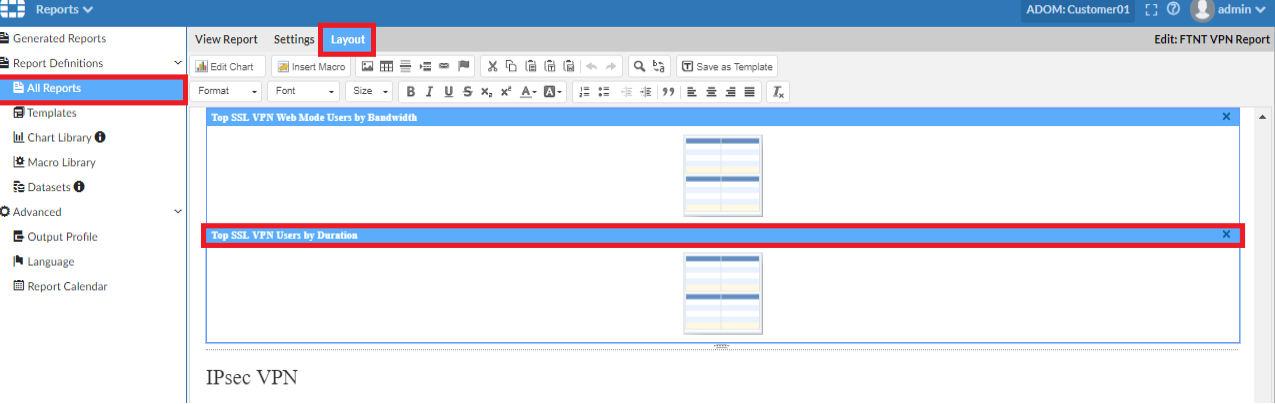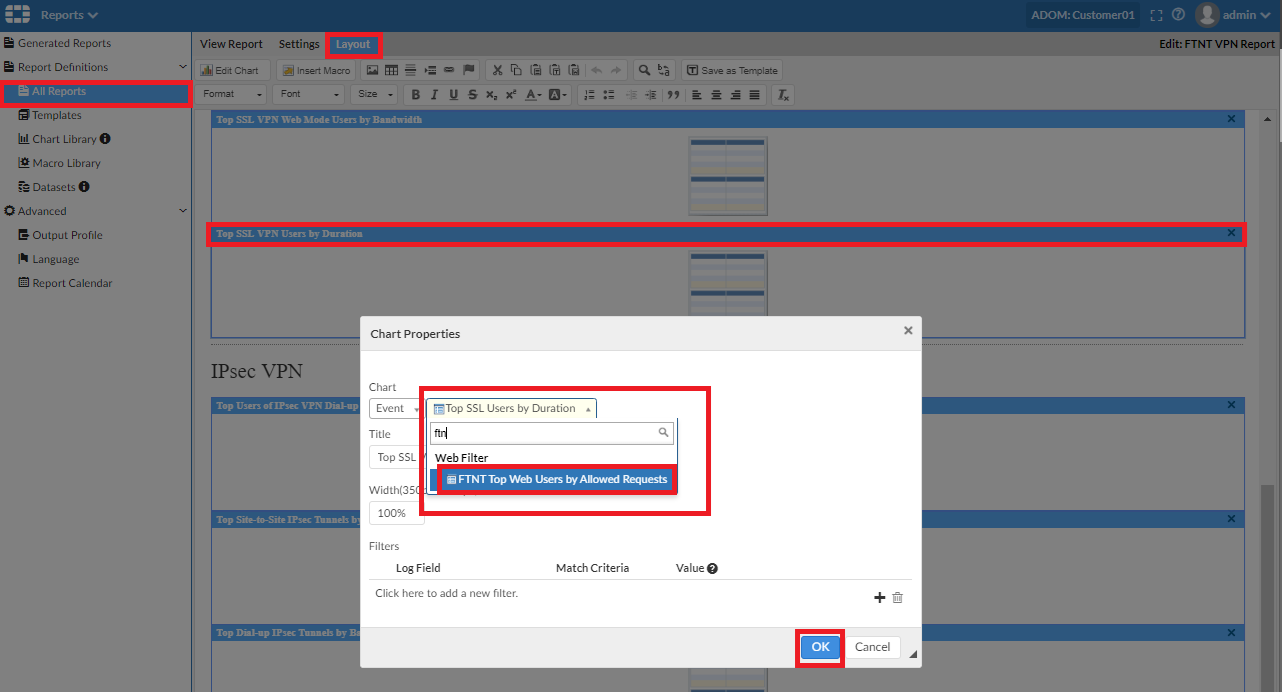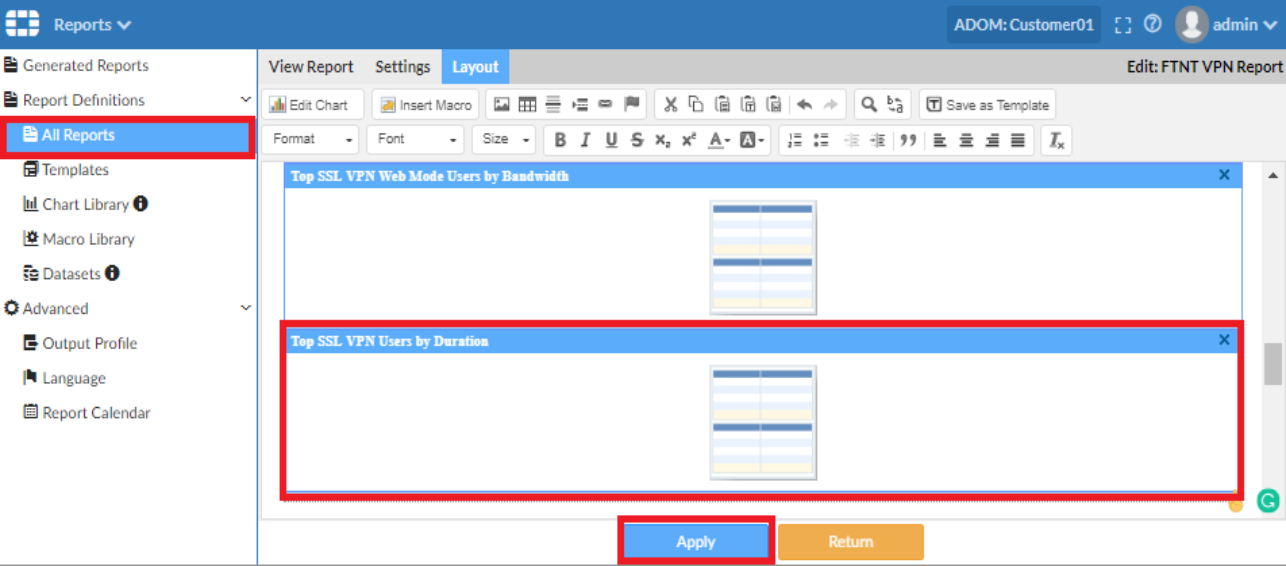- Forums
- Knowledge Base
- Customer Service
- FortiGate
- FortiClient
- FortiAP
- FortiAnalyzer
- FortiADC
- FortiAuthenticator
- FortiBridge
- FortiCache
- FortiCarrier
- FortiCASB
- FortiConnect
- FortiConverter
- FortiCNP
- FortiDAST
- FortiDDoS
- FortiDB
- FortiDNS
- FortiDeceptor
- FortiDevSec
- FortiDirector
- FortiEDR
- FortiExtender
- FortiGate Cloud
- FortiGuard
- FortiHypervisor
- FortiInsight
- FortiIsolator
- FortiMail
- FortiManager
- FortiMonitor
- FortiNAC
- FortiNAC-F
- FortiNDR (on-premise)
- FortiNDRCloud
- FortiPAM
- FortiPortal
- FortiProxy
- FortiRecon
- FortiRecorder
- FortiSandbox
- FortiSASE
- FortiScan
- FortiSIEM
- FortiSOAR
- FortiSwitch
- FortiTester
- FortiToken
- FortiVoice
- FortiWAN
- FortiWeb
- Wireless Controller
- RMA Information and Announcements
- FortiCloud Products
- ZTNA
- 4D Documents
- Customer Service
- Community Groups
- Blogs
FortiAnalyzer
FortiAnalyzer can receive logs and Windows host events directly from endpoints connected to EMS, and you can use FortiAnalyzer to analyze the logs and run reports.
- Fortinet Community
- Knowledge Base
- FortiAnalyzer
- Technical Tip: How to change number of results in ...
Options
- Subscribe to RSS Feed
- Mark as New
- Mark as Read
- Bookmark
- Subscribe
- Printer Friendly Page
- Report Inappropriate Content
Description
This article describes how to increase the number of rows in a VPN report for a specific chart.
Solution
This article describes how to increase the number of rows in a VPN report for a specific chart.
Solution
In FortiAnalzyer reports, pre-defined charts often are limited to display the top 10/20/etc results.
It can be desirable to see more than 10 or 20 results, to see the Top 50 or even all results.
To accomplish this, the following instructions need to be done:
- Find out what chart needs this limit has to be removed. The chart information can be found in the Report, under Layout. Select the proper chart, right-click, select Chart Properties and note the chart name.- Go to Chart Library and find the correct chart.- Select Clone’, and give the cloned chart a memorable name to find it again later.- At the bottom of the page, there is an option ‘Top x results’. Set x to the desired number, or 0 to see all results.- Save the change.- Go back to the report, select the tab Layout, and replace the original chart with the modified clone.For example increasing the number of rows on the VPN Report for a specific chart.
The steps to clone a VPN Report and a chart to increase the number of rows form 10 to it maximum value.
1) Clone the Report.2) Rename the report.3) Clone the chart 'Top SSL VPN Users by Duration'.4) Change the name to the cloned Chart and edit 'Show Top' value from 10 to 0 (Zero).5) Come back to new cloned report, select 'Layout' in the cloned report.6) Select the chart, needed to be changed.7) Select the cloned chart and select 'OK'.8) Select 'Apply' to save the layout.
Labels:
Broad. Integrated. Automated.
The Fortinet Security Fabric brings together the concepts of convergence and consolidation to provide comprehensive cybersecurity protection for all users, devices, and applications and across all network edges.
Security Research
Company
News & Articles
Copyright 2024 Fortinet, Inc. All Rights Reserved.