- Forums
- Knowledge Base
- Customer Service
- FortiGate
- FortiClient
- FortiAP
- FortiAnalyzer
- FortiADC
- FortiAuthenticator
- FortiBridge
- FortiCache
- FortiCarrier
- FortiCASB
- FortiConnect
- FortiConverter
- FortiCNP
- FortiDAST
- FortiDDoS
- FortiDB
- FortiDNS
- FortiDeceptor
- FortiDevSec
- FortiDirector
- FortiEDR
- FortiExtender
- FortiGate Cloud
- FortiGuard
- FortiHypervisor
- FortiInsight
- FortiIsolator
- FortiMail
- FortiManager
- FortiMonitor
- FortiNAC
- FortiNAC-F
- FortiNDR (on-premise)
- FortiNDRCloud
- FortiPAM
- FortiPortal
- FortiProxy
- FortiRecon
- FortiRecorder
- FortiSandbox
- FortiSASE
- FortiScan
- FortiSIEM
- FortiSOAR
- FortiSwitch
- FortiTester
- FortiToken
- FortiVoice
- FortiWAN
- FortiWeb
- Wireless Controller
- RMA Information and Announcements
- FortiCloud Products
- ZTNA
- 4D Documents
- Customer Service
- Community Groups
- Blogs
FortiADC
FortiADC enhances the scalability, performance, and security of your applications whether they are hosted on premises or in the cloud.
- Fortinet Community
- Knowledge Base
- FortiADC
- Technical Tip: How to configure Syslog Server on F...
Options
- Subscribe to RSS Feed
- Mark as New
- Mark as Read
- Bookmark
- Subscribe
- Printer Friendly Page
- Report Inappropriate Content
Description
This article describes how configure FortiADC to send log to Syslog Server.
Useful links:
1) Fortinet Documentation here.
2) External : Kiwi Syslog here.
Solution
Before configuring FortiADC, set up Kiwi Syslog Server.
The following is the configuration:
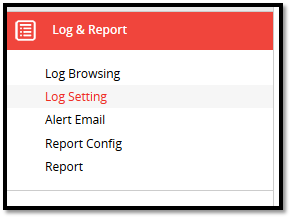
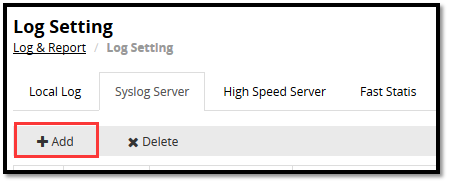
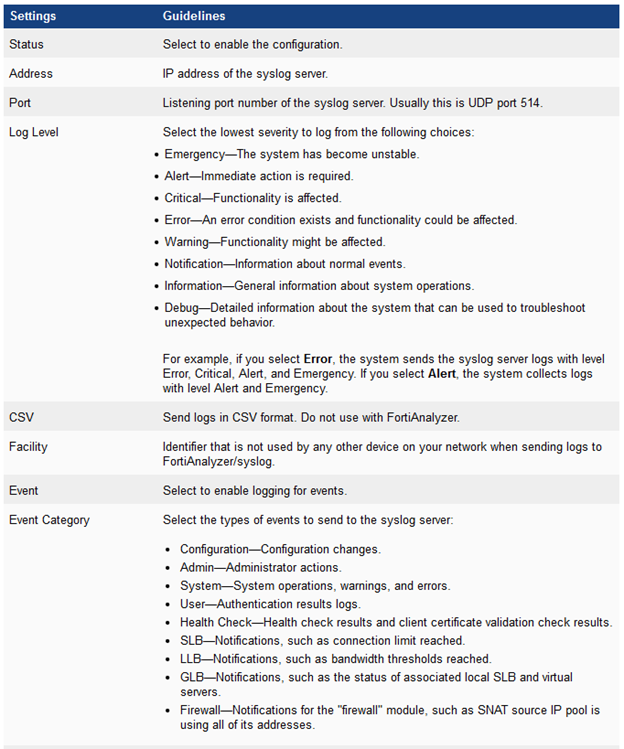

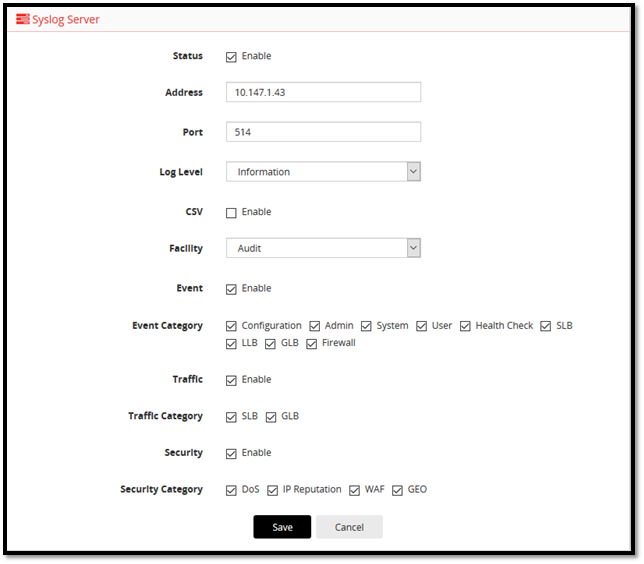
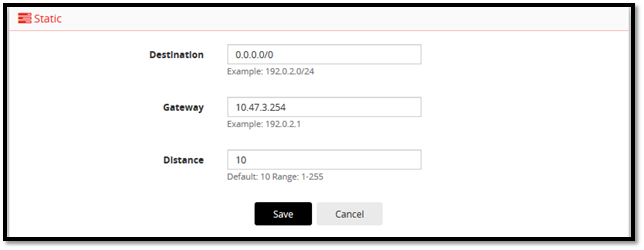
7) Run a sniffer command “diagnose sniffer packet any “port 514” 4 0” to check on the FortiADC to see whether any syslog entry is sent:

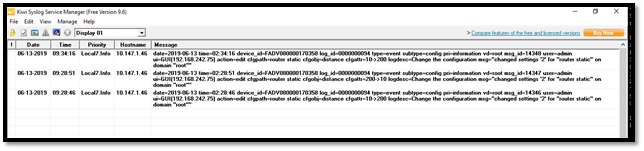
This article describes how configure FortiADC to send log to Syslog Server.
Useful links:
1) Fortinet Documentation here.
2) External : Kiwi Syslog here.
Solution
Before configuring FortiADC, set up Kiwi Syslog Server.
The following is the configuration:
1) Go to Log & Report > Log setting
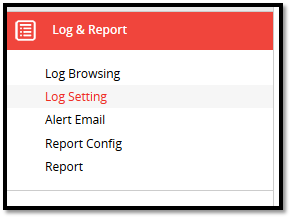
2) In Syslog Server, click Add.
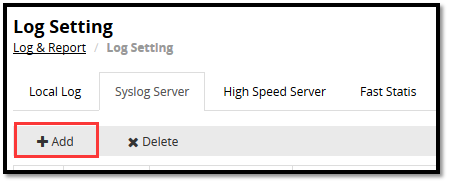
3) Configure the following settings:
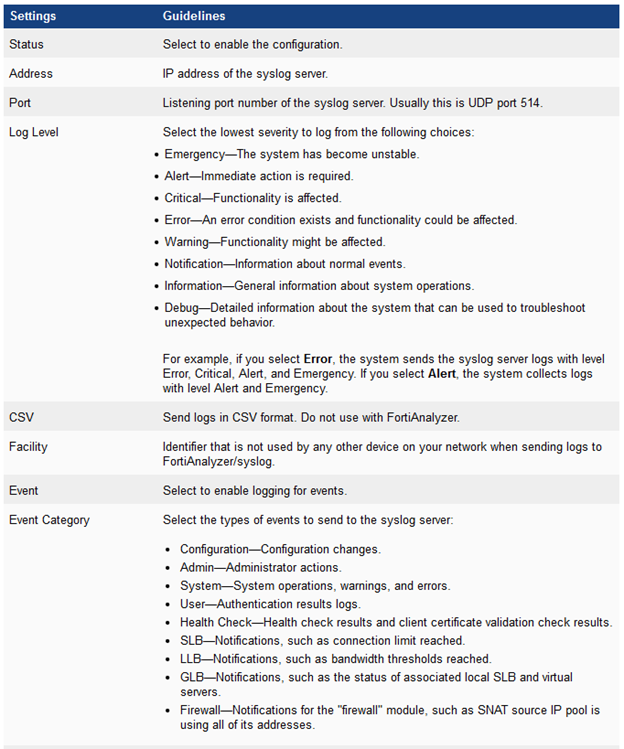

4) The following is a sample screenshot of how it should look like if all options are enabled:
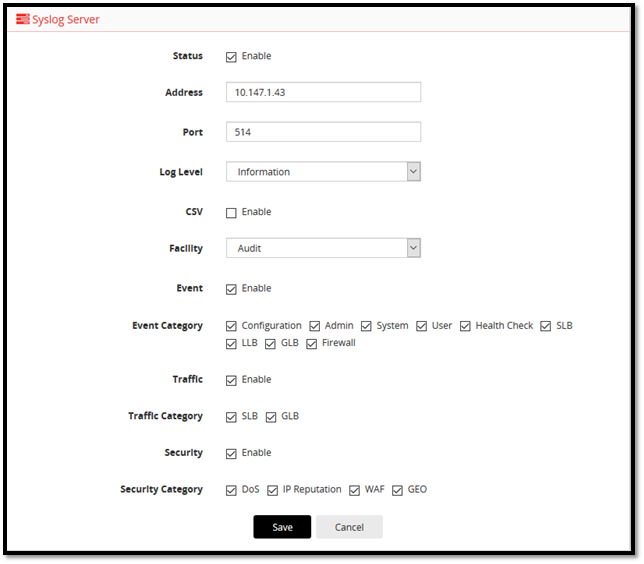
5) The following are the configuration via CLI (based on the sample screen-shot above):
6) The following is a simple test used to trigger a syslog from the ADC (the event-log-catogery OR traffic-log-category in the configuration above must match to generate a syslog entry). In this test case, “configuration” is enabled on the “event-log-category”, generate the log by changing the static route entry on the FortiADC:
config log setting remote
edit 1
set status enable
set server 10.147.1.43
set facility audit
set event-log-status enable
set event-log-category configuration admin health_check system user slb llb glb fw
set traffic-log-status enable
set traffic-log-category slb dns
set attack-log-status enable
set attack-log-category synflood ipreputation waf geo
next
end
6) The following is a simple test used to trigger a syslog from the ADC (the event-log-catogery OR traffic-log-category in the configuration above must match to generate a syslog entry). In this test case, “configuration” is enabled on the “event-log-category”, generate the log by changing the static route entry on the FortiADC:
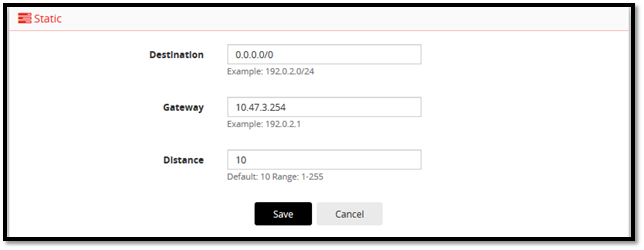

8) Cross-checking it on the Syslog Server:
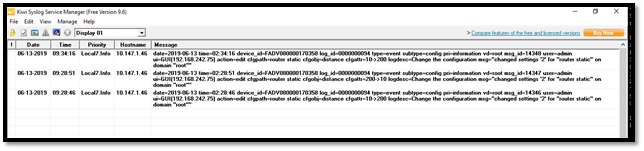
Labels:
Broad. Integrated. Automated.
The Fortinet Security Fabric brings together the concepts of convergence and consolidation to provide comprehensive cybersecurity protection for all users, devices, and applications and across all network edges.
Security Research
Company
News & Articles
Copyright 2024 Fortinet, Inc. All Rights Reserved.