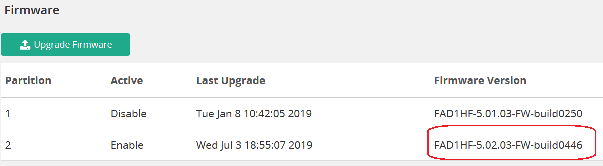- Forums
- Knowledge Base
- Customer Service
- FortiGate
- FortiClient
- FortiAP
- FortiAnalyzer
- FortiADC
- FortiAuthenticator
- FortiBridge
- FortiCache
- FortiCarrier
- FortiCASB
- FortiConnect
- FortiConverter
- FortiCNP
- FortiDAST
- FortiDDoS
- FortiDB
- FortiDNS
- FortiDeceptor
- FortiDevSec
- FortiDirector
- FortiEDR
- FortiExtender
- FortiGate Cloud
- FortiGuard
- FortiHypervisor
- FortiInsight
- FortiIsolator
- FortiMail
- FortiManager
- FortiMonitor
- FortiNAC
- FortiNAC-F
- FortiNDR (on-premise)
- FortiNDRCloud
- FortiPAM
- FortiPortal
- FortiProxy
- FortiRecon
- FortiRecorder
- FortiSandbox
- FortiSASE
- FortiScan
- FortiSIEM
- FortiSOAR
- FortiSwitch
- FortiTester
- FortiToken
- FortiVoice
- FortiWAN
- FortiWeb
- Wireless Controller
- RMA Information and Announcements
- FortiCloud Products
- ZTNA
- 4D Documents
- Customer Service
- Community Groups
- Blogs
FortiADC
FortiADC enhances the scalability, performance, and security of your applications whether they are hosted on premises or in the cloud.
- Fortinet Community
- Knowledge Base
- FortiADC
- Technical Tip: How to manually download and upgrad...
Options
- Subscribe to RSS Feed
- Mark as New
- Mark as Read
- Bookmark
- Subscribe
- Printer Friendly Page
- Report Inappropriate Content
Description
This article explains how to manually download and upgrade FortiADC firmware image for a FortiADC unit
Solution
1) Log in to the Customer Service & Support web portal here, and select the 'Download' option, followed by 'Firmware Images'.
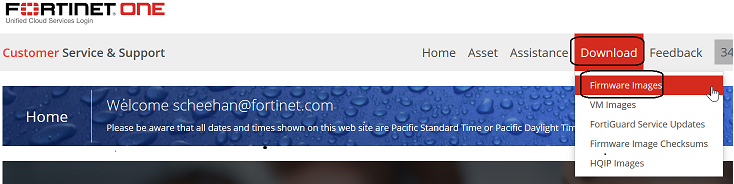
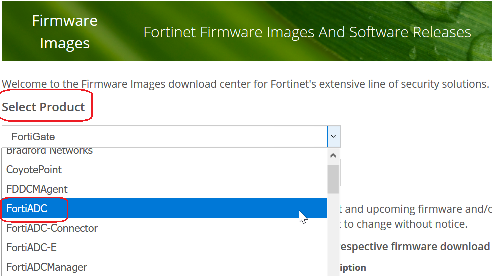
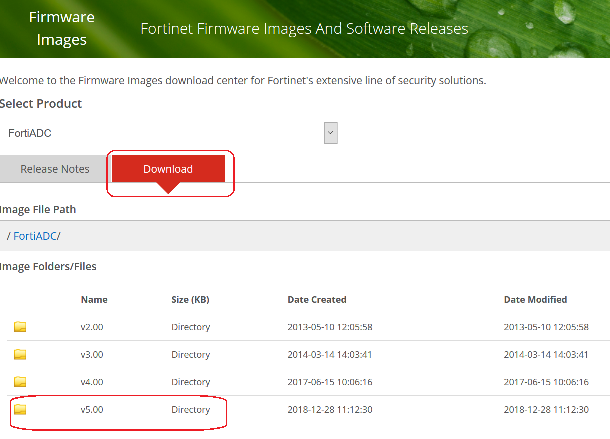
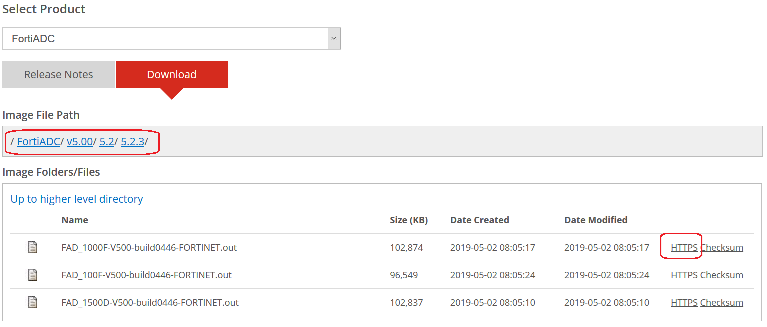
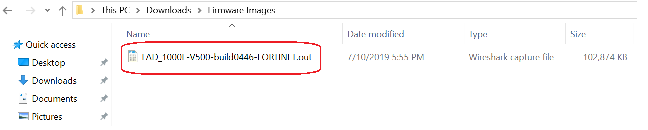
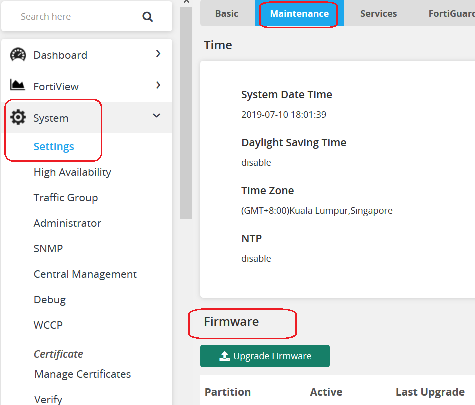
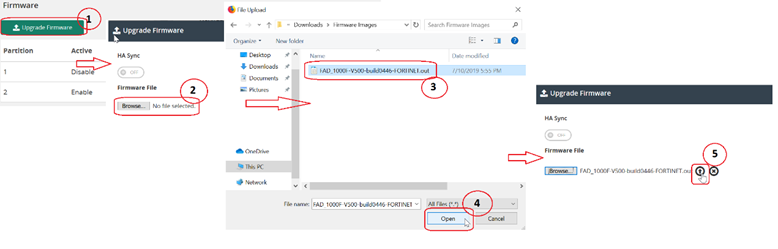
This article explains how to manually download and upgrade FortiADC firmware image for a FortiADC unit
Solution
1) Log in to the Customer Service & Support web portal here, and select the 'Download' option, followed by 'Firmware Images'.
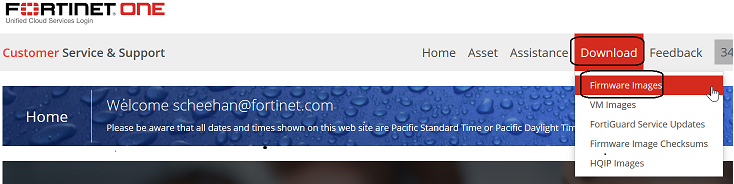
2) Select 'FortiADC' from the product selection dropdown list.
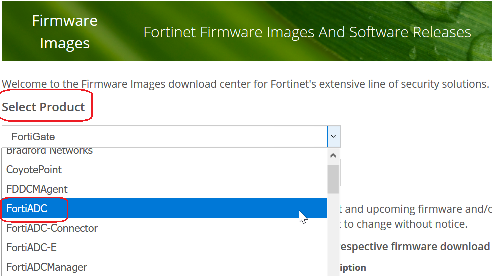
3) Select 'Download' to get the available firmware list.
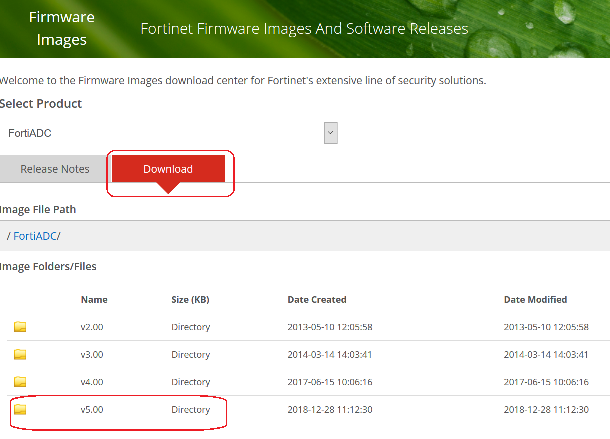
4) Select the respective firmware version required, and click 'HTTPS' to start download.
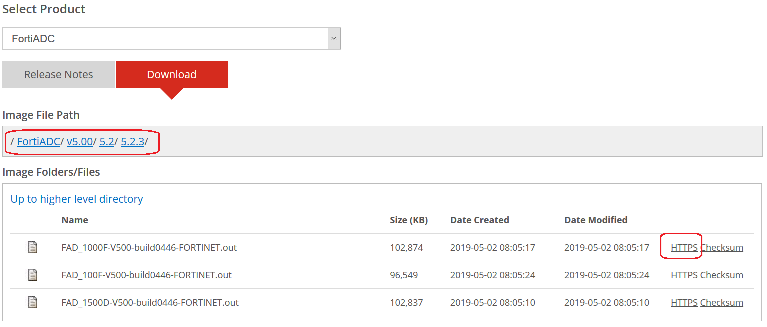
5) Save required firmware image at your local storage.
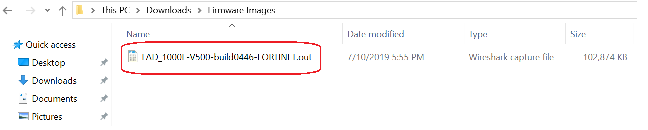
Manual upgrade firmware image via web UI:
1) Login to FortiADC via web UI
2) Browser to below path
Go to: System -> Settings -> Maintenance -> Firmware
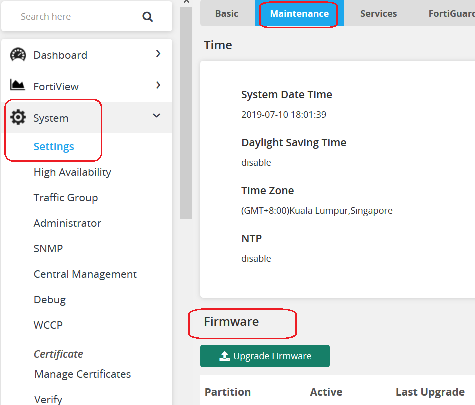
3) Click 'Upgrade Firmware' to starts upgrade procedure.
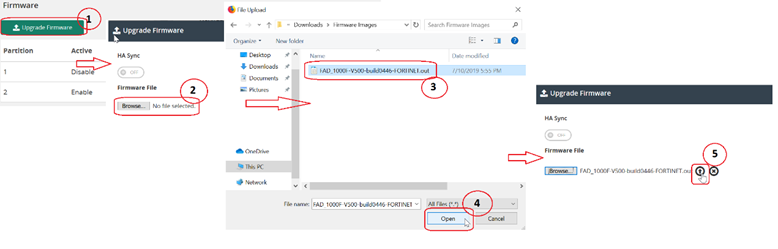
- Click upgrade Firmware button
- Click 'browse' button to bring up file window
- Select firmware image file
- Click 'open' to select respective firmware image file
- Click 'upload' button to start upgrade procedure
- Click 'browse' button to bring up file window
- Select firmware image file
- Click 'open' to select respective firmware image file
- Click 'upload' button to start upgrade procedure
4) Verify FortiADC firmware version
Go to: System -> Settings -> Maintenance -> Firmware
Manual upgrade firmware image via CLI:1) Login to FortiADC via SSH2) Upload respective firmware image file to a TFTP server3) Command# exec restore image tftp <string> <ip>4) Example:# exec restore image tftp /FAD_100F-V500-build0446-FORTINET.out 10.127.1.38
This operation will replace the current firmware version!
Do you want to continue? (y/n)y
Connect to tftp server 10.127.1.38 ...
Please wait...
############################################################################
Get image from tftp server OK.
Check image trailer OK.
Check image OK.Note:
System will reboot5) Verify FortiADC firmware version# get sys status
Version: FortiADC-100F v5.2.3,build0446,190429
Labels:
Broad. Integrated. Automated.
The Fortinet Security Fabric brings together the concepts of convergence and consolidation to provide comprehensive cybersecurity protection for all users, devices, and applications and across all network edges.
Security Research
Company
News & Articles
Copyright 2024 Fortinet, Inc. All Rights Reserved.