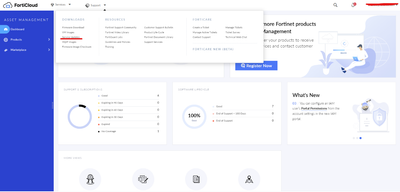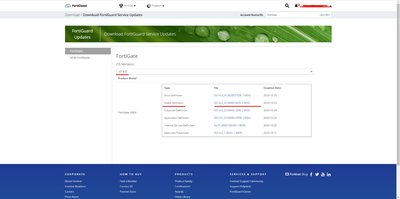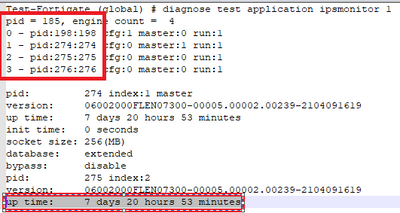- Forums
- Knowledge Base
- Customer Service
- FortiGate
- FortiClient
- FortiAP
- FortiAnalyzer
- FortiADC
- FortiAuthenticator
- FortiBridge
- FortiCache
- FortiCarrier
- FortiCASB
- FortiConnect
- FortiConverter
- FortiCNP
- FortiDAST
- FortiDDoS
- FortiDB
- FortiDNS
- FortiDeceptor
- FortiDevSec
- FortiDirector
- FortiEDR
- FortiExtender
- FortiGate Cloud
- FortiGuard
- FortiHypervisor
- FortiInsight
- FortiIsolator
- FortiMail
- FortiManager
- FortiMonitor
- FortiNAC
- FortiNAC-F
- FortiNDR (on-premise)
- FortiNDRCloud
- FortiPAM
- FortiPortal
- FortiProxy
- FortiRecon
- FortiRecorder
- FortiSandbox
- FortiSASE
- FortiScan
- FortiSIEM
- FortiSOAR
- FortiSwitch
- FortiTester
- FortiToken
- FortiVoice
- FortiWAN
- FortiWeb
- Wireless Controller
- RMA Information and Announcements
- FortiCloud Products
- ZTNA
- 4D Documents
- Customer Service
- Community Groups
- Blogs
- Fortinet Community
- Knowledge Base
- FortiGate
- Technical Tip: How to manually upgrade the IPS Eng...
- Subscribe to RSS Feed
- Mark as New
- Mark as Read
- Bookmark
- Subscribe
- Printer Friendly Page
- Report Inappropriate Content
Description
This article describes how to manually upgrade the IPS Engine on a FortiGate.
The IPS Engine can be upgraded manually as follows:
Login to the FortiGate GUI and go to:System -> FortiGuard -> Intrusion and Database -> Upload.
Solution
The IPS Engine can be upgraded manually as follows:
Log in to the Customer Service & Support web portal:
On the main dashboard, select Support -> Service Updates:
Select the OS version and download the 'Attack definition' file:
Note:
Support Engineers would provide an IPS Package if upgrading IPS Engine is due to IPS Process crashes
Login to the FortiGate GUI and go to System -> FortiGuard -> IPS & Application Control -> Upgrade Database -> Upload.
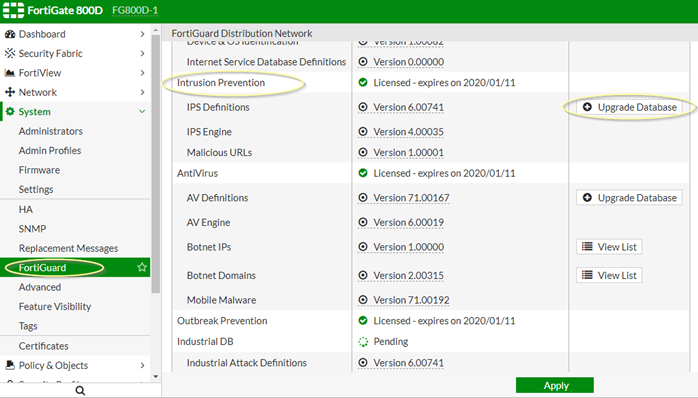
Note:
The version information can be seen in the GUI. Version 4.00035 is used in the above example.
In the CLI:
IPS Attack Engine
---------
Version: 4.00035
Contract Expiry Date: Fri Jan 10 2020
Last Updated using manual update on Wed Aug 28 13:07:23 2019
Last Update Attempt: Wed Aug 28 10:34:13 2019
Result: No Updates
IPS Attack Engine
---------
Version: 6.00036
Contract Expiry Date: Sat Jan 16 2021
Last Updated using manual update on Mon Aug 31 14:17:05 2020
Last Update Attempt: Mon Oct 5 22:49:27 2020
Result: No Update
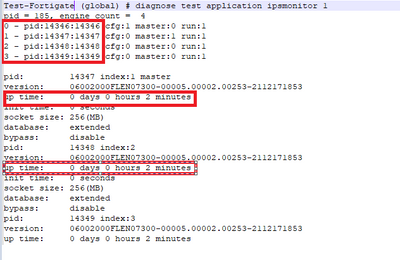
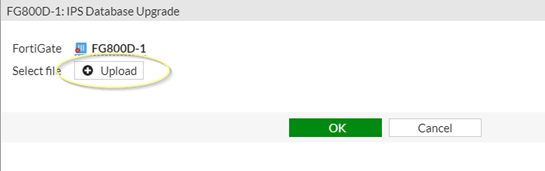
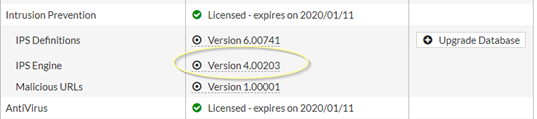
The Fortinet Security Fabric brings together the concepts of convergence and consolidation to provide comprehensive cybersecurity protection for all users, devices, and applications and across all network edges.
Copyright 2024 Fortinet, Inc. All Rights Reserved.