- Forums
- Knowledge Base
- Customer Service
- FortiGate
- FortiClient
- FortiAP
- FortiAnalyzer
- FortiADC
- FortiAuthenticator
- FortiBridge
- FortiCache
- FortiCarrier
- FortiCASB
- FortiConnect
- FortiConverter
- FortiCNP
- FortiDAST
- FortiDDoS
- FortiDB
- FortiDNS
- FortiDeceptor
- FortiDevSec
- FortiDirector
- FortiEDR
- FortiExtender
- FortiGate Cloud
- FortiGuard
- FortiHypervisor
- FortiInsight
- FortiIsolator
- FortiMail
- FortiManager
- FortiMonitor
- FortiNAC
- FortiNAC-F
- FortiNDR (on-premise)
- FortiNDRCloud
- FortiPAM
- FortiPortal
- FortiProxy
- FortiRecon
- FortiRecorder
- FortiSandbox
- FortiSASE
- FortiScan
- FortiSIEM
- FortiSOAR
- FortiSwitch
- FortiTester
- FortiToken
- FortiVoice
- FortiWAN
- FortiWeb
- Wireless Controller
- RMA Information and Announcements
- FortiCloud Products
- ZTNA
- 4D Documents
- Customer Service
- Community Groups
- Blogs
- Fortinet Community
- Knowledge Base
- FortiGate
- Technical Tip: How to create a FortiGate-BYOL in A...
- Subscribe to RSS Feed
- Mark as New
- Mark as Read
- Bookmark
- Subscribe
- Printer Friendly Page
- Report Inappropriate Content
Created on 09-10-2019 08:24 AM Edited on 12-16-2021 02:22 AM By Anonymous
Description
This article describes how to create a FortiGate-BYOL in AWS.
Solution
Step 1: Go to AWS Marketplace and search for “FortiGate”. Select “Fortinet FortiGate (BYOL) Next-Generation Firewall”.
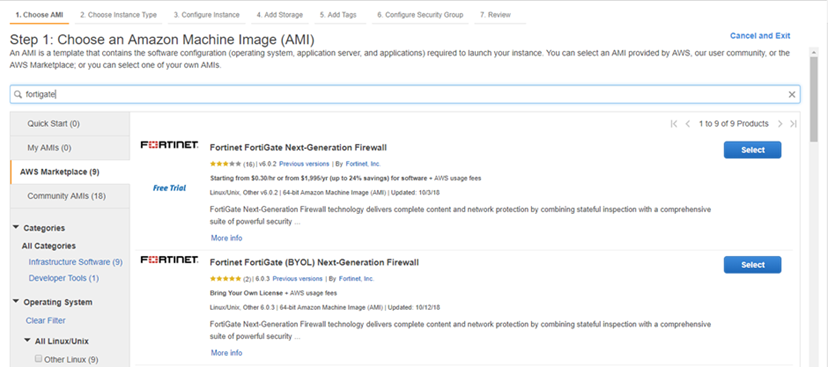
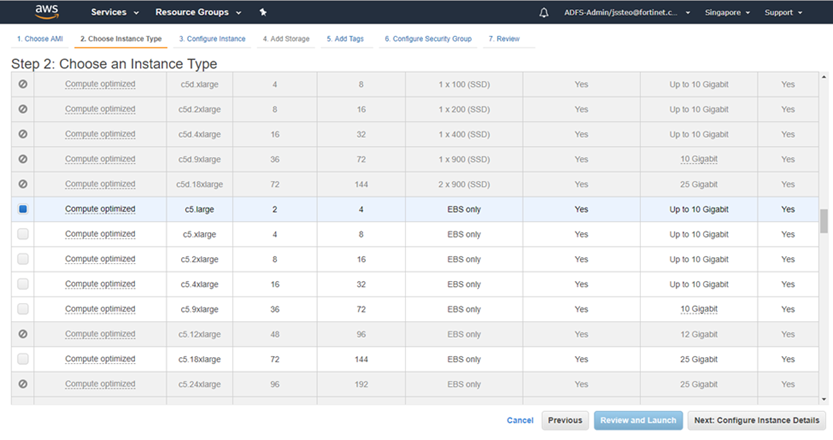
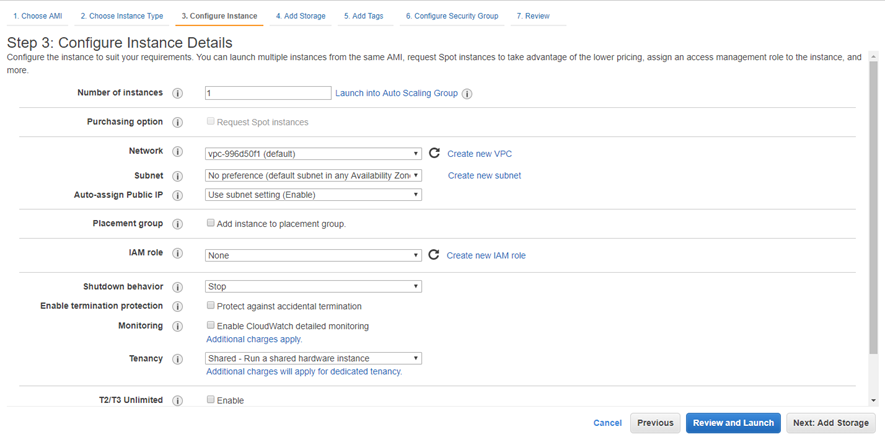
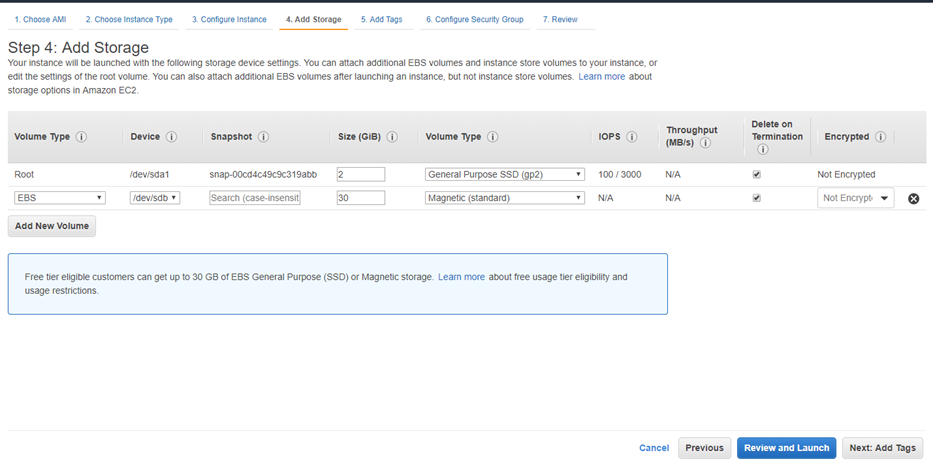
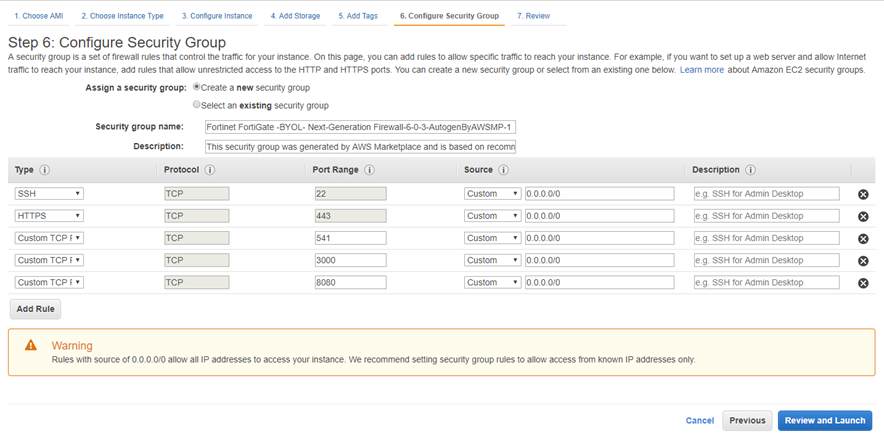
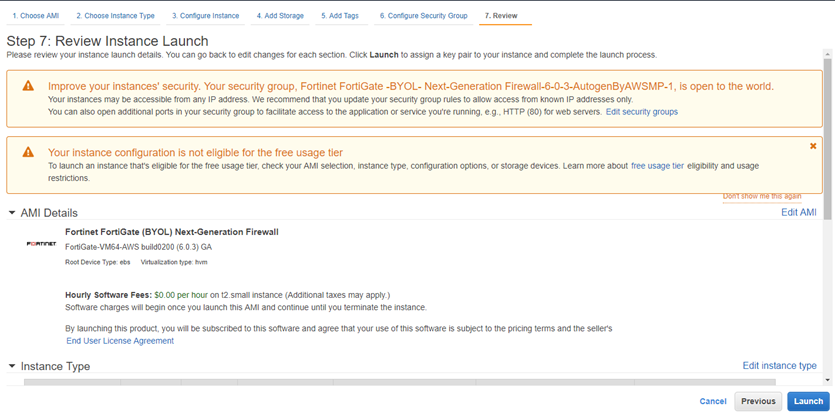
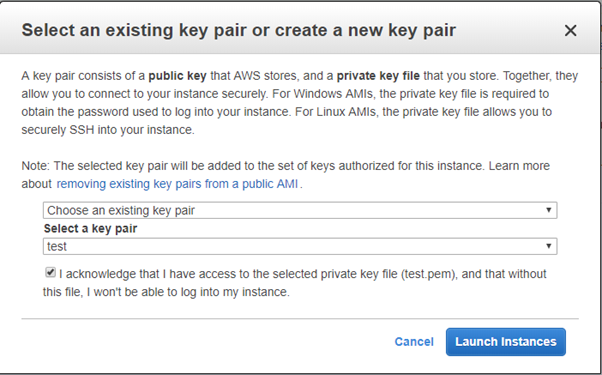
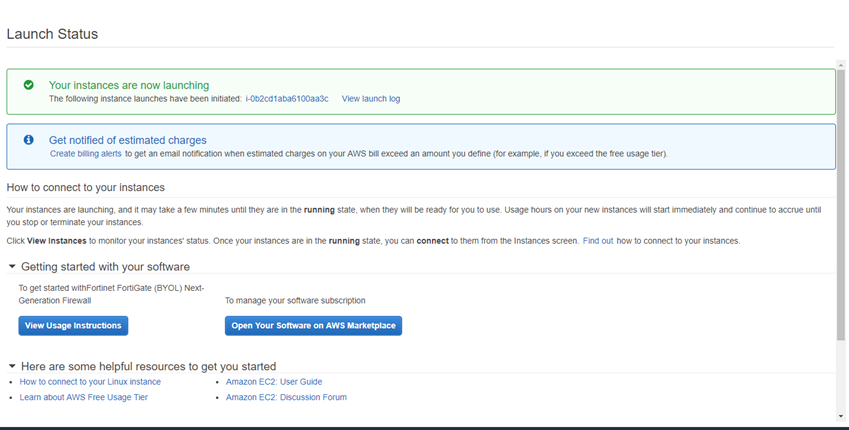
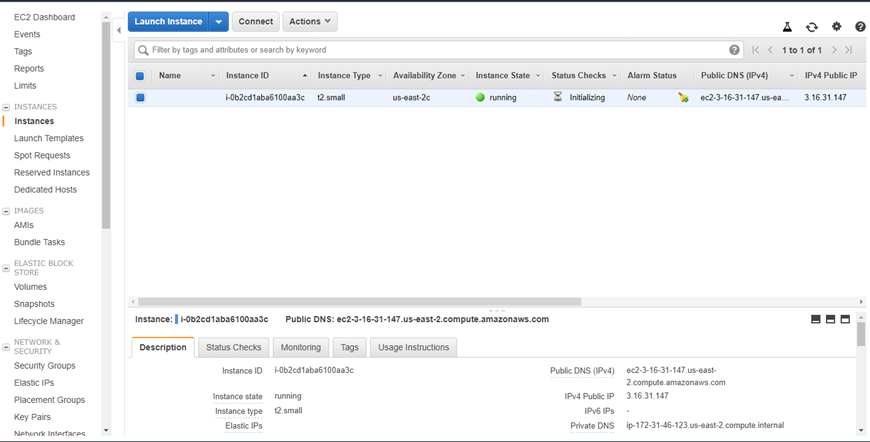
Step 11: Download the private key and import it with PuTTy.
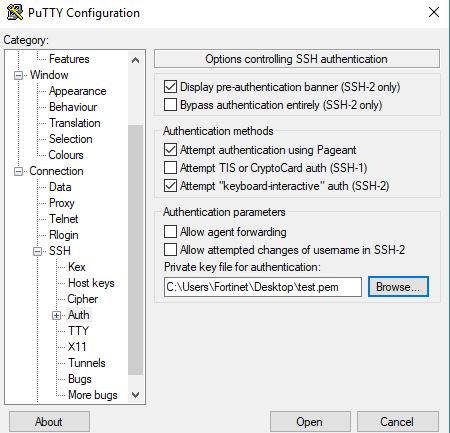
Step 12: Once the FortiGate instance state show “running”, connect to the FortiGate via SSH by using the public IP or Public DNS name.
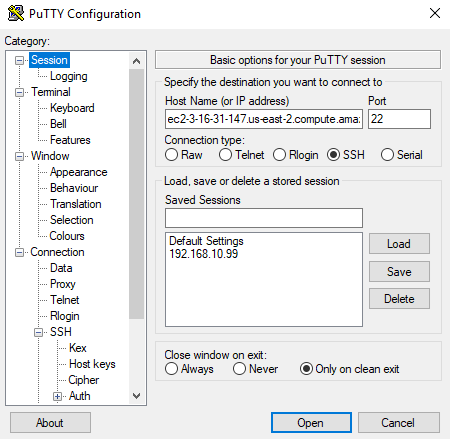
Step 13: For the first login to FortiGate the username will be “admin” and the password will be “instance-id”. It might be required to change the password.
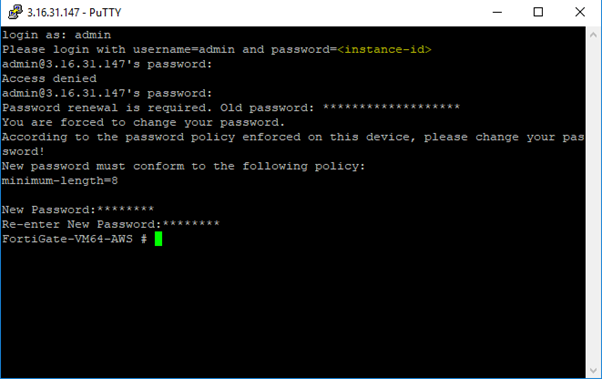
Step 14: Log in to the FortiGate GUI using the new password, it will then be required to select the license file.
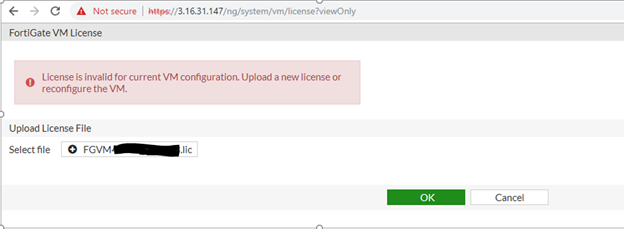
Step 15: It is now possible to login to the FortiGate and configure it.
The Fortinet Security Fabric brings together the concepts of convergence and consolidation to provide comprehensive cybersecurity protection for all users, devices, and applications and across all network edges.
Copyright 2024 Fortinet, Inc. All Rights Reserved.