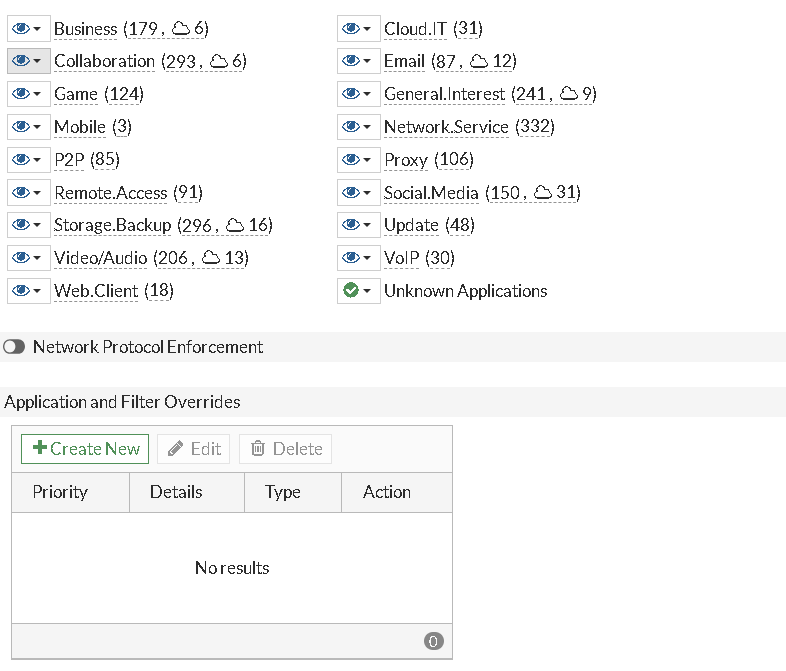- Forums
- Knowledge Base
- Customer Service
- FortiGate
- FortiClient
- FortiAP
- FortiAnalyzer
- FortiADC
- FortiAuthenticator
- FortiBridge
- FortiCache
- FortiCarrier
- FortiCASB
- FortiConnect
- FortiConverter
- FortiCNP
- FortiDAST
- FortiDDoS
- FortiDB
- FortiDNS
- FortiDeceptor
- FortiDevSec
- FortiDirector
- FortiEDR
- FortiExtender
- FortiGate Cloud
- FortiGuard
- FortiHypervisor
- FortiInsight
- FortiIsolator
- FortiMail
- FortiManager
- FortiMonitor
- FortiNAC
- FortiNAC-F
- FortiNDR (on-premise)
- FortiNDRCloud
- FortiPAM
- FortiPortal
- FortiProxy
- FortiRecon
- FortiRecorder
- FortiSandbox
- FortiSASE
- FortiScan
- FortiSIEM
- FortiSOAR
- FortiSwitch
- FortiTester
- FortiToken
- FortiVoice
- FortiWAN
- FortiWeb
- Wireless Controller
- RMA Information and Announcements
- FortiCloud Products
- ZTNA
- 4D Documents
- Customer Service
- Community Groups
- Blogs
- Fortinet Community
- Knowledge Base
- FortiGate
- Technical Tip: Configure Application override
- Subscribe to RSS Feed
- Mark as New
- Mark as Read
- Bookmark
- Subscribe
- Printer Friendly Page
- Report Inappropriate Content
Created on
09-24-2019
01:32 AM
Edited on
09-21-2023
08:42 AM
By
maulishshah
Description
This article explains how to use the Application override.
Its features are the control of specific application traffic and looking to exempt/switch action of any specific application from the defined application category action.
Scope
ForitGate, All application control signatures
Solution
If it is require to control the flow of traffic from a specific application, traffic generally by the source or destination address, or by the port, may not be sufficient to precisely define the traffic.
To address this problem, the application control feature examines the traffic itself for signatures unique to the application generating it.
Steps for enabling Application override :
GUI steps :
Go to: Security Profiles -> Application Control -> Application Overrides
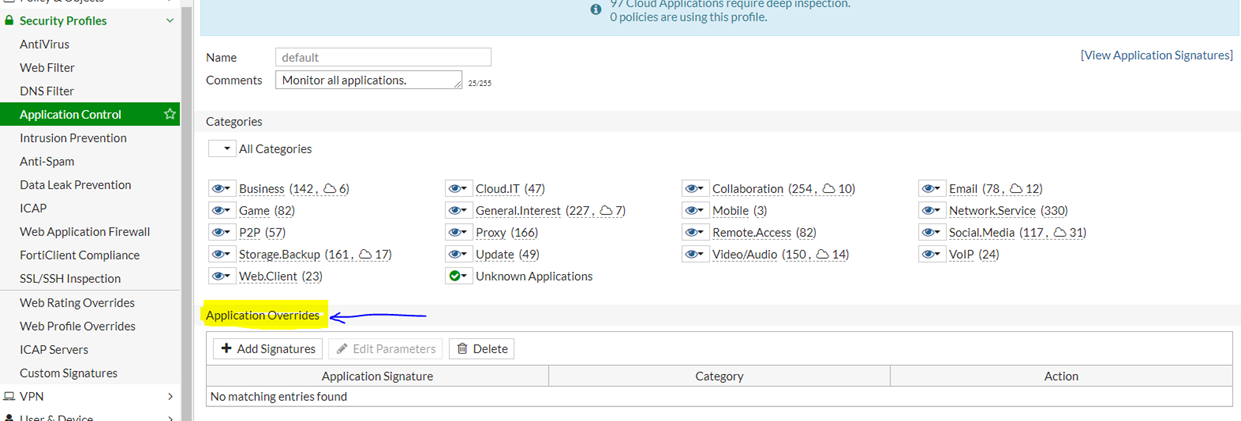
Select 'Add Filter' to filter the application.
Select 'Create New' to add the specific Application.
It is possible to filter the application via Behavior, Category, Language, Name, Popularity, Protocol, Risk, Technology and Vendor
(Best option will be Name):
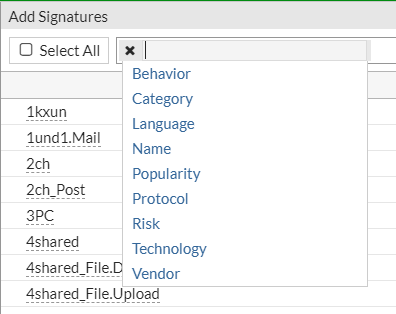
Select the required signatures by clicking on 'Use Selected Signatures'
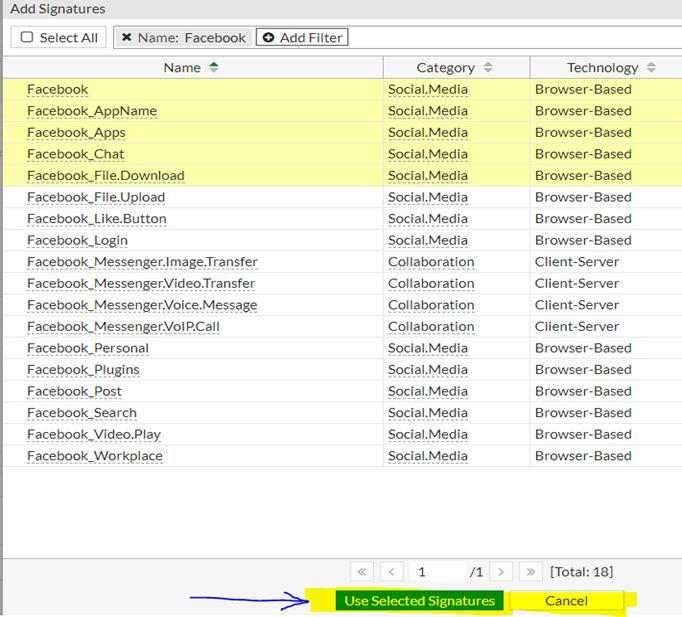
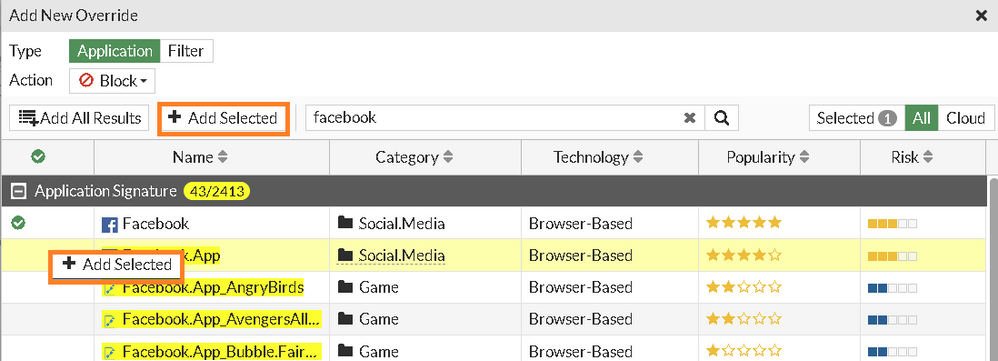
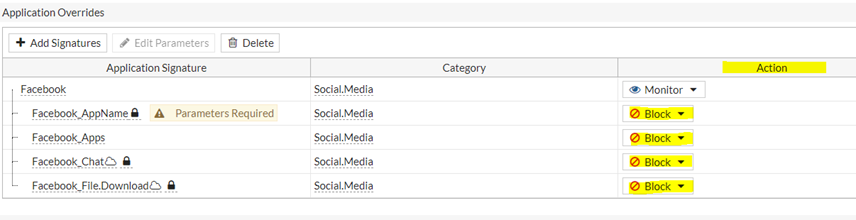
Add the same Application profile to the required IPv4 policy.
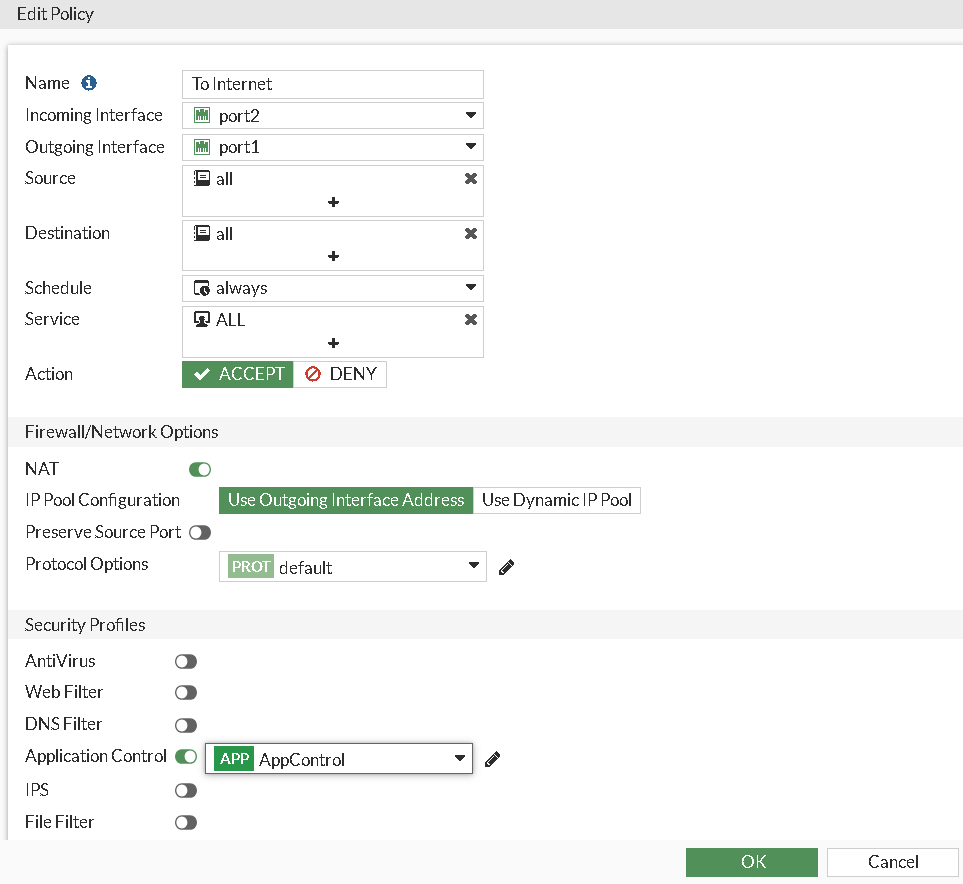
And can be Verified from the Application log as well. To check the path Log &Report -> Security Events -> Application Control.
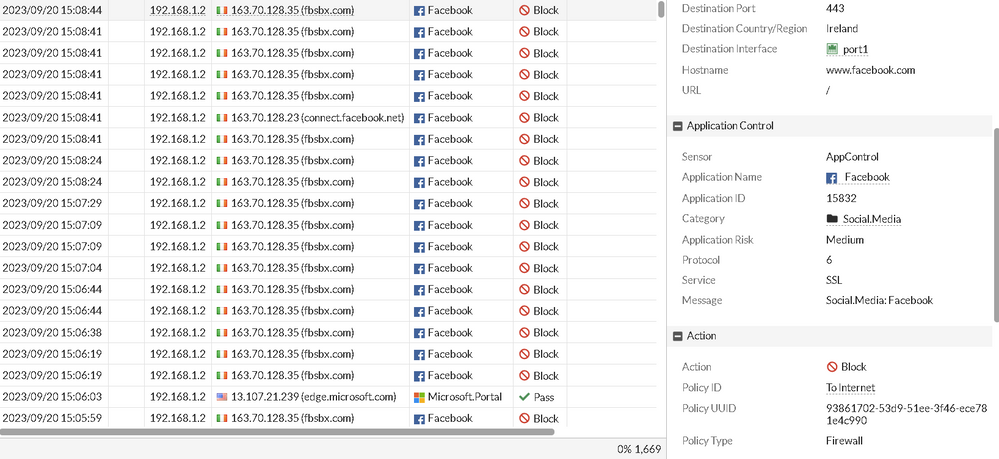
The Fortinet Security Fabric brings together the concepts of convergence and consolidation to provide comprehensive cybersecurity protection for all users, devices, and applications and across all network edges.
Copyright 2024 Fortinet, Inc. All Rights Reserved.