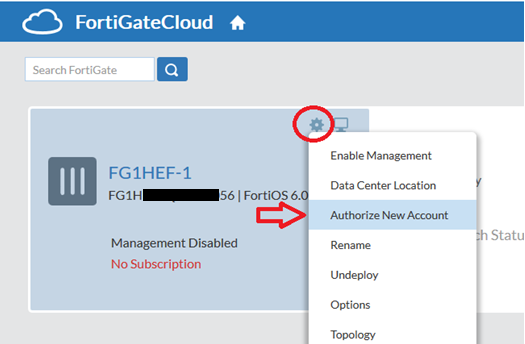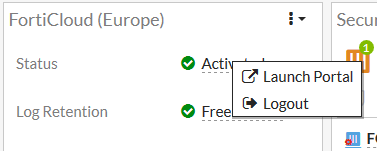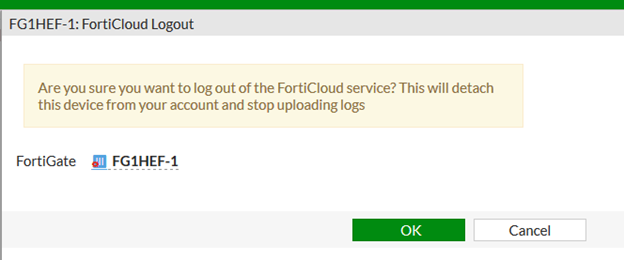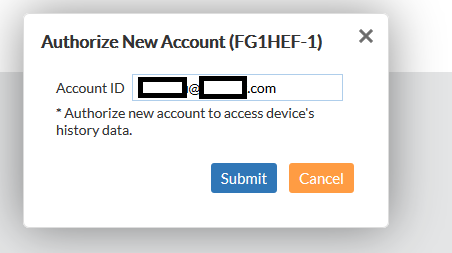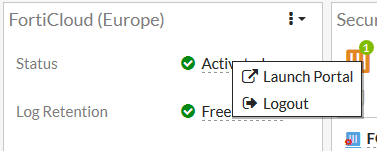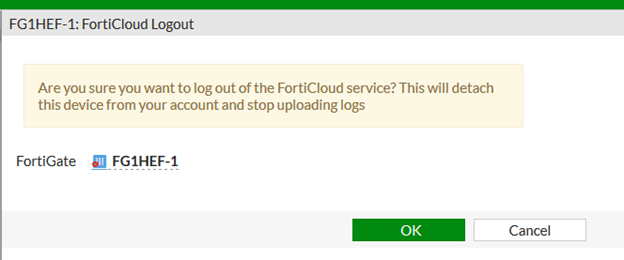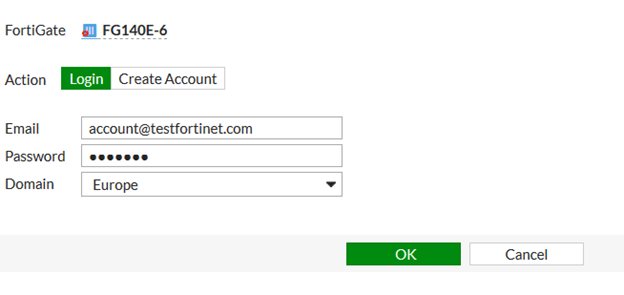- Forums
- Knowledge Base
- Customer Service
- FortiGate
- FortiClient
- FortiAP
- FortiAnalyzer
- FortiADC
- FortiAuthenticator
- FortiBridge
- FortiCache
- FortiCarrier
- FortiCASB
- FortiConnect
- FortiConverter
- FortiCNP
- FortiDAST
- FortiDDoS
- FortiDB
- FortiDNS
- FortiDeceptor
- FortiDevSec
- FortiDirector
- FortiEDR
- FortiExtender
- FortiGate Cloud
- FortiGuard
- FortiHypervisor
- FortiInsight
- FortiIsolator
- FortiMail
- FortiManager
- FortiMonitor
- FortiNAC
- FortiNAC-F
- FortiNDR (on-premise)
- FortiNDRCloud
- FortiPAM
- FortiPortal
- FortiProxy
- FortiRecon
- FortiRecorder
- FortiSandbox
- FortiSASE
- FortiScan
- FortiSIEM
- FortiSOAR
- FortiSwitch
- FortiTester
- FortiToken
- FortiVoice
- FortiWAN
- FortiWeb
- Wireless Controller
- RMA Information and Announcements
- FortiCloud Products
- ZTNA
- 4D Documents
- Customer Service
- Community Groups
- Blogs
- Fortinet Community
- Knowledge Base
- FortiGate Cloud
- Technical Tip: How to move FortiGates from one For...
- Subscribe to RSS Feed
- Mark as New
- Mark as Read
- Bookmark
- Subscribe
- Printer Friendly Page
- Report Inappropriate Content
Created on 11-04-2019 05:29 AM Edited on 04-08-2022 01:35 PM By Anonymous
Description
This article describes different methods on how to move FortiGates from one FortiGate Cloud account to another account.
Useful links:
Fortinet Documentation:
FortiGate documentation (with sections on FortiCloud logging): https://docs.fortinet.com/product/fortigate/6.2
FortiGate Cloud documentation: https://docs.fortinet.com/product/forticloud/4.2
Solution
1) Move FortiGate with access to the previous account with both accounts in the same region
Note: This is the only method to retain previous logs from the FortiGate in FortiGate Cloud, and only possible if both accounts are in the same region.
Go to the home page, find the appropriate FortiGate, click on the gear wheel logo, then select “Authorize New Account”.
Account and historical data will not be present in the new account.
If Authorize New Account is set, but the device is undeployed in the old account prior to logging in with the new account, historical data will be erased completely.
If a different region is set for the new account, historic data will be lost.2) Move FortiGate without access to previous account, or to a different region.
Note: If no access to the previous account is possible, moving the FortiGate will lose any historic logs stored in the previous account for that FortiGate.To move a FortiGate from one FortiGate Cloud account to a second FortiGate Cloud account without any access to the previous FortiGate Cloud account, or if the previous FortiGate Cloud account is in a different region, do the following:
Logout the FortiGate from FortiGate Cloud in its dashboard.
Login the FortiGate to the new account.
Enter the email address of the new account. This must already exist in FortiCloud/FortinetOne as an account.
Doing this will make previous historic logs for this FortiGate inaccessible.
Log into the FortiGate, and log it out from FortiGate Cloud in the dashboard (right-click on "Activated").
Then activate FortiGate Cloud again in the FortiGate dashboard, and set the new authorized account. Ensure the proper region is set. This will preserve historic data.
Note: If “Authorise New Account” is not set, or it is set but a login with a non-authorized account is performed from the FortiGate, the device will be removed completely from the old
For further questions on this matter, contact Fortinet Technical Support.Notes:
- For FortiGate clusters, each mode has to be moved individually.
- FortiCloud keys cannot be used to move a FortiGate from one account to another if the FortiGate already exists in one FortiCloud account.
- Moving FortiGates across regions will lose existing log data.
- In FortiOS 6.2, the FortiCloud account is expected to be the same as the support account the FortiGate is registered in; the email address will be auto-filled with the support account email address and cannot be changed unless FortiCloud multi-tenancy has been set up in the corresponding FortiCloud account.
The Fortinet Security Fabric brings together the concepts of convergence and consolidation to provide comprehensive cybersecurity protection for all users, devices, and applications and across all network edges.
Copyright 2024 Fortinet, Inc. All Rights Reserved.