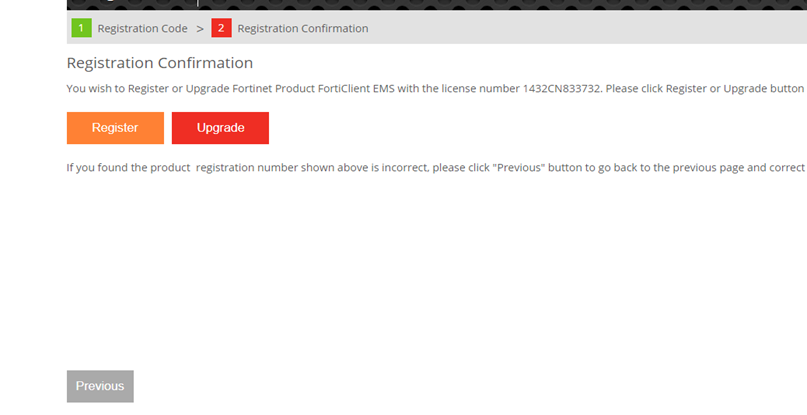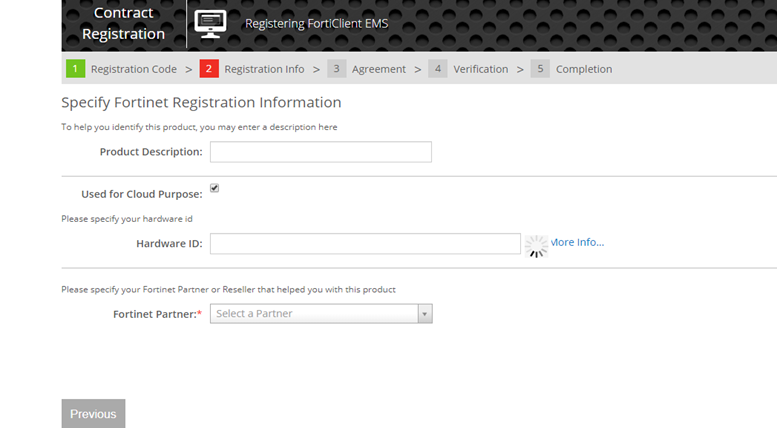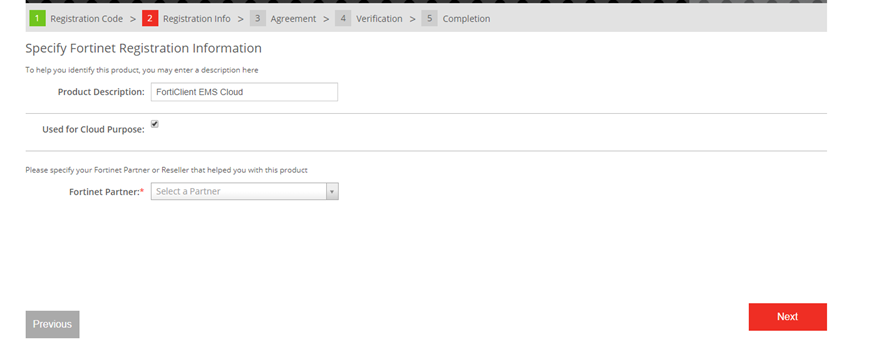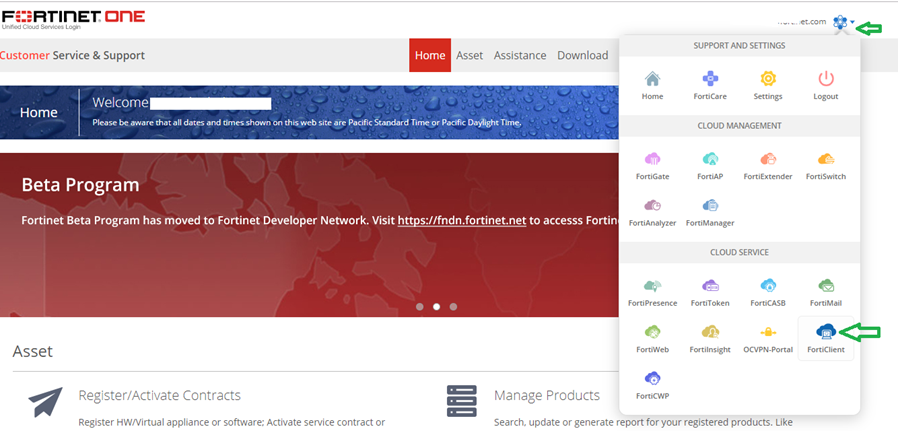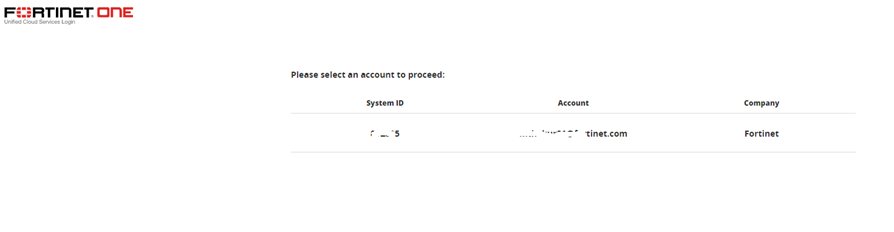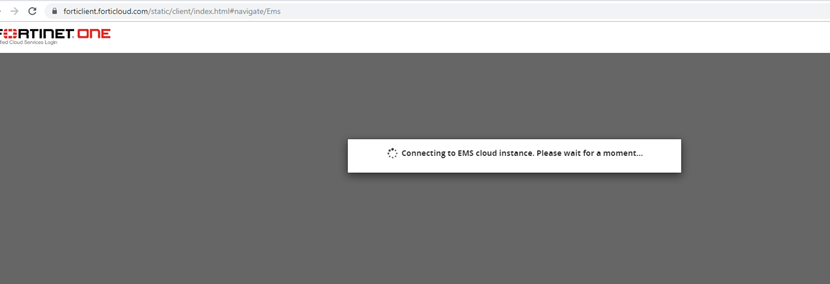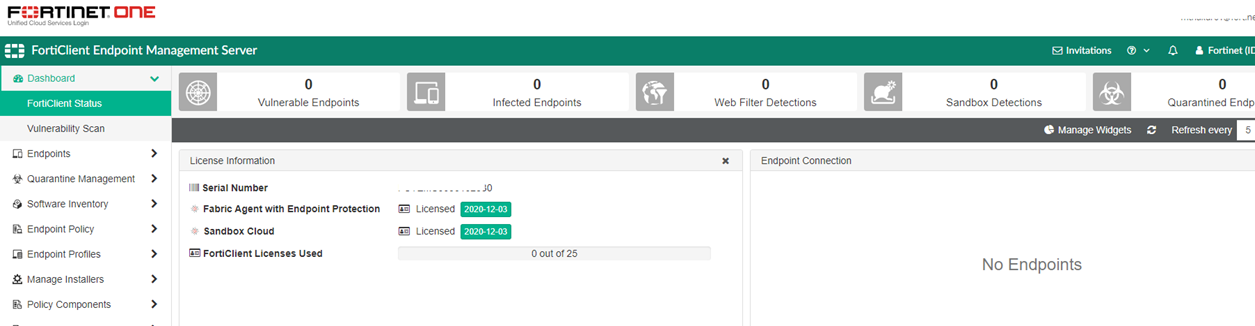- Forums
- Knowledge Base
- Customer Service
- FortiGate
- FortiClient
- FortiAP
- FortiAnalyzer
- FortiADC
- FortiAuthenticator
- FortiBridge
- FortiCache
- FortiCarrier
- FortiCASB
- FortiConnect
- FortiConverter
- FortiCNP
- FortiDAST
- FortiDDoS
- FortiDB
- FortiDNS
- FortiDeceptor
- FortiDevSec
- FortiDirector
- FortiEDR
- FortiExtender
- FortiGate Cloud
- FortiGuard
- FortiHypervisor
- FortiInsight
- FortiIsolator
- FortiMail
- FortiManager
- FortiMonitor
- FortiNAC
- FortiNAC-F
- FortiNDR (on-premise)
- FortiNDRCloud
- FortiPAM
- FortiPortal
- FortiProxy
- FortiRecon
- FortiRecorder
- FortiSandbox
- FortiSASE
- FortiScan
- FortiSIEM
- FortiSOAR
- FortiSwitch
- FortiTester
- FortiToken
- FortiVoice
- FortiWAN
- FortiWeb
- Wireless Controller
- RMA Information and Announcements
- FortiCloud Products
- ZTNA
- 4D Documents
- Customer Service
- Community Groups
- Blogs
FortiClient
FortiClient proactively defends against advanced attacks. Its tight integration with the Security Fabric enables policy-based automation to contain threats and control outbreaks. FortiClient is compatible with Fabric-Ready partners to further strengthen enterprises’ security posture.
- Fortinet Community
- Knowledge Base
- FortiClient
- Technical Tip: FortiClient EMS Cloud instance regi...
Options
- Subscribe to RSS Feed
- Mark as New
- Mark as Read
- Bookmark
- Subscribe
- Printer Friendly Page
- Report Inappropriate Content
Description
This article describes how to register and setup a FortiClient EMS Cloud instance.
Scope
FortiClient EMS v6.2 and above.
Solution
Purchase a valid FortiClient EMS v6.2 license.
Example: Product code: SKU: FC1-15-EMS01-299-02-12.
Note:
1) FortiClient EMS v6.0 or below does not support cloud based EMS features, so the new license file must be for FortiClient EMS v6.2 or above.
2) Create only one EMS instance in the Cloud per FortinetOne account with premium subscription.
Login to Fortinet support portal (htttps://support.fortinet.com) and go to Asset -> Register/Activate.
Enter the registration code under ‘Specify Registration Code’, select ’End User Type’ and then ‘Next’.
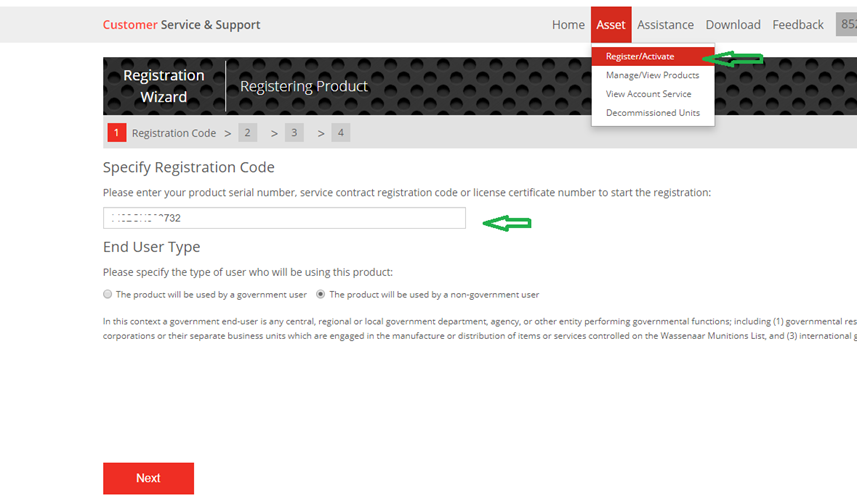
This article describes how to register and setup a FortiClient EMS Cloud instance.
Scope
FortiClient EMS v6.2 and above.
Solution
Purchase a valid FortiClient EMS v6.2 license.
Example: Product code: SKU: FC1-15-EMS01-299-02-12.
Note:
1) FortiClient EMS v6.0 or below does not support cloud based EMS features, so the new license file must be for FortiClient EMS v6.2 or above.
2) Create only one EMS instance in the Cloud per FortinetOne account with premium subscription.
Login to Fortinet support portal (htttps://support.fortinet.com) and go to Asset -> Register/Activate.
Enter the registration code under ‘Specify Registration Code’, select ’End User Type’ and then ‘Next’.
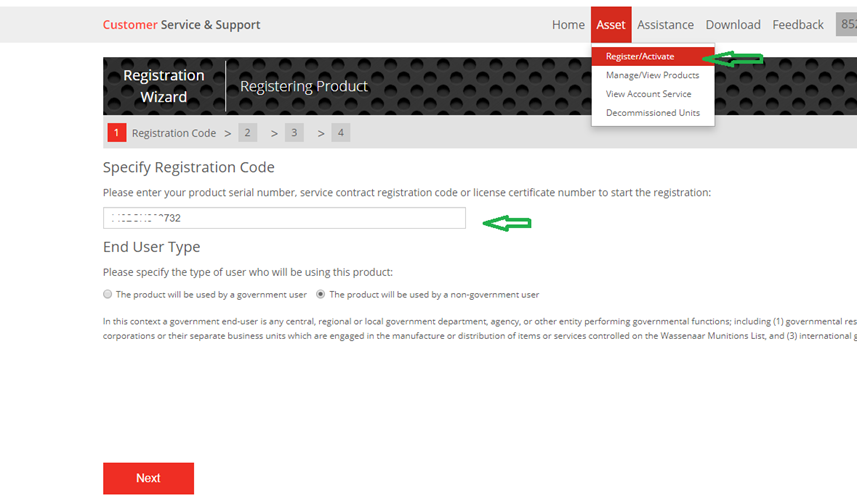
Registration code is listed in the license purchase order/contract.Select ‘Register’ and then ‘Next’.Select check box ‘Used for Cloud Purpose’.Window will update ‘Product Description’ to ‘FortiClient EMS Cloud’.Select ‘Fortinet Partner’ info and select ‘Next’.Follow the rest of the steps and complete the registration process.Once registration process is complete, select ‘blue star’ icon next to the account name, and then select ‘FortiClient’.Or open a browser, go to the FortiClient Cloud portal and login with FortinetOne account.
https://forticlient.forticloud.com/static/client/index.html#navigate/Login
Select an account to proceed.Once done, browser window will connect to the EMS Cloud Instance.Next, user will be logged into FortiClient Cloud EMS Server:Related docs articles:https://docs.fortinet.com/document/forticlient/6.2.2/cloud-deployment/076277/deploying-forticlient-c...
https://docs.fortinet.com/document/forticlient/6.2.2/cloud-deployment/681910/introduction
Labels:
Broad. Integrated. Automated.
The Fortinet Security Fabric brings together the concepts of convergence and consolidation to provide comprehensive cybersecurity protection for all users, devices, and applications and across all network edges.
Security Research
Company
News & Articles
Copyright 2024 Fortinet, Inc. All Rights Reserved.