- Forums
- Knowledge Base
- Customer Service
- FortiGate
- FortiClient
- FortiAP
- FortiAnalyzer
- FortiADC
- FortiAuthenticator
- FortiBridge
- FortiCache
- FortiCarrier
- FortiCASB
- FortiConnect
- FortiConverter
- FortiCNP
- FortiDAST
- FortiDDoS
- FortiDB
- FortiDNS
- FortiDeceptor
- FortiDevSec
- FortiDirector
- FortiEDR
- FortiExtender
- FortiGate Cloud
- FortiGuard
- FortiHypervisor
- FortiInsight
- FortiIsolator
- FortiMail
- FortiManager
- FortiMonitor
- FortiNAC
- FortiNAC-F
- FortiNDR (on-premise)
- FortiNDRCloud
- FortiPAM
- FortiPortal
- FortiProxy
- FortiRecon
- FortiRecorder
- FortiSandbox
- FortiSASE
- FortiScan
- FortiSIEM
- FortiSOAR
- FortiSwitch
- FortiTester
- FortiToken
- FortiVoice
- FortiWAN
- FortiWeb
- Wireless Controller
- RMA Information and Announcements
- FortiCloud Products
- ZTNA
- 4D Documents
- Customer Service
- Community Groups
- Blogs
- Fortinet Community
- Knowledge Base
- FortiAuthenticator
- Technical Tip : Social WiFi captive portal
- Subscribe to RSS Feed
- Mark as New
- Mark as Read
- Bookmark
- Subscribe
- Printer Friendly Page
- Report Inappropriate Content
This article describes setting up a new social captive portal service on the FortiAuthenticator, and configuring the FortiGate for captive portal access, allowing users to log in to the WiFi network using either SMS or e-mail self-registration.
For FortiAuthenticator firmware versions 5.5 and 6.0 captive portals have merged with Guest Portals.
Existing captive portals will convert to a guest portal configuration following a firmware upgrade.
The look and function of converted portals will remain unchanged.Note that it is possible to add social users as many as licenses.
Example if there are 500 user licenses (local+remote), there will have 500 Social users also.
On the dashboard, it is only possible to see (local+remote) count.
The count of social users will be displayed on Authentication -> User Management -> Social Login Users.
Solution
1) Create a user group for form based social login users.
Go to Authentication -> User Management -> User Groups and create a 'Form_Users' user group.
Users that log in through the forms-based authentication method will be placed in this group once it is added to the captive portal general settings.
2) Configuring the RADIUS client on FortiAuthenticator.
Go to Authentication -> RADIUS Service -> Clients and create a new 'RADIUS' client.
This needs to be the FortiGate that has the FortiAunthenticator set as the captive portal.
Enter a Name for the RADIUS client (the FortiGate) and enter its IP address (in the example, 192.168.1.254).
Enable the guest portal.
Accept guest portal requests from related Access Points.
In the IP address/FQDN field enter the IP addresses of the Access Points.
If FortiAPs managed by the FortiGate are used, specify the IP set for the specific WiFi SSID (in the example, 192.168.3.1).
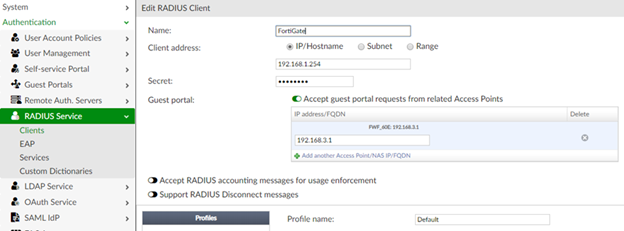
Add the Social_Users user group to the realms group filter as shown.
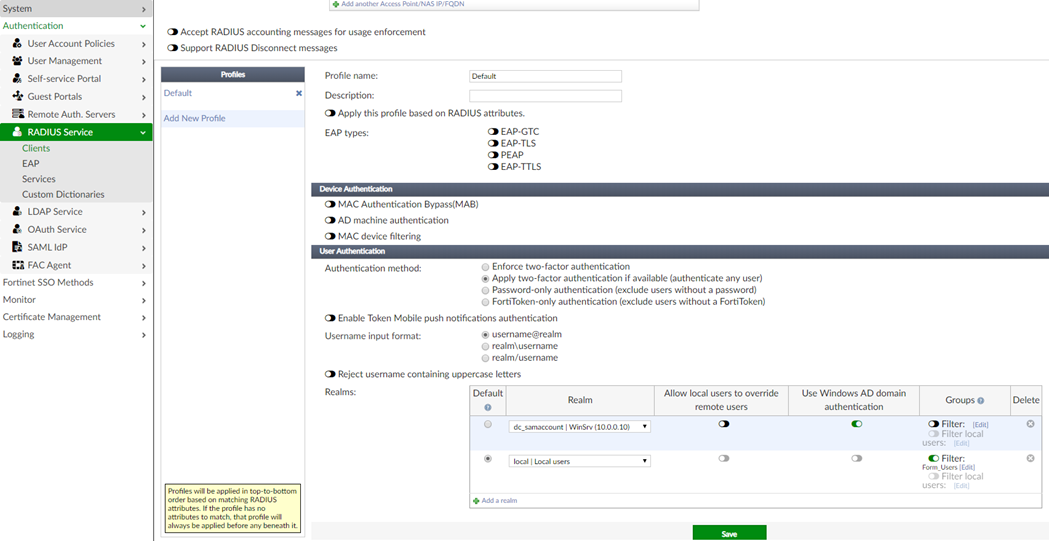
3) Configuring the Captive Portal on FortiAuthenticator
If using FortiWLC, specify its IP/FQDN in the social portal pinholes in Authentication -> Guest Portals -> General and create a new Guest Portal (in this example named form_socportal).
Note:
Note that the last slash is mandatory.
The URL was changed over the versions:
Up to 5.4 it would be /social_login/
5.5 - 6.0 it would be /guests/
6.1 onwards it would be /portal/
Note that if additional social login providers are used (LinkedIn, Facebook, etc…), these need to be updated to accept the forwarders links.
Set to use RADIUS Client which is the FortiGate, mapped to the RADIUS client's specific Profile (if multiple configured for that RADIUS Client) and mapped to the Social/Device-only Group.
In the General part, if needed specify the SMS gateway used.
In the authentication part, specify authentication type as user credentials, enable Social login and enable Phone number or Email type of form-based social login.
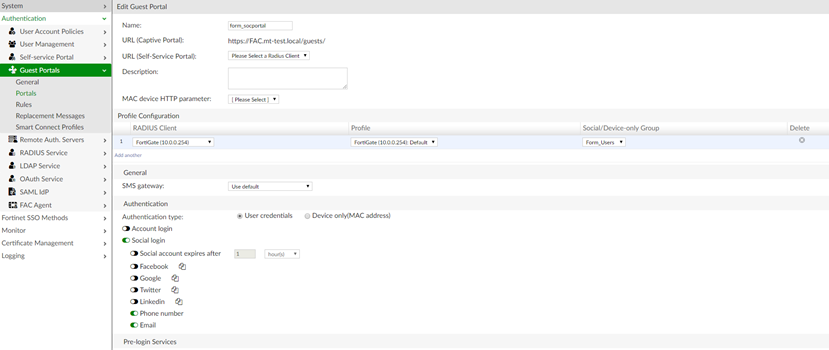
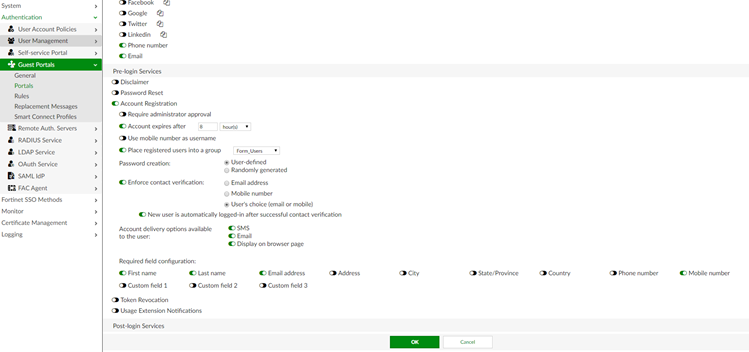
Go to Authentication -> Guest Portals -> Rules and create a portal rule to allow access to the form_socportal portal.
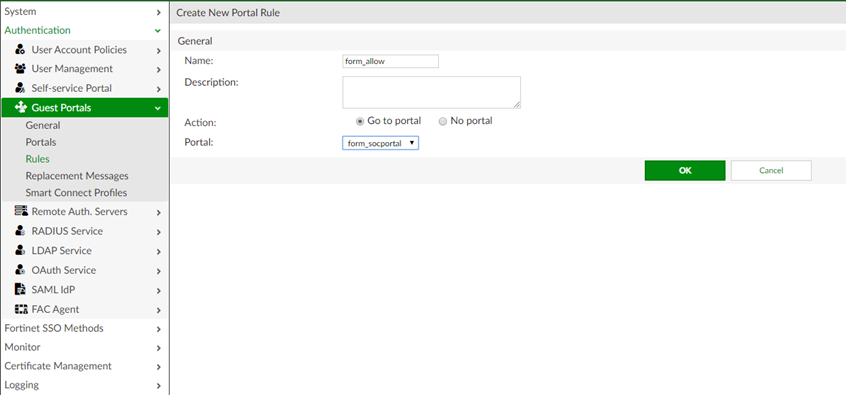
Operator = [ip]in_range
Value = 192.168.1.0/24
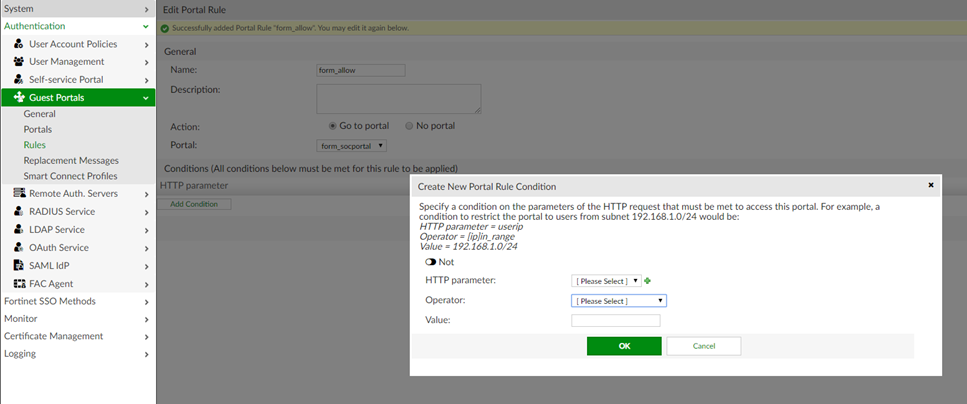
On the FortiGate, go to User & Device -> RADIUS Servers and create the connection to the FortiAuthenticator RADIUS server, using its IP and pre-shared secret.
Use the Test Connectivity option with valid credentials to test the connection.
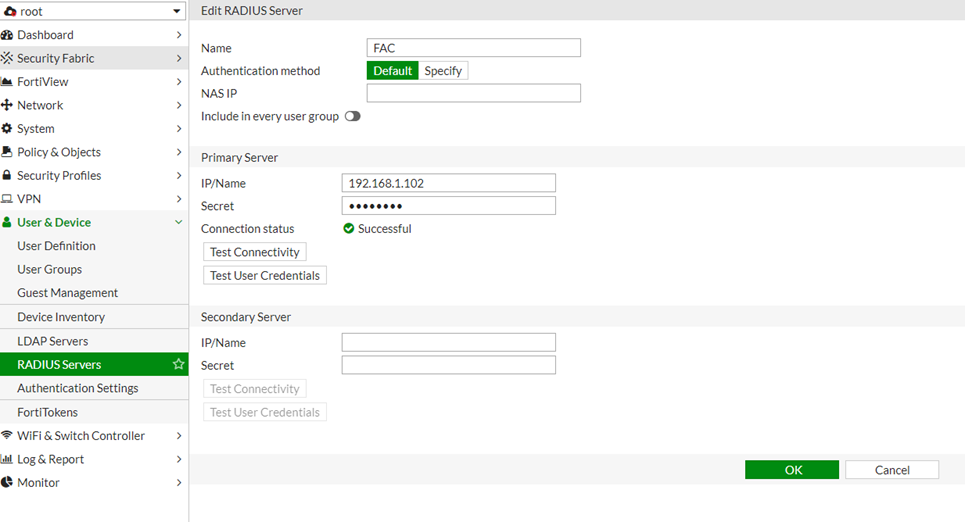
Set the Type to Firewall and add the RADIUS server to the Remote groups table.
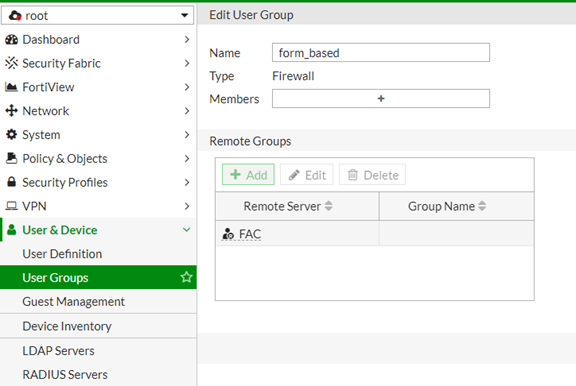
Go to WiFi & Switch Controller -> WiFi Network -> SSID and select the SSID interface.
Under WiFi Settings, set the security mode to captive portal.
For the Authentication Portal, select 'External', and enter the FQDN of the FortiAuthenticator, followed by /guests/.
In this example, it is set to: https://FAC.mt-test.local/guests/
Set 'User Groups' to the social_users group.
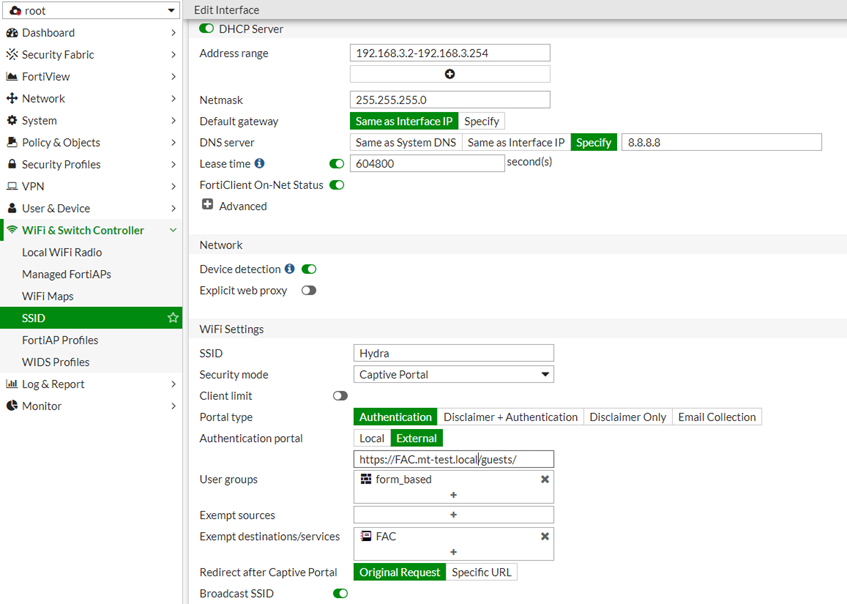
On the FortiGate, go to Policy & Objects -> Addresses and add the FortiAuthenticator firewall object.
For Subnet/IP Range enter the IP address of the FortiAuthenticator.
Go to Policy & Objects -> IPv4 Policy and create the FortiAuthenticator access policy.
Set Incoming Interface to the WiFi SSID interface and set Source Address to all.
Set Outgoing Interface to the interface towards the FortiAuthenticator and set Destination Address to FortiAuthenticator.
Set Service to HTTP/HTTPS.
Add the following to exempt the FortiAuthenticator access policy from the Captive Portal:
# config firewall policyThis command allows access to the external Captive Portal.
edit <policy_id>
set captive-portal-exempt enable
next
end
8) Results.
Connect to the WiFi and attempt to browse the Internet. You will be redirected to the captive portal splash page.
Select 'Form-based' to the Form-based authentication login page.
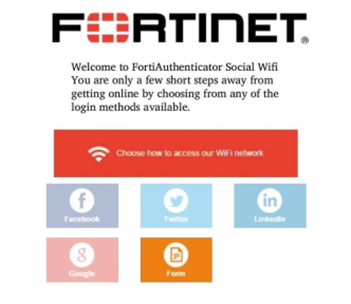
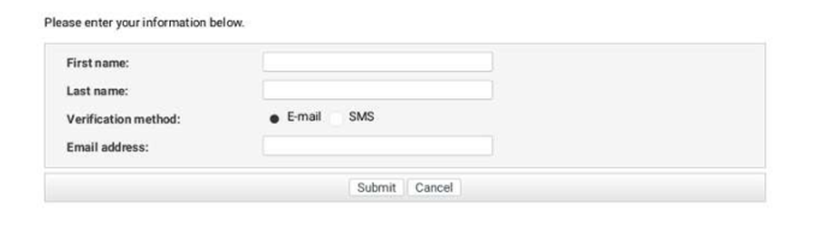
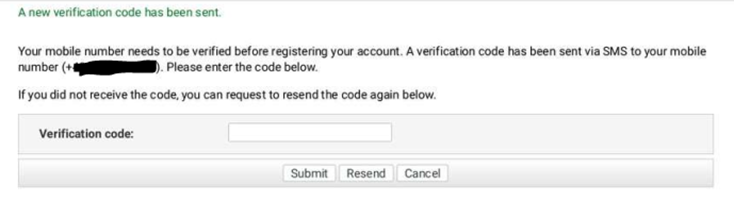
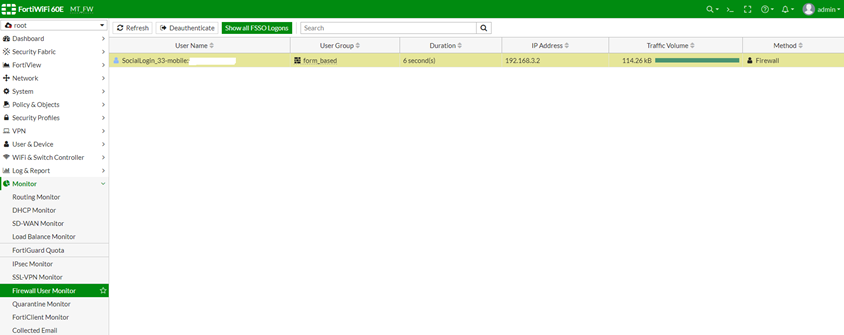
The user can now browse freely until the social login account expires.
The Fortinet Security Fabric brings together the concepts of convergence and consolidation to provide comprehensive cybersecurity protection for all users, devices, and applications and across all network edges.
Copyright 2024 Fortinet, Inc. All Rights Reserved.