- Forums
- Knowledge Base
- Customer Service
- FortiGate
- FortiClient
- FortiAP
- FortiAnalyzer
- FortiADC
- FortiAuthenticator
- FortiBridge
- FortiCache
- FortiCarrier
- FortiCASB
- FortiConnect
- FortiConverter
- FortiCNP
- FortiDAST
- FortiDDoS
- FortiDB
- FortiDNS
- FortiDeceptor
- FortiDevSec
- FortiDirector
- FortiEDR
- FortiExtender
- FortiGate Cloud
- FortiGuard
- FortiHypervisor
- FortiInsight
- FortiIsolator
- FortiMail
- FortiManager
- FortiMonitor
- FortiNAC
- FortiNAC-F
- FortiNDR (on-premise)
- FortiNDRCloud
- FortiPAM
- FortiPortal
- FortiProxy
- FortiRecon
- FortiRecorder
- FortiSandbox
- FortiSASE
- FortiScan
- FortiSIEM
- FortiSOAR
- FortiSwitch
- FortiTester
- FortiToken
- FortiVoice
- FortiWAN
- FortiWeb
- Wireless Controller
- RMA Information and Announcements
- FortiCloud Products
- ZTNA
- 4D Documents
- Customer Service
- Community Groups
- Blogs
- Fortinet Community
- Knowledge Base
- FortiAuthenticator
- Technical Tip: How to issue EAP certificate with M...
- Subscribe to RSS Feed
- Mark as New
- Mark as Read
- Bookmark
- Subscribe
- Printer Friendly Page
- Report Inappropriate Content
Description
This article describes how to issue a certificate with the Microsoft certification authority for FortiAuthenticator, usable for EAP on RADIUS.
Related links.
https://docs.fortinet.com/document/fortiauthenticator/6.0.0/cookbook/277150/creating-a-local-service...
https://docs.fortinet.com/document/fortiauthenticator/6.0.0/cookbook/32415/configuring-radius-eap-on...
Solution
1) Go to Certificate Management -> End Entities -> Local Services and select 'Create New'.
2) Create CSR with FAC FQDN in 'Name (CN) field' and issuer 'Third-party CA' to be used for generating the certificate.
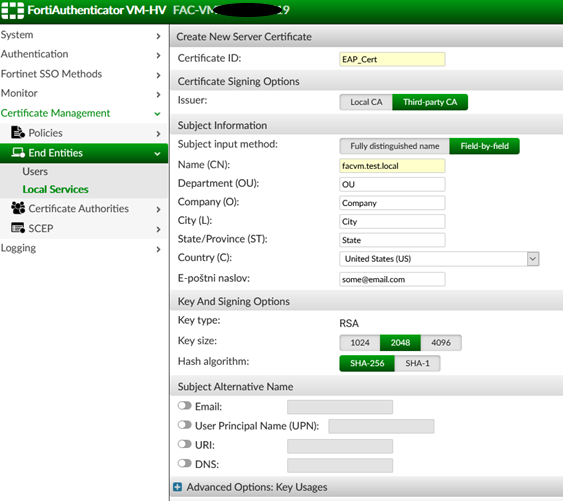

5) Go to 'Microsoft Enterprise Certification Authority' server on link 'http://X.X.X.X/certsrv/' or 'https://X.X.X.X/certsrv/' (replace X.X.X.X with IP or FQDN from the MS ECA server) and sign in with administrative account.
6) Select 'Request a Certificate' and select 'advanced certificate request'.
7) Open CSR request “EAP_Cert.csr” with notepad, select all text and paste it to MS ECA the 'Saved Request:' field from previous step.
The copied text must include the header and footer line, for example:
-----BEGIN CERTIFICATE REQUEST-----8) Select 'Web Server' in 'Certificate Template': field and select 'Submit'.
MIIC8TCCAdkCAQAwgYUxCzAJBgNVBAYTAlVTMQ4wDAYDVQQIDAVTdGF0ZTENMAsG
…
Fpuh0HJdhQA7TraEOCrE91KgaGqnIu9IPgaVyXJkpryg9KrVAyIaY6zErNDxTOUF
sOQ7q4+aGgx2WW2dduTyCHedTapae4c5xdAIL1i76LPDPO4IOg==
-----END CERTIFICATE REQUEST-----
9) Select 'Base 64 encoded' and select 'Download certificate'.
10) Return to 'Microsoft Enterprise Certification Authority' server on link 'http://X.X.X.X/certsrv/' or 'https://X.X.X.X/certsrv/' and select 'Download a CA certificate, certificate chain, or CRL'.
11) Select the root CA server under 'CA certificate'.
12) Select 'Base 64' under 'Encoding method'.
13) Select 'Download CA certificate' which will download the root CA certificate in the browser.
14) Go to the FortiAuthenticator GUI administration page and import the root CA certificate to Certificate Management -> Certificate Authorities -> Trusted CAs.
15) After the root CA certificate is successfully imported it looks like example below:

17) After the EAP certificate is successfully imported it looks like example below:

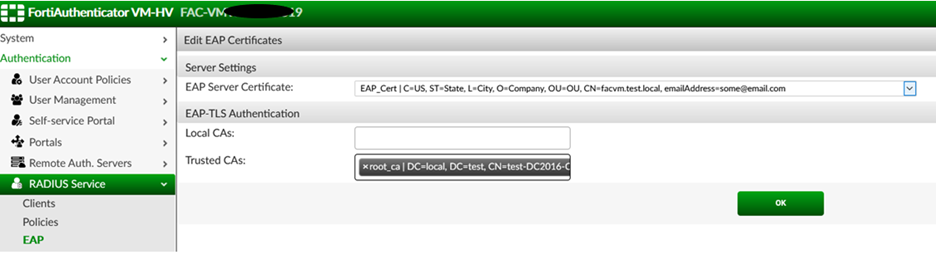
The Fortinet Security Fabric brings together the concepts of convergence and consolidation to provide comprehensive cybersecurity protection for all users, devices, and applications and across all network edges.
Copyright 2024 Fortinet, Inc. All Rights Reserved.