- Forums
- Knowledge Base
- Customer Service
- FortiGate
- FortiClient
- FortiAP
- FortiAnalyzer
- FortiADC
- FortiAuthenticator
- FortiBridge
- FortiCache
- FortiCarrier
- FortiCASB
- FortiConnect
- FortiConverter
- FortiCNP
- FortiDAST
- FortiDDoS
- FortiDB
- FortiDNS
- FortiDeceptor
- FortiDevSec
- FortiDirector
- FortiEDR
- FortiExtender
- FortiGate Cloud
- FortiGuard
- FortiHypervisor
- FortiInsight
- FortiIsolator
- FortiMail
- FortiManager
- FortiMonitor
- FortiNAC
- FortiNAC-F
- FortiNDR (on-premise)
- FortiNDRCloud
- FortiPAM
- FortiPortal
- FortiProxy
- FortiRecon
- FortiRecorder
- FortiSandbox
- FortiSASE
- FortiScan
- FortiSIEM
- FortiSOAR
- FortiSwitch
- FortiTester
- FortiToken
- FortiVoice
- FortiWAN
- FortiWeb
- Wireless Controller
- RMA Information and Announcements
- FortiCloud Products
- ZTNA
- 4D Documents
- Customer Service
- Community Groups
- Blogs
- Fortinet Community
- Knowledge Base
- FortiGate
- Technical Tip: Adding FortiSandbox inspection to s...
- Subscribe to RSS Feed
- Mark as New
- Mark as Read
- Bookmark
- Subscribe
- Printer Friendly Page
- Report Inappropriate Content
Created on
05-18-2020
08:15 AM
Edited on
02-05-2024
01:38 AM
By
![]() Jean-Philippe_P
Jean-Philippe_P
Description
This article describes how applying the FortiSandbox inspection on the security profiles feature has been introduced from FortiOS V6.0 onwards.
In this step, the user is adding a FortiSandbox to all FortiGates in the Security Fabric individually, using the profiles that each FortiGate applies to network traffic.
Solution
In order to pass the Advanced Threat Protection check, add FortiSandbox inspection to antivirus profiles for all FortiGates in the Security Fabric.
In antivirus profile:
- Go to Security Profiles -> Antivirus and edit the default profile.
- Under Inspection Options, set 'Send Files' to FortiSandbox Appliance for Inspection to all Supported Files.
- Enable 'Use FortiSandbox Database', so that if the FortiSandbox discovers a threat, it adds a signature for that file to the antivirus signature database on the FortiGate.
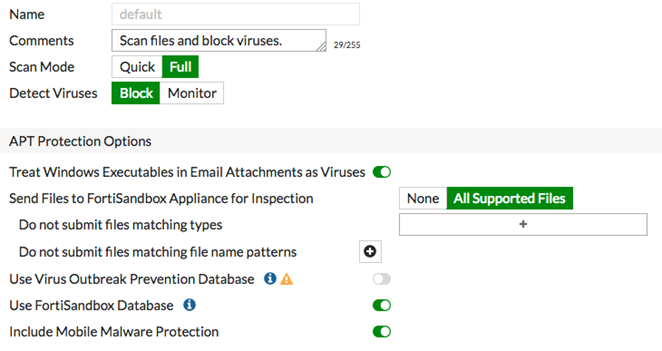
- Go to Security Profiles -> Web Filter and edit the default profile.
- Under 'Static URL Filter', enable 'Block malicious URLs discovered by FortiSandbox'. If the FortiSandbox discovers a threat, the URL that the threat came from is added to the list of URLs that are blocked by the FortiGate.
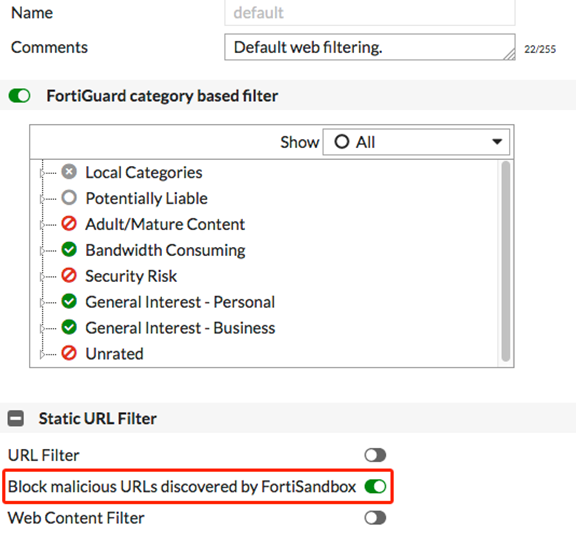
- Go to Security Profiles -> FortiClient Compliance Profiles and edit the default profile. Enable 'Security Posture Check'.
- Enable 'Real-time Protection' and Scan with FortiSandbox.
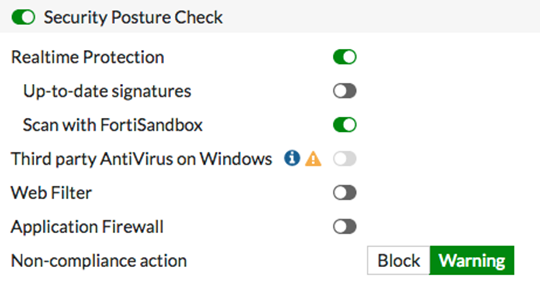
The Fortinet Security Fabric brings together the concepts of convergence and consolidation to provide comprehensive cybersecurity protection for all users, devices, and applications and across all network edges.
Copyright 2024 Fortinet, Inc. All Rights Reserved.