- Forums
- Knowledge Base
- Customer Service
- FortiGate
- FortiClient
- FortiAP
- FortiAnalyzer
- FortiADC
- FortiAuthenticator
- FortiBridge
- FortiCache
- FortiCarrier
- FortiCASB
- FortiConnect
- FortiConverter
- FortiCNP
- FortiDAST
- FortiDDoS
- FortiDB
- FortiDNS
- FortiDeceptor
- FortiDevSec
- FortiDirector
- FortiEDR
- FortiExtender
- FortiGate Cloud
- FortiGuard
- FortiHypervisor
- FortiInsight
- FortiIsolator
- FortiMail
- FortiManager
- FortiMonitor
- FortiNAC
- FortiNAC-F
- FortiNDR (on-premise)
- FortiNDRCloud
- FortiPAM
- FortiPortal
- FortiProxy
- FortiRecon
- FortiRecorder
- FortiSandbox
- FortiSASE
- FortiScan
- FortiSIEM
- FortiSOAR
- FortiSwitch
- FortiTester
- FortiToken
- FortiVoice
- FortiWAN
- FortiWeb
- Wireless Controller
- RMA Information and Announcements
- FortiCloud Products
- ZTNA
- 4D Documents
- Customer Service
- Community Groups
- Blogs
- Fortinet Community
- Knowledge Base
- FortiGate
- Technical Tip: How to register and activate a Fort...
- Subscribe to RSS Feed
- Mark as New
- Mark as Read
- Bookmark
- Subscribe
- Printer Friendly Page
- Report Inappropriate Content
Description
This article describes how to register a FortiCloud account.
Scope
FortiGate Cloud is a hosted security management and log retention service for FortiGate.
It provides centralized reporting, traffic analysis, configuration management, and log retention without the need for additional hardware or software.
FortiGate Cloud offers a wide range of features:
- Simplified central management.
- Monitoring and alerting in real-time.
- Customized or pre-configured reporting and analysis tools.
- Maintain important configuration information uniformly.
- Service security.
Solution
To activate the FortiGate Cloud account:
Go to Dashboard -> Status.
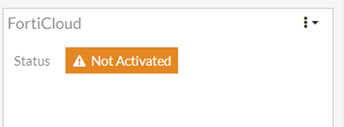
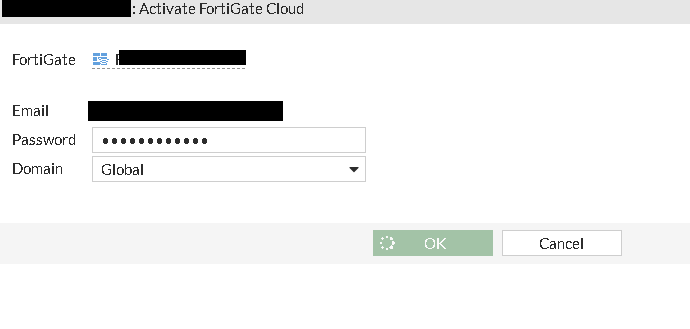
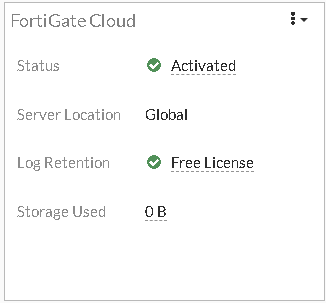
To enable logging to FortiGate Cloud.
Enable 'Cloud Logging'.
Select an upload option: Realtime, Every Minute, or Every 5 Minutes (default).
Select 'Apply'.
Logging into the FortiGate Cloud portal.
Once logging has been configured and registered the account, it is possible to log into the FortiGate Cloud portal and begin viewing the logging results. There are two methods to reach the FortiGate Cloud portal:
If having direct network access to the FortiGate:
- Go to Dashboard -> Status.
- In the FortiGate Cloud widget, in the Status field, select 'Activated' and 'Launch Portal', or, in the Licenses widget, select 'FortiCare Support' and 'Launch Portal'.
If access to the FortiGate’s interface is not granted, visit the FortiGate Cloud website (https://forticloud.com) and log in remotely, using the email and password.
After login, a dashboard similar to the one shown below is displayed.
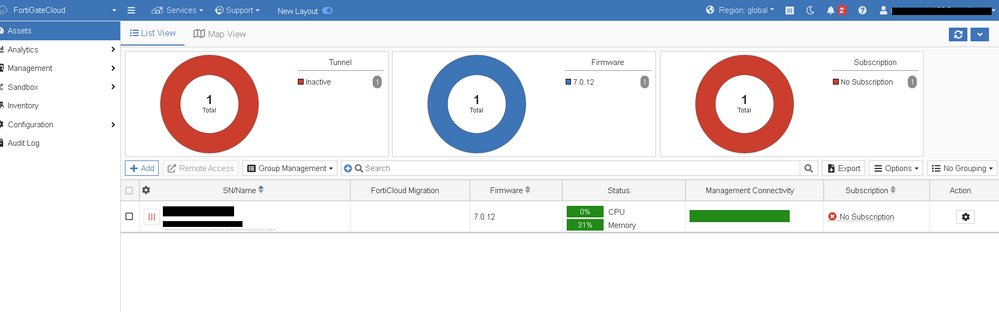
FortiGate Cloud can be used for automated sample tracking, or sandboxing, for files from a FortiGate.
Go to Security Fabric -> Settings.
Enable Sandbox Inspection.
Set the FortiSandbox type to FortiSandbox Cloud.
Select the FortiSandbox Cloud region.
Select 'Apply'.
Sandboxing results are shown on the Sandbox tab in the FortiGate Cloud portal.
For more information about FortiGate Cloud, see the FortiGate Cloud documentation.
FortiCloud activation if the appliances are in HA.
There are two ways to register FortiGate appliances to FortiCloud if there are in HA.
The unit has to registered units one by one.
There are two ways to do this.
- Shut down one appliance at a time and register it to the FortiCloud.
Or - Break the HA cluster to make the units independent, register it, and then reform the cluster.
The steps to disconnect the cluster can be found in the Online Help guide.
For v5.4 Disconnecting a cluster unit from a cluster
- Go to System -> HA, and select the icon 'Disconnect from cluster' of a FortiGate.
- Choose interface and input IP, and select 'OK'.
- Connect to IP input to activate FortiCloud.
- Repeat the above to activate FortiCloud in all FortiGates in the HA.
- FortiGate -> Dashboard > HA Status, select link Configure to reform the HA.
Once the procedure is completed, make sure both appliances are showing up on the FortiCloud portal.
Related documents:
https://docs.fortinet.com/forticloud/admin-guides
Technical Note: How to register and activate a FortiCloud account
The Fortinet Security Fabric brings together the concepts of convergence and consolidation to provide comprehensive cybersecurity protection for all users, devices, and applications and across all network edges.
Copyright 2024 Fortinet, Inc. All Rights Reserved.