- Forums
- Knowledge Base
- Customer Service
- FortiGate
- FortiClient
- FortiAP
- FortiAnalyzer
- FortiADC
- FortiAuthenticator
- FortiBridge
- FortiCache
- FortiCarrier
- FortiCASB
- FortiConnect
- FortiConverter
- FortiCNP
- FortiDAST
- FortiDDoS
- FortiDB
- FortiDNS
- FortiDeceptor
- FortiDevSec
- FortiDirector
- FortiEDR
- FortiExtender
- FortiGate Cloud
- FortiGuard
- FortiHypervisor
- FortiInsight
- FortiIsolator
- FortiMail
- FortiManager
- FortiMonitor
- FortiNAC
- FortiNAC-F
- FortiNDR (on-premise)
- FortiNDRCloud
- FortiPAM
- FortiPortal
- FortiProxy
- FortiRecon
- FortiRecorder
- FortiSandbox
- FortiSASE
- FortiScan
- FortiSIEM
- FortiSOAR
- FortiSwitch
- FortiTester
- FortiToken
- FortiVoice
- FortiWAN
- FortiWeb
- Wireless Controller
- RMA Information and Announcements
- FortiCloud Products
- ZTNA
- 4D Documents
- Customer Service
- Community Groups
- Blogs
FortiGate
FortiGate Next Generation Firewall utilizes purpose-built security processors and threat intelligence security services from FortiGuard labs to deliver top-rated protection and high performance, including encrypted traffic.
- Fortinet Community
- Knowledge Base
- FortiGate
- Technical Tip: How to view unit dashboards in the ...
Options
- Subscribe to RSS Feed
- Mark as New
- Mark as Read
- Bookmark
- Subscribe
- Printer Friendly Page
- Report Inappropriate Content
Description
This article describes how to view unit dashboards in the Security Fabric.
Solution
Use the unit dropdown in the built-in dashboards to quickly navigate between downstream Fabric units.
Create dedicated unit dashboards units or log in and configure Fabric units is possible too.
- To view Fabric units, select the unit dropdown at the right side of the page, and select a unit from the list.
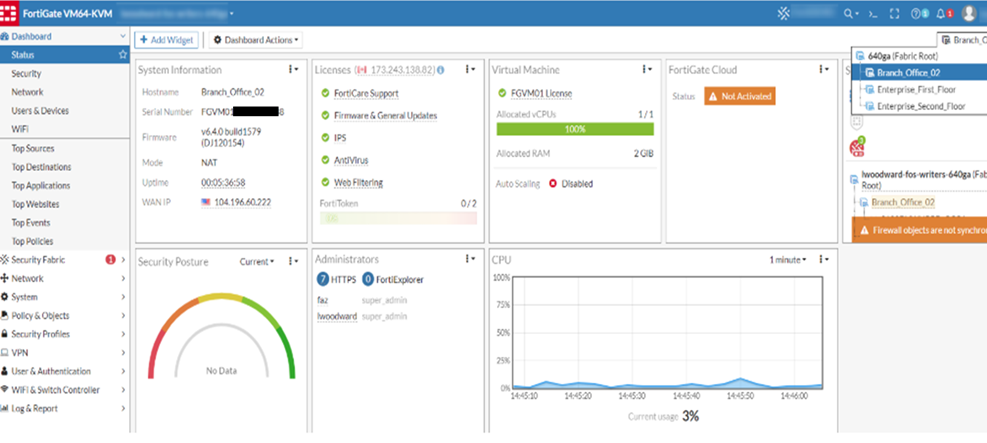
This article describes how to view unit dashboards in the Security Fabric.
Solution
Use the unit dropdown in the built-in dashboards to quickly navigate between downstream Fabric units.
Create dedicated unit dashboards units or log in and configure Fabric units is possible too.
- To view Fabric units, select the unit dropdown at the right side of the page, and select a unit from the list.
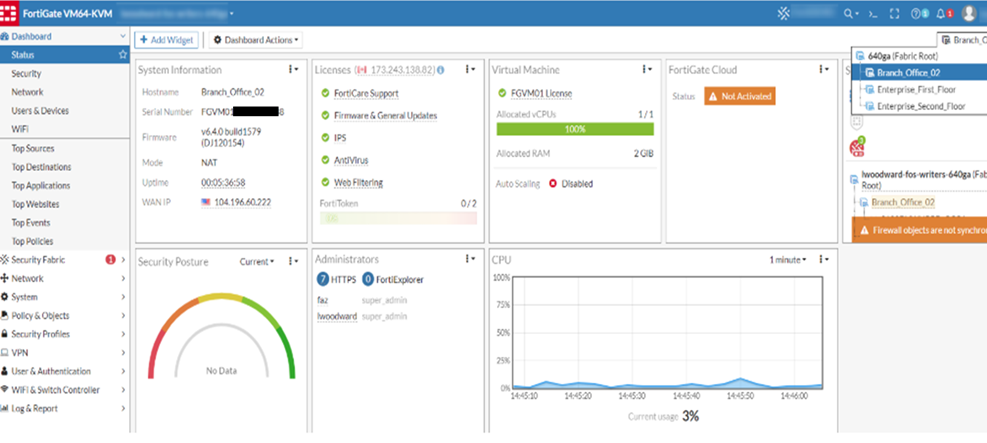
NOTE.
This unit dropdown is available under Status -> Security -> Network -> Users & Devices and WiFi dashboards.
Enable the dropdown when a dashboard is created.
To create unit dashboard from GUI.
1) In the banner, select 'Dashboard Actions' and 'Create New'.
2) Configure the dashboard settings:
- In the Name field, enter a name for the dashboard such as Branch Office.
- Select the Layout Type. (Responsive, NOC or Standalone).
3) In the FortiGate Selection area, select 'Dashboard'.
4) Select 'OK'. The dashboard is added to the tree menu.
5) Open the dashboard in the tree menu.
6) In the banner select 'Add Widget'. The Add Dashboard window opens.
7) Select the 'Add' icon to add a widget to the dashboard.
8) From the FortiGate dropdown, select a Fabric unit, and select 'Add Widget'. The widget is added to the dashboard.
To log into a unit from the unit dropdown.
- Hover over the unit in the dropdown, and select 'Login'. It redirects to the unit login page or System dashboard if not logged in.
To configure a unit from the unit dropdown.
- Hover over the unit in the dropdown, and select 'Configure'. The Configure page opens.
This unit dropdown is available under Status -> Security -> Network -> Users & Devices and WiFi dashboards.
Enable the dropdown when a dashboard is created.
To create unit dashboard from GUI.
1) In the banner, select 'Dashboard Actions' and 'Create New'.
2) Configure the dashboard settings:
- In the Name field, enter a name for the dashboard such as Branch Office.
- Select the Layout Type. (Responsive, NOC or Standalone).
3) In the FortiGate Selection area, select 'Dashboard'.
4) Select 'OK'. The dashboard is added to the tree menu.
5) Open the dashboard in the tree menu.
6) In the banner select 'Add Widget'. The Add Dashboard window opens.
7) Select the 'Add' icon to add a widget to the dashboard.
8) From the FortiGate dropdown, select a Fabric unit, and select 'Add Widget'. The widget is added to the dashboard.
To log into a unit from the unit dropdown.
- Hover over the unit in the dropdown, and select 'Login'. It redirects to the unit login page or System dashboard if not logged in.
To configure a unit from the unit dropdown.
- Hover over the unit in the dropdown, and select 'Configure'. The Configure page opens.
Labels:
Broad. Integrated. Automated.
The Fortinet Security Fabric brings together the concepts of convergence and consolidation to provide comprehensive cybersecurity protection for all users, devices, and applications and across all network edges.
Security Research
Company
News & Articles
Copyright 2024 Fortinet, Inc. All Rights Reserved.