- Forums
- Knowledge Base
- Customer Service
- FortiGate
- FortiClient
- FortiAP
- FortiAnalyzer
- FortiADC
- FortiAuthenticator
- FortiBridge
- FortiCache
- FortiCarrier
- FortiCASB
- FortiConnect
- FortiConverter
- FortiCNP
- FortiDAST
- FortiDDoS
- FortiDB
- FortiDNS
- FortiDeceptor
- FortiDevSec
- FortiDirector
- FortiEDR
- FortiExtender
- FortiGate Cloud
- FortiGuard
- FortiHypervisor
- FortiInsight
- FortiIsolator
- FortiMail
- FortiManager
- FortiMonitor
- FortiNAC
- FortiNAC-F
- FortiNDR (on-premise)
- FortiNDRCloud
- FortiPAM
- FortiPortal
- FortiProxy
- FortiRecon
- FortiRecorder
- FortiSandbox
- FortiSASE
- FortiScan
- FortiSIEM
- FortiSOAR
- FortiSwitch
- FortiTester
- FortiToken
- FortiVoice
- FortiWAN
- FortiWeb
- Wireless Controller
- RMA Information and Announcements
- FortiCloud Products
- ZTNA
- 4D Documents
- Customer Service
- Community Groups
- Blogs
- Fortinet Community
- Knowledge Base
- FortiGate
- Technical Tip: How to register/ activate FortiGate...
- Subscribe to RSS Feed
- Mark as New
- Mark as Read
- Bookmark
- Subscribe
- Printer Friendly Page
- Report Inappropriate Content
Description
This article describes how to activate FortiGate Cloud from GUI and enable logging to it.
Scope
FortiGate.
Solution
To activate the FortiGate Cloud account:
- Go to Dashboard -> Status.
- In the FortiGate Cloud widget, select 'Not Activated/ Activate' button in the Status field.
- A pane will open asking to register the FortiGate Cloud account.
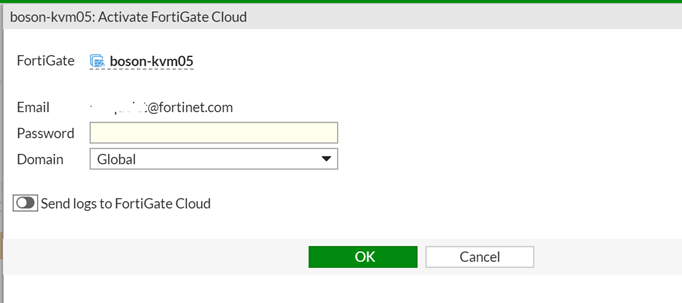
- A second dialogue window open , asking to enter your information to confirm the account.
- Open the email, and follow the confirmation link it contains.
A FortiGate Cloud page will open, stating that the account has been confirmed.
- Navigate to System -> Settings in the FortiGate GUI.
- Under the 'Single Sign-On' section, select 'Activate'.
- A new window will appear, prompting you to activate the FortiGate Cloud account. Provide the email, password, and domain.
- Navigate to System -> FortiGuard in the FortiGate GUI.
- Select 'Activate'.
- A new window will open, requiring to activate of the FortiGate Cloud account. Provide the email, password, and domain.
- Navigate to Security Fabric -> Fabric Connectors in the FortiGate GUI.
- Select 'Central Management'.
- In the 'Central Management Settings' window, set the status to 'Enabled'.
- Choose the type 'FortiGate Cloud' and select 'Activate'.
- A new window will appear, prompting to activate the FortiGate Cloud account. Provide the email, password, and domain.
Method 4: Activate through CLI:
- Execute the following:
execute fortiguard-log login <email> <password> <domain>
The domain list can be acquired with the following command:
execute fortiguard-log domain
- Go to Security Fabric -> Settings or Log & Report -> Log Settings.
- Enable 'Cloud Logging'.
- Select an upload option: Realtime, Every Minute, or Every 5 Minutes (default).
Select 'Apply'.
Extra Troubleshooting Tips for FortiGate Cloud:
FortiCloud internal error when activating FortiCloud account on FortiGate:
Technical Note: FortiCloud internal error when activating FortiCloud account on FortiGate.
FortiGate Cloud Failed to load data:The Fortinet Security Fabric brings together the concepts of convergence and consolidation to provide comprehensive cybersecurity protection for all users, devices, and applications and across all network edges.
Copyright 2024 Fortinet, Inc. All Rights Reserved.