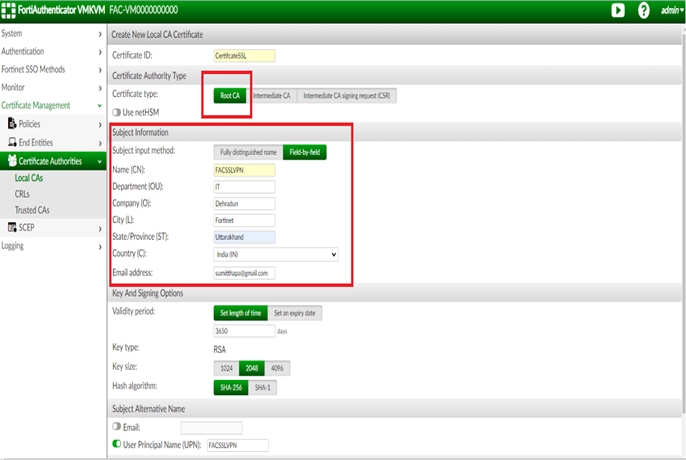- Forums
- Knowledge Base
- Customer Service
- FortiGate
- FortiClient
- FortiAP
- FortiAnalyzer
- FortiADC
- FortiAuthenticator
- FortiBridge
- FortiCache
- FortiCarrier
- FortiCASB
- FortiConnect
- FortiConverter
- FortiCNP
- FortiDAST
- FortiDDoS
- FortiDB
- FortiDNS
- FortiDeceptor
- FortiDevSec
- FortiDirector
- FortiEDR
- FortiExtender
- FortiGate Cloud
- FortiGuard
- FortiHypervisor
- FortiInsight
- FortiIsolator
- FortiMail
- FortiManager
- FortiMonitor
- FortiNAC
- FortiNAC-F
- FortiNDR (on-premise)
- FortiNDRCloud
- FortiPAM
- FortiPortal
- FortiProxy
- FortiRecon
- FortiRecorder
- FortiSandbox
- FortiSASE
- FortiScan
- FortiSIEM
- FortiSOAR
- FortiSwitch
- FortiTester
- FortiToken
- FortiVoice
- FortiWAN
- FortiWeb
- Wireless Controller
- RMA Information and Announcements
- FortiCloud Products
- ZTNA
- 4D Documents
- Customer Service
- Community Groups
- Blogs
- Fortinet Community
- Knowledge Base
- FortiAuthenticator
- Technical Tip: How to replace the default SSL VPN ...
- Subscribe to RSS Feed
- Mark as New
- Mark as Read
- Bookmark
- Subscribe
- Printer Friendly Page
- Report Inappropriate Content
Description
This article describes how to replace the default SSL VPN certificate of a FortiGate with a FortiAuthenticator generated certificate.
Scope
FortiGate, FortiAuthenticator.
Solution
Each FortiGate appliance comes with a default self-signed certificate bundle which is used for SSL VPN and management access.
The FortiAuthenticator can act as a certificate authority (CA) for the creation and signing of X.509 certificates, such as server certificates for HTTPS and client certificates for HTTPS, SSL, and IPsec VPN.
Use an intermediate certificate and Root CA certificate generated through FortiAuthenticator which acts as a Certificate Authority.
1. Creating a new CA on the FortiAuthenticator.
On the FortiAuthenticator, Go to Certificate Management -> Certificate Authorities -> Local CAs and create a new CA.
Enter a CN, Certificate ID, select Root CA certificate, and configure the key options as shown in the example.
On the FortiAuthenticator, go to Certificate Management -> Certificate Authorities -> Local CAs and set the certificate type to 'intermediate certificate', then select Certificate authority.
Enter a Certificate Name and Certificate ID, select Root CA certificate, and configure the key options as shown in the example.
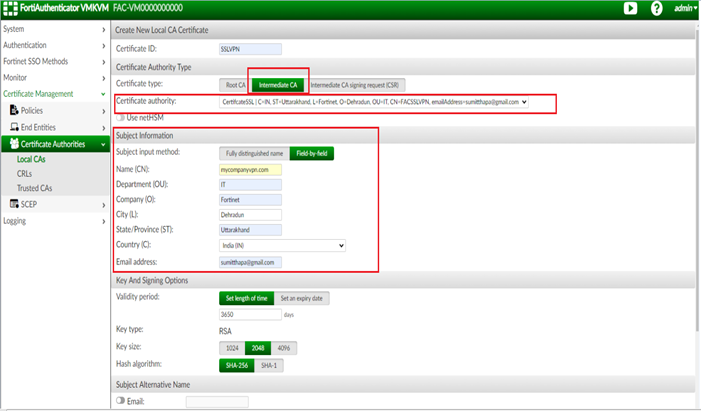
On the FortiAuthenticator, go to Certificate Management -> Certificate Authorities -> Local CAs, select 'Root CA' certificate, then 'Export Certificate'.
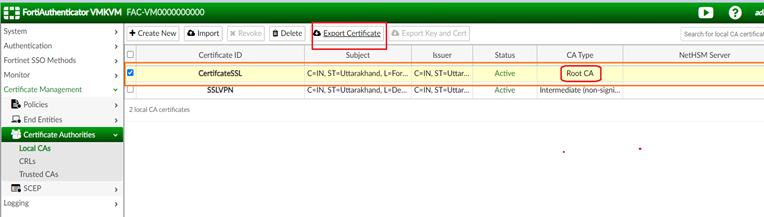
On the FortiAuthenticator, go to Certificate Management -> Certificate Authorities -> Local CAs, select the 'Intermediate CA' certificate, then select 'Export key and Certificate'.
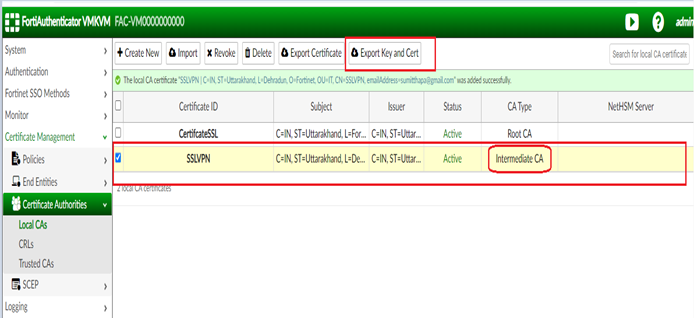
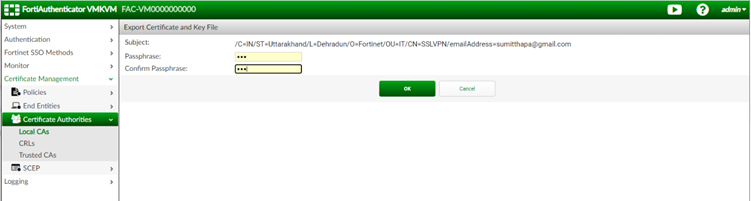
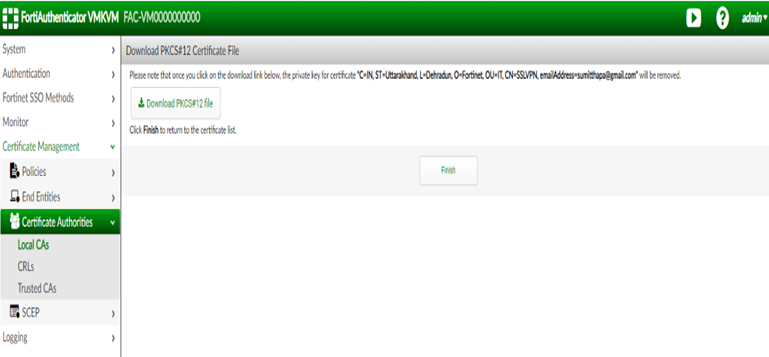
Importing the Intermediate CA certificate:
On the FortiGate, go to System -> Certificates, select 'Local Certificate' from the Import drop-down menu and select 'PKCS#12 Certificate' under Type, then upload the intermediate certificate exported from the FortiAuthenticator.
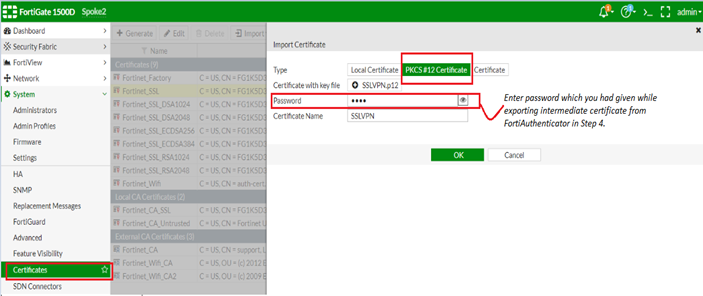
On the FortiGate, go to System -> Certificates, select CA Certificate from the Import drop-down menu, and select 'File' as the Type. After, upload the Root CA Certificate exported from the FortiAuthenticator.
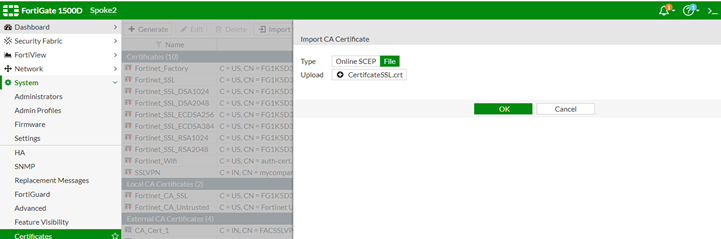
On the FortiGate, go to VPN -> SSL-VPN-Settings -> Server Certificate and select the certificate.
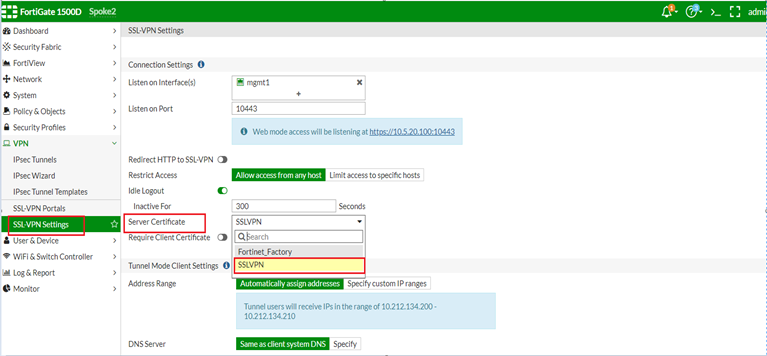
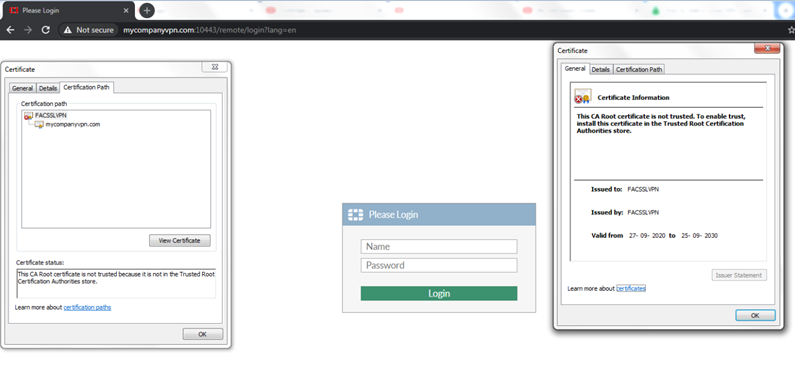
The above certificate is a local CA certificate not signed by a well-known Certificate Authority / Public Certificate Authority.
As a result, receiving certificate warnings in the SSL VPN page is expected behavior.
To prevent users from receiving a security certificate warning, import the local Root CA certificate under Trusted Root Certificate Authorities in the machine browser. The certificate domain will be resolved with the FortiGate SSL VPN IP address.
Related document:
Importing the certificate into web browsers - FortiGate cookbook.
The Fortinet Security Fabric brings together the concepts of convergence and consolidation to provide comprehensive cybersecurity protection for all users, devices, and applications and across all network edges.
Copyright 2024 Fortinet, Inc. All Rights Reserved.