- Forums
- Knowledge Base
- Customer Service
- FortiGate
- FortiClient
- FortiAP
- FortiAnalyzer
- FortiADC
- FortiAuthenticator
- FortiBridge
- FortiCache
- FortiCarrier
- FortiCASB
- FortiConnect
- FortiConverter
- FortiCNP
- FortiDAST
- FortiDDoS
- FortiDB
- FortiDNS
- FortiDeceptor
- FortiDevSec
- FortiDirector
- FortiEDR
- FortiExtender
- FortiGate Cloud
- FortiGuard
- FortiHypervisor
- FortiInsight
- FortiIsolator
- FortiMail
- FortiManager
- FortiMonitor
- FortiNAC
- FortiNAC-F
- FortiNDR (on-premise)
- FortiNDRCloud
- FortiPAM
- FortiPortal
- FortiProxy
- FortiRecon
- FortiRecorder
- FortiSandbox
- FortiSASE
- FortiScan
- FortiSIEM
- FortiSOAR
- FortiSwitch
- FortiTester
- FortiToken
- FortiVoice
- FortiWAN
- FortiWeb
- Wireless Controller
- RMA Information and Announcements
- FortiCloud Products
- ZTNA
- 4D Documents
- Customer Service
- Community Groups
- Blogs
- Fortinet Community
- Knowledge Base
- FortiGate
- Technical Tip: Configuring the root FortiGate and ...
- Subscribe to RSS Feed
- Mark as New
- Mark as Read
- Bookmark
- Subscribe
- Printer Friendly Page
- Report Inappropriate Content
Created on
10-08-2020
09:34 AM
Edited on
01-30-2024
03:23 AM
By
![]() Kate_M
Kate_M
Description
This article describes how to configure a typical Security Fabric implementation, where the edge FortiGate is the root FortiGate, and the downstream FortiGates are all units that are downstream from the root FortiGate.
Scope
FortiGate.
Solution
Prerequisites.
- FortiGate has to either have VDOMs disabled or be running in split-task VDOM mode in order to be added to the Security Fabric. See Virtual Domains.
- FortiGate has to be operating in NAT mode.
- On FortiOS 7.2.6 and 7.4.1, FortiGate devices with 2GB of RAM such as 40F, 60E, 60F, 80E, and 90E series cannot be the root or mid-tier part of the Security Fabric. These FortiGates can only join a Security Fabric as a downstream device. Refer to the release notes for more information.
Configure the root FortiGate.
The edge FortiGate is typically configured as the root FortiGate, as this allow to view the full topology of the Security Fabric from the top down.
To configure the root FortiGate.
- On the root FortiGate, go to Security Fabric -> Fabric Connectors and select the Security Fabric Setup card.
- For Status, select 'Enable'.
- Set the Security Fabric role to Serve as Fabric Root. FortiAnalyzer logging is automatically enabled and the settings can be configured.
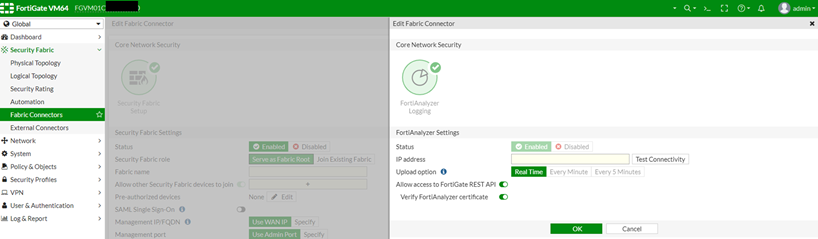
- Enter the FortiAnalyzer IP and select and Upload option.
- In the FortiAnalyzer Logging section, in the IP address field, enter the IP address of the FortiAnalyzer.
- If required, enable 'Allow access' to FortiGate REST API and, optionally, Verify FortiAnalyzer certificate.
The REST API accesses the FortiGate topology and shares data and results.
The FortiGate will verify the FortiAnalyzer by retrieving its serial number and checking it against the FortiAnalyzer certificate.
When verified, the FortiAnalyzer serial number is stored in the FortiGate configuration.
When authorizing the FortiGate on the FortiAnalyzer, the FortiGate admin credentials do not need to be entered. - Select 'Test Connectivity'.
If Test Connectivity is selected and this is the first time that the FortiGate is connected to the FortiAnalyzer, a warning message will be received because the FortiGate has not yet been authorized on the FortiAnalyzer.
Configure this authorization during the configuration of the FortiAnalyzer.
See Configuring FortiAnalyzer. - Select 'OK'. The FortiAnalyzer serial number is verified.
- Enter a Fabric name.
- Ensure Allow other Security Fabric units to join is enabled and add the interfaces.
- Select 'OK'.
This backend implementation allows the root FortiGate in a Security Fabric to store historic user and unit information in a database on its disk.
- On the root FortiGate, go to Security Fabric -> Fabric Connectors and select the Security Fabric Setup card.
- In the Pre-authorized units , select 'Edit'. The Pre-Authorized units window opens.
- Add a new FortiGate to the list using the downstream unit's serial number.
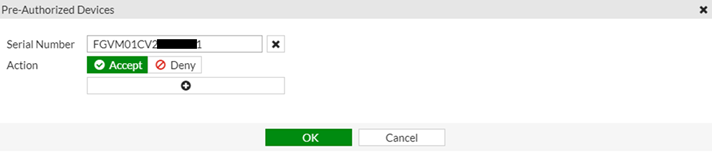
- On the downstream FortiGate, go to Security Fabric -> Fabric Connectors and select the Security Fabric Setup card.
- For Status, select 'Enable'.
- Set the Security Fabric role to Join Existing Fabric.
- Enter the IP address of the root FortiGate in the Upstream FortiGate IP field.
- Select 'OK'.
- On the root FortiGate, go to Security Fabric -> Physical Topology and verify that the downstream FortiGate which has been added appears in the Security Fabric topology.
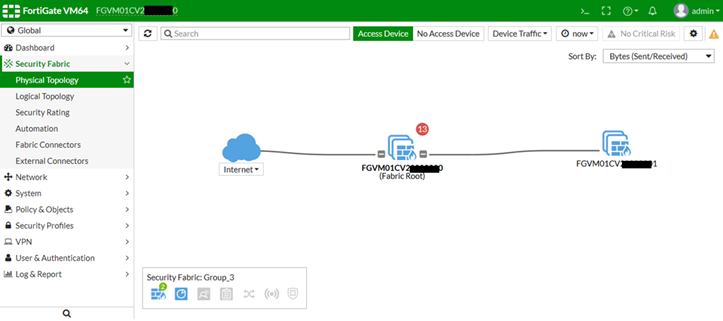
- On the root FortiGate, assign the LAN role to all interfaces that connect to downstream FortiGate.
When the LAN role is assigned to an interface, LLDP transmission is enabled by default. - When a downstream FortiGate is installed, assign the WAN role to the interface that connects to the upstream FortiGate.
When the WAN role is assigned, LLDP reception is enabled by default.
The newly installed FortiGate uses LLDP to discover the upstream FortiGate, and the administrator is prompted to configure the FortiGate to join the Security Fabric. - On the root FortiGate, the new FortiGate has to be authorized before it can join the Security Fabric.
If the network contains switches or routers, LLDP may not function as expected because some units do not pass LLDP packets.
The root FortiGate has to have Security Fabric Connection enabled on the interface that the device connects to.
- Go to Network -> Interfaces.
- Edit the interface the unit that is authorized to join the Security Fabric.
- Under Administrative Access, enable Security Fabric Connection.
- Under Network, turn on 'Device Detection'.
- Connect to the unauthorized FortiGate or FortiWiFi , and go to Security Fabric -> Fabric Connectors and select the Security Fabric Setup card.
- For Status, select 'Enable'.
- Set Security Fabric role to Join Existing Fabric.
- Set Upstream FortiGate IP to the IP address of the upstream FortiGate.
- Connect to the root FortiGate and go to Security Fabric -> Fabric Connectors. The new FortiGate appears in the topology tree as unauthorized.
- Select the unauthorized unit and select 'Authorize'.
Use the following commands to view, accept, and deny authorization requests, to view upstream and downstream units, and to list or test fabric units:
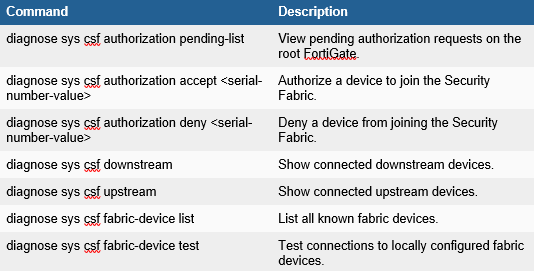
Desynchronizing settings.
By default, the settings for FortiAnalyzer logging, central management, sandbox inspection, and FortiClient EMS are synchronized between all FortiGate in the Security Fabric.
set configuration-sync local
end
A unit can be deauthorized to remove it from the Security Fabric.
- On the root FortiGate, go to Security Fabric -> Fabric Connectors.
- In the topology tree, select the unit and select 'Deauthorize'.
set status enable
set group-name "Office-Security-Fabric"
set group-password ENC 1Z2X3-----8
edit "FGT6HD391-----0"
next
The Fortinet Security Fabric brings together the concepts of convergence and consolidation to provide comprehensive cybersecurity protection for all users, devices, and applications and across all network edges.
Copyright 2024 Fortinet, Inc. All Rights Reserved.