- Forums
- Knowledge Base
- Customer Service
- FortiGate
- FortiClient
- FortiAP
- FortiAnalyzer
- FortiADC
- FortiAuthenticator
- FortiBridge
- FortiCache
- FortiCarrier
- FortiCASB
- FortiConnect
- FortiConverter
- FortiCNP
- FortiDAST
- FortiDDoS
- FortiDB
- FortiDNS
- FortiDeceptor
- FortiDevSec
- FortiDirector
- FortiEDR
- FortiExtender
- FortiGate Cloud
- FortiGuard
- FortiHypervisor
- FortiInsight
- FortiIsolator
- FortiMail
- FortiManager
- FortiMonitor
- FortiNAC
- FortiNAC-F
- FortiNDR (on-premise)
- FortiNDRCloud
- FortiPAM
- FortiPortal
- FortiProxy
- FortiRecon
- FortiRecorder
- FortiSandbox
- FortiSASE
- FortiScan
- FortiSIEM
- FortiSOAR
- FortiSwitch
- FortiTester
- FortiToken
- FortiVoice
- FortiWAN
- FortiWeb
- Wireless Controller
- RMA Information and Announcements
- FortiCloud Products
- ZTNA
- 4D Documents
- Customer Service
- Community Groups
- Blogs
- Fortinet Community
- Knowledge Base
- FortiManager
- Technical Tip: Configuring a Poll Active Directory...
- Subscribe to RSS Feed
- Mark as New
- Mark as Read
- Bookmark
- Subscribe
- Printer Friendly Page
- Report Inappropriate Content
Description
This article describes how to configure a Poll Active Directory Server as an external connector in FortiGate with FortiManager.
Scope
FortiManager, FortiGate.
Solution
1) Go to Policy & Objects -> Object Configurations -> User & Authentication -> LDAP Servers.
2) Create a new LDAP server.
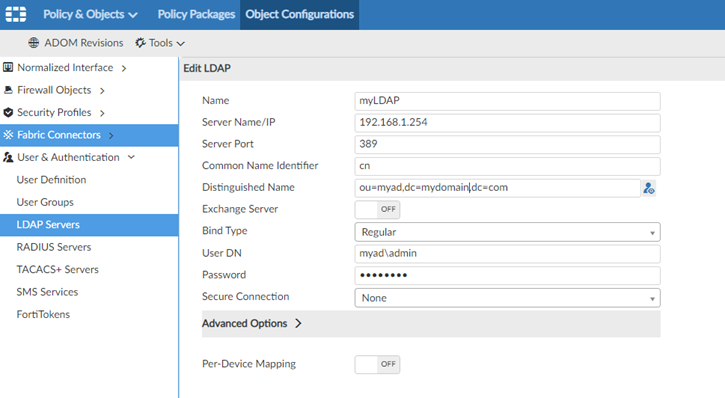
4) Enter the server IP address, user name, and LDAP server. FortiManager will display the information retrieved from the AD server once the LDAP server has been selected.
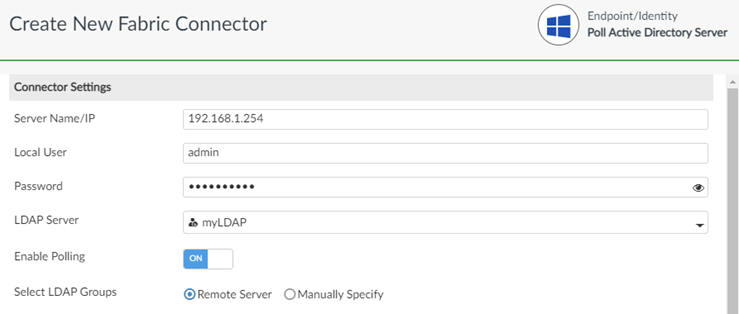
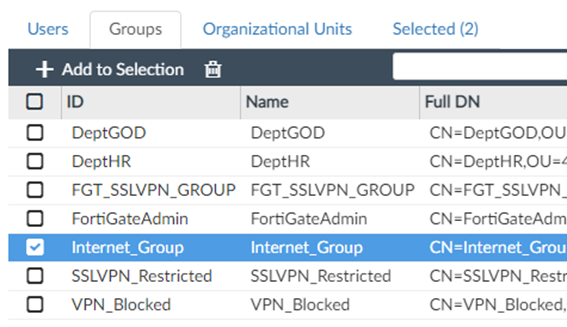
7) Insert the group name and select FSSO/SSO Connectors as the type. On Members, select Click here to select and the selected AD group will become visible. Select the group.
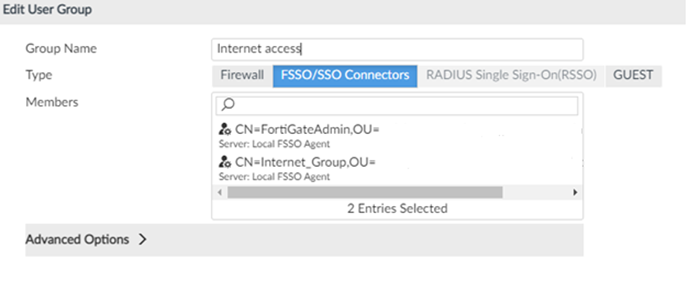
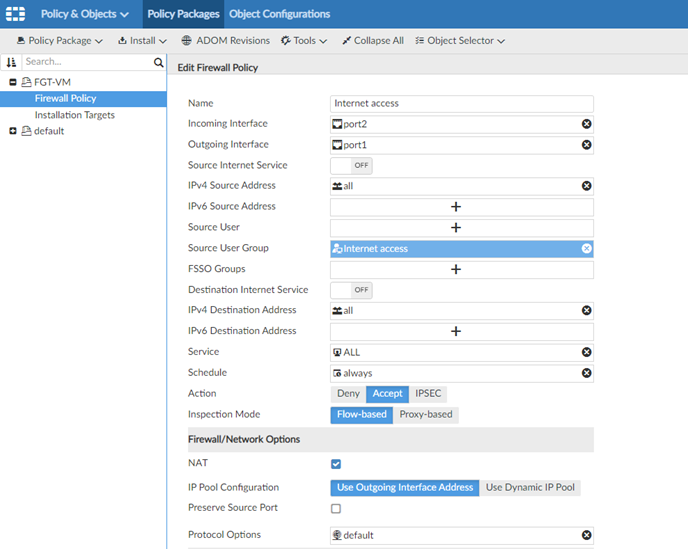
The configuration will have been installed to FortiGate successfully:
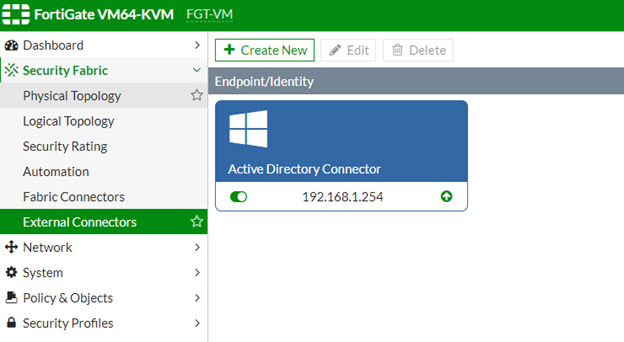
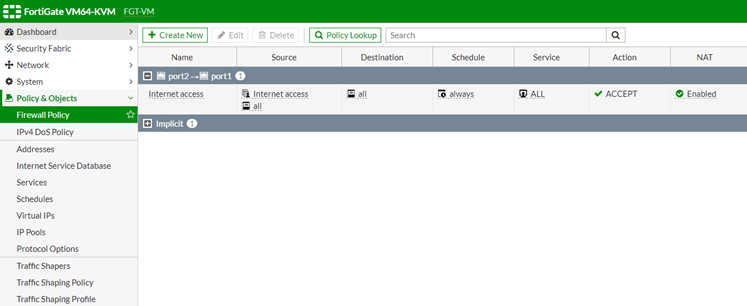
Troubleshooting
The following diagnostic commands can be used for live debugging while reproducing the logon issue:
# diag debug application fnbam 255 <- Up to version 6.4.2
# diag debug application auth 255 -> From version 6.4.3
The Fortinet Security Fabric brings together the concepts of convergence and consolidation to provide comprehensive cybersecurity protection for all users, devices, and applications and across all network edges.
Copyright 2024 Fortinet, Inc. All Rights Reserved.