- Forums
- Knowledge Base
- Customer Service
- FortiGate
- FortiClient
- FortiAP
- FortiAnalyzer
- FortiADC
- FortiAuthenticator
- FortiBridge
- FortiCache
- FortiCarrier
- FortiCASB
- FortiConnect
- FortiConverter
- FortiCNP
- FortiDAST
- FortiDDoS
- FortiDB
- FortiDNS
- FortiDeceptor
- FortiDevSec
- FortiDirector
- FortiEDR
- FortiExtender
- FortiGate Cloud
- FortiGuard
- FortiHypervisor
- FortiInsight
- FortiIsolator
- FortiMail
- FortiManager
- FortiMonitor
- FortiNAC
- FortiNAC-F
- FortiNDR (on-premise)
- FortiNDRCloud
- FortiPAM
- FortiPortal
- FortiProxy
- FortiRecon
- FortiRecorder
- FortiSandbox
- FortiSASE
- FortiScan
- FortiSIEM
- FortiSOAR
- FortiSwitch
- FortiTester
- FortiToken
- FortiVoice
- FortiWAN
- FortiWeb
- Wireless Controller
- RMA Information and Announcements
- FortiCloud Products
- ZTNA
- 4D Documents
- Customer Service
- Community Groups
- Blogs
FortiManager
FortiManager supports network operations use cases for centralized management, best practices compliance, and workflow automation to provide better protection against breaches.
- Fortinet Community
- Knowledge Base
- FortiManager
- Technical Tip: Customizing policy package export f...
Options
- Subscribe to RSS Feed
- Mark as New
- Mark as Read
- Bookmark
- Subscribe
- Printer Friendly Page
- Report Inappropriate Content
Description
This article provides a detailed step-by-step procedure for improving the formatting of Policy Packages information when exported from FortiManager in Excel format, thus facilitating its reading and management using functions such as search, filtering, sorting, counting, etc.
Solution
FortiManager Policy Package Export feature allows exporting Firewall Policies information from a Policy Package to an Excel file (“Policy Package -> Export to Excel” menu) or a CSV file (Policy Package -> Export to CSV menu) in order to manage the mass of firewall policy data more easily afterwards.
In case the export is performed in Excel format, the following file format changes can be made to optimize the information reading and management using tasks such as search, filtering, sorting, counting, etc.
1) Edit the File using Microsoft Excel and allow file modification (Enable Editing).
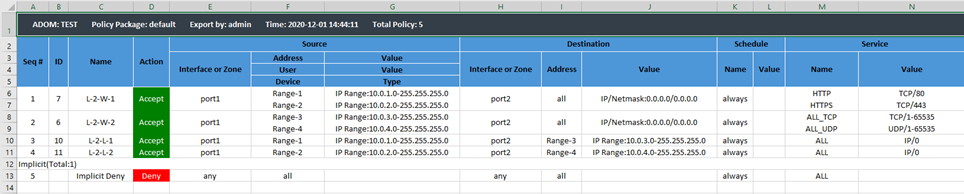
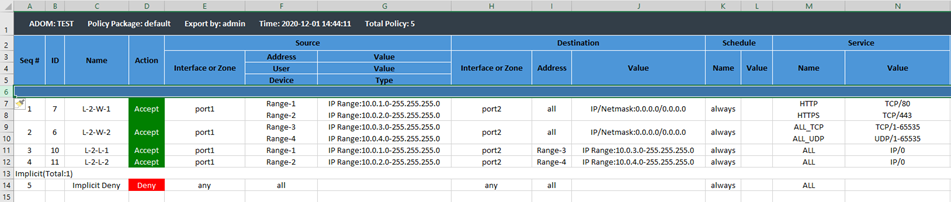
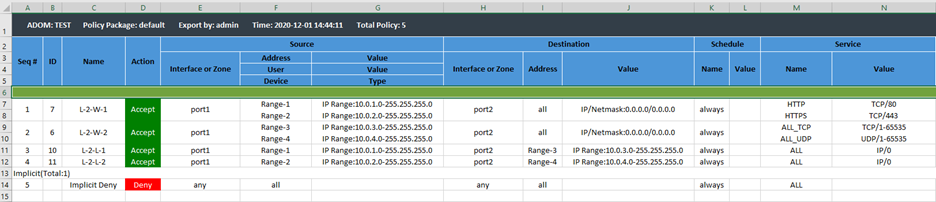
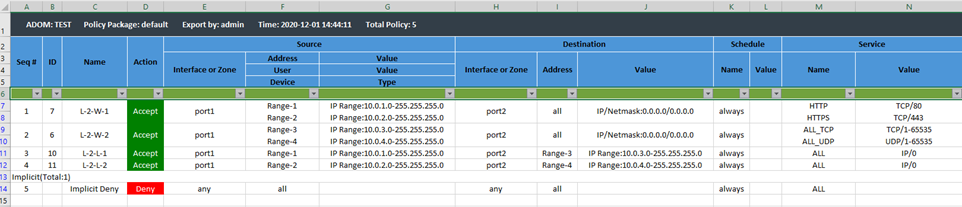
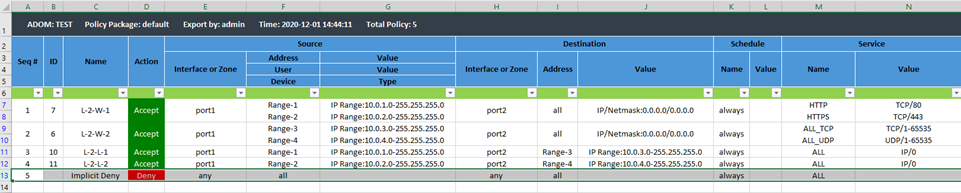
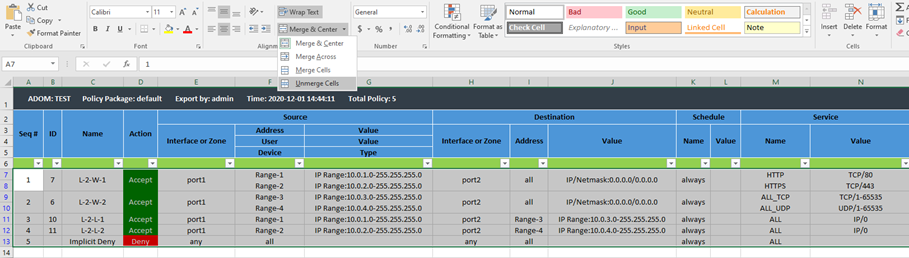
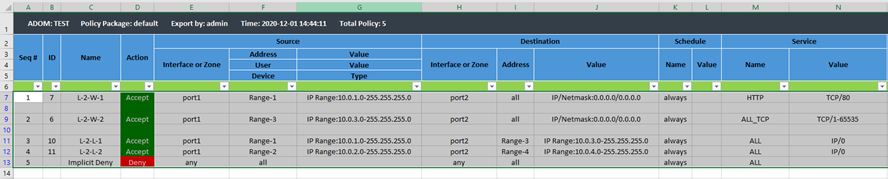
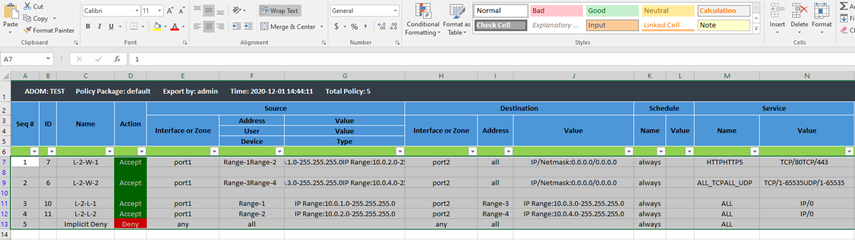



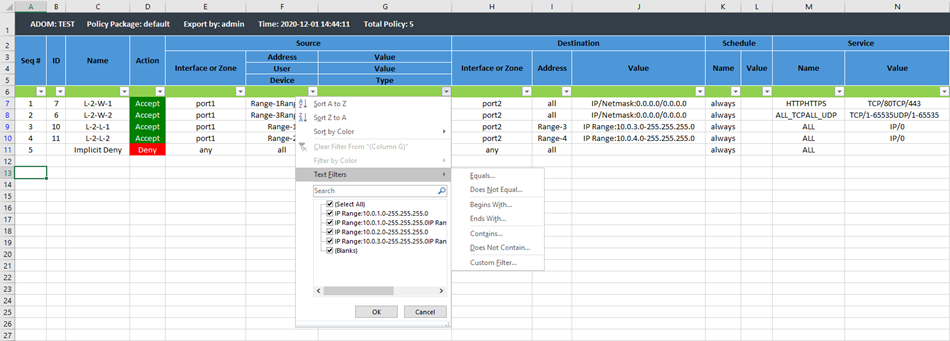
This article provides a detailed step-by-step procedure for improving the formatting of Policy Packages information when exported from FortiManager in Excel format, thus facilitating its reading and management using functions such as search, filtering, sorting, counting, etc.
Solution
FortiManager Policy Package Export feature allows exporting Firewall Policies information from a Policy Package to an Excel file (“Policy Package -> Export to Excel” menu) or a CSV file (Policy Package -> Export to CSV menu) in order to manage the mass of firewall policy data more easily afterwards.
In case the export is performed in Excel format, the following file format changes can be made to optimize the information reading and management using tasks such as search, filtering, sorting, counting, etc.
1) Edit the File using Microsoft Excel and allow file modification (Enable Editing).
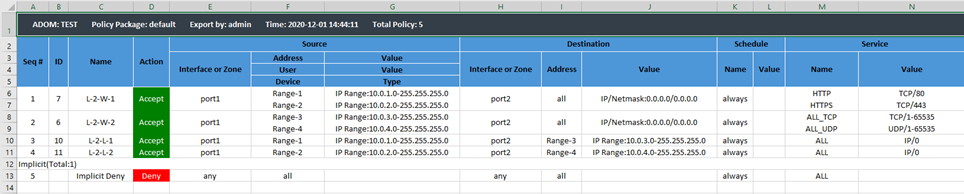
2) Select line 6, 'Insert Row'.
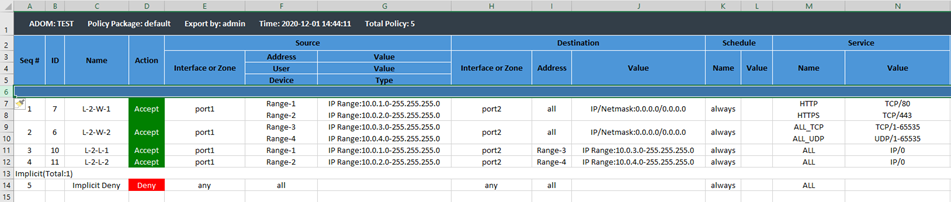
3) Select all cells of the new line 6, Format Cells -> Fill, select a color and select 'OK'.
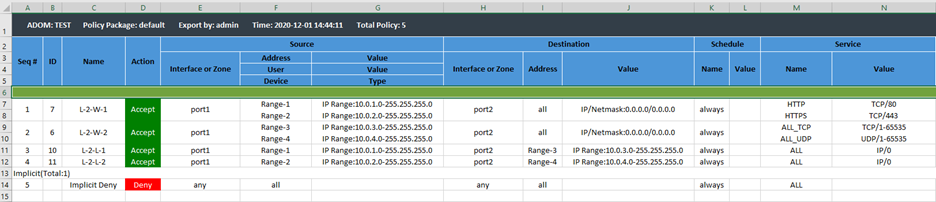
4) Select all cells in line 6, and select 'Filter / Filter by Selected Cell’s Value'.
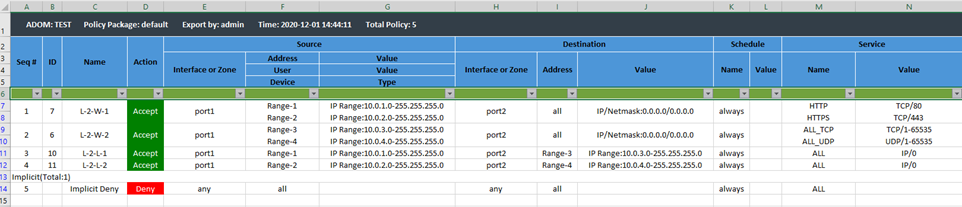
5) Delete the line where it is written 'Implicit(Total:1)'(line 13 in the example).
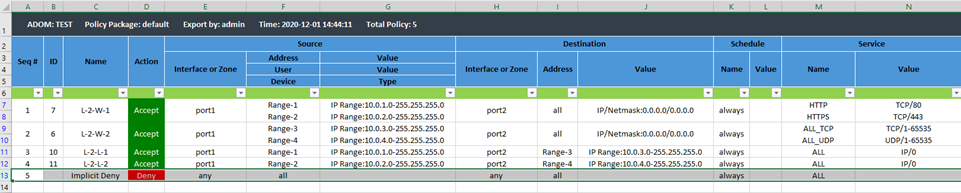
6) Select all data rows and columns and do an 'Unmerge Cells'.
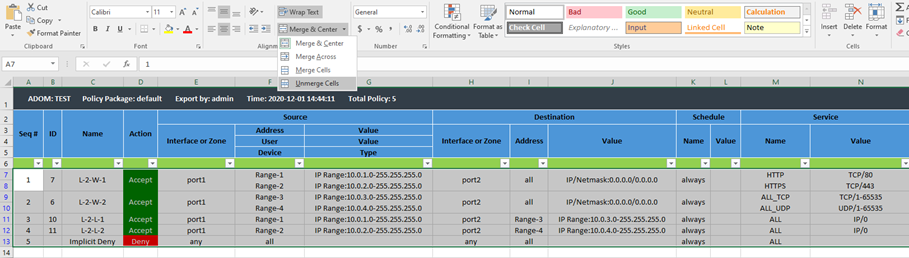
7) After unmerging the cells, the Excel spreadsheet looks like the following.
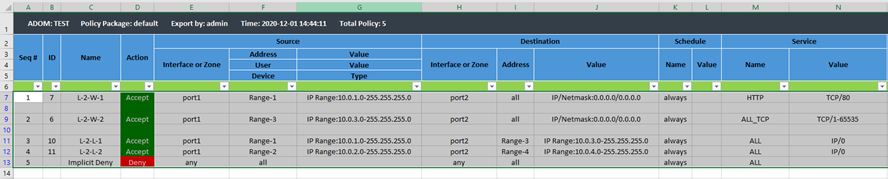
8) Select all data rows and columns again and unwrap the text (unselect 'Wrap Text').
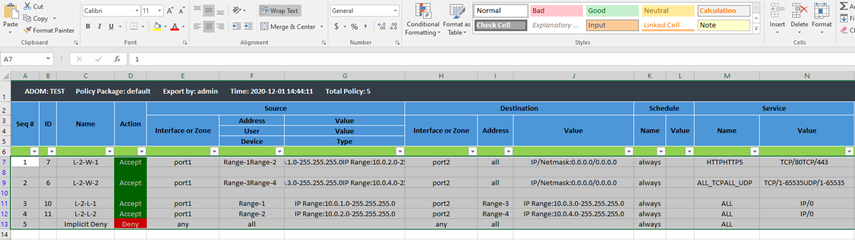
9) Open 'Seq #' column (column A) filter, unselect (Select All), select (Blanks), then select 'OK'.

10) Delete the selected lines (2 lines in the example) select with the mouse right 'click'.

11) Open 'Seq #' column (column A) filter, select (Select All) to select all lines, then select 'OK'.

12) Save the file as final document.
13) From that point, columns can be sorted from A to Z or Z to A and filtered based upon miscellaneous criteria.
13) From that point, columns can be sorted from A to Z or Z to A and filtered based upon miscellaneous criteria.
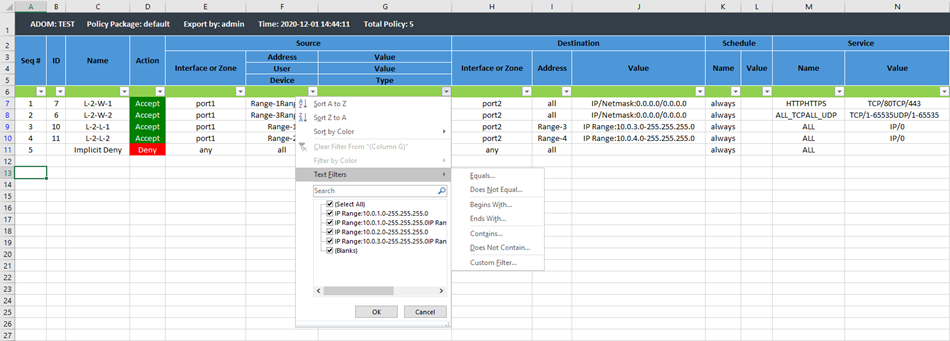
Labels:
Broad. Integrated. Automated.
The Fortinet Security Fabric brings together the concepts of convergence and consolidation to provide comprehensive cybersecurity protection for all users, devices, and applications and across all network edges.
Security Research
Company
News & Articles
Copyright 2024 Fortinet, Inc. All Rights Reserved.